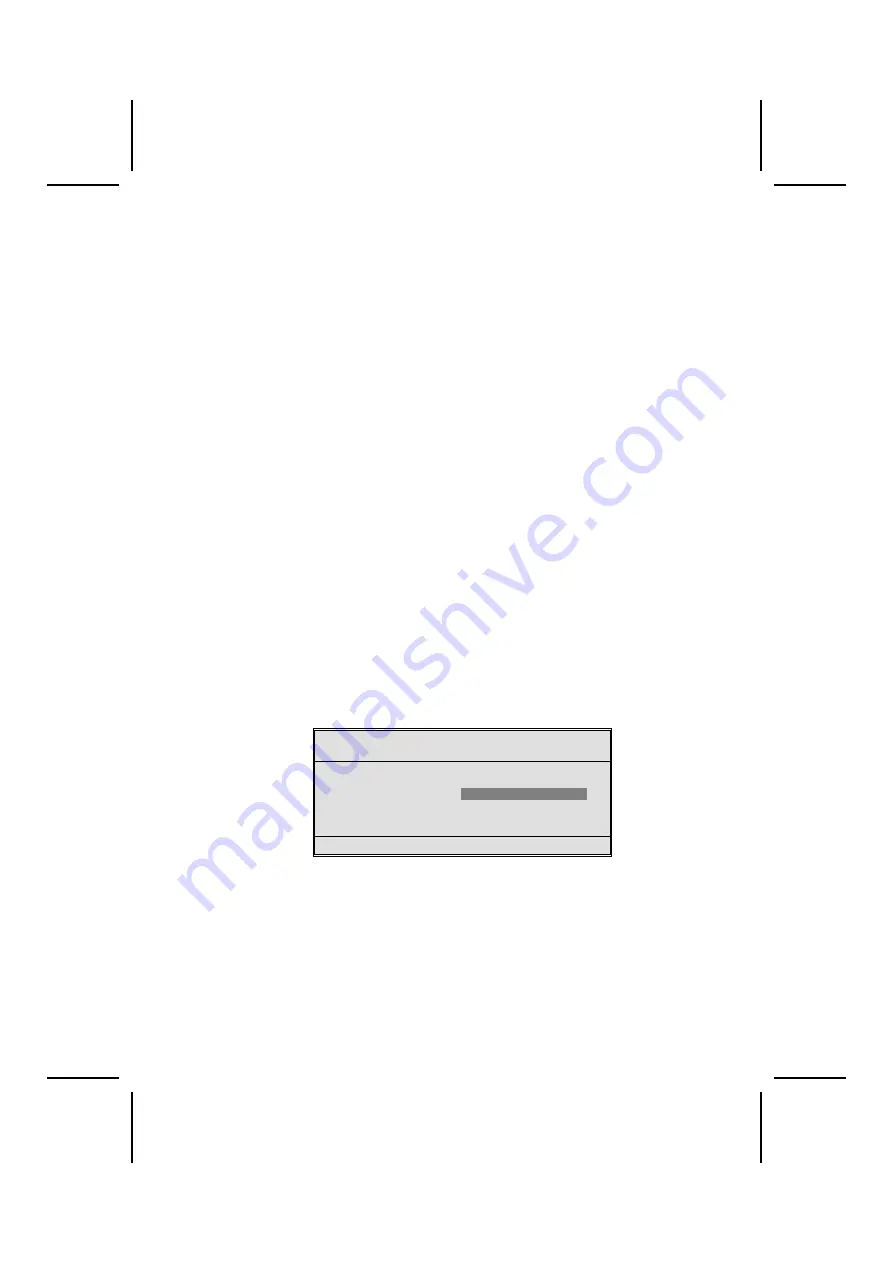
Updating the BIOS
You can download and install updated BIOS for this main-
board from the manufacturer's web site. New BIOS provides
support for new peripherals, improvements in performance, or
fixes for known bugs. Install new BIOS as follows:
1. If your mainboard has a BIOS protection jumper,
change the setting to allow BIOS flashing. Refer to
Appendix A for jumper settings.
2. If your mainboard has an item called Firmware Write
Protect in Advanced BIOS features, disable it. Firm-
ware Write Protect prevents BIOS from being
overwritten.
3. Create a bootable system disk. Refer to Windows
online help for information on creating a bootable sys-
tem disk.
4. Download the Flash Utility and new BIOS file from the
manufacturer's Web site. Copy these files to the sys-
tem diskette you created in Step 3.
5. Turn off your computer and insert the system diskette in
your computer's diskette drive. You might need to run the
Setup Utility and change the boot priority items on the
Advanced BIOS Features Setup page, to force your
computer to boot from the floppy diskette drive first.
6. At the A:\ prompt, type the Flash Utility program name
and press <Enter>. You see a screen similar to the fol-
lowing:
FLASH MEMORY WRITER V7.33
(C) Award Software 1999 All Rights Reserved
For (MAINBOARD NAME)
DATE: 10/26/2000
Flash Type
File Name to Program :____________________
Error Message
7. Type the filename of the new BIOS in the “File Name
to Program” text box. Follow the onscreen directions to
update the mainboard BIOS.
8. When the installation is complete, remove the floppy
diskette from the diskette drive and restart your com-
puter. If your mainboard has a Flash BIOS jumper,
reset the jumper to protect the newly installed BIOS
from being overwritten.
38
















































