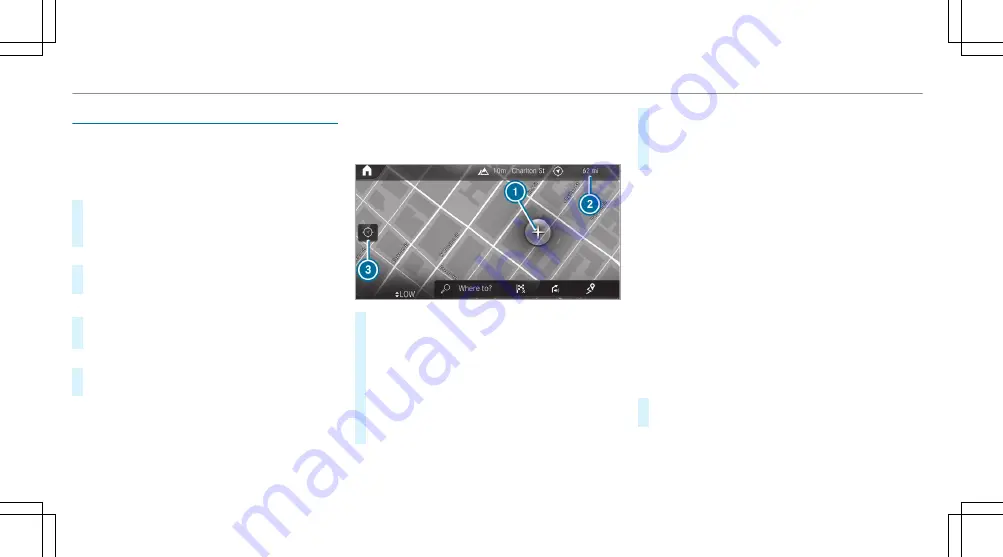
Multimedia system:
4
©
5
Navigation
Zooming in
#
When the map is shown, tap twice quickly
with one finger on the media display or the
touchpad.
or
#
Move two fingers apart on the media display
or on the touchpad.
Zooming out
#
Tap with two fingers on the media display or
the touchpad.
or
#
Move two fingers together on the media dis‐
play or on the touchpad.
%
You can set the unit of measurement of the
map scale (
/
page 354).
Multimedia system:
4
©
5
Navigation
#
On the touchscreen: move the finger in any
direction when the map is shown.
#
On the touchpad: call up the navigation
menu by pressing.
#
Swipe your finger up.
#
Press the touchpad.
Crosshair
1
appears. The map can be
moved.
#
Touch the touchpad and move your finger in
any direction.
The map moves in the opposite direction
under crosshair
1
.
When the map has been moved the following
information appears in the status line, for exam‐
ple:
R
Distance
2
from the vehicle's current posi‐
tion is shown.
R
Information about the current map position
is shown, e.g. the name of the road.
The following functions are available:
R
Select a destination on the map
(
/
page 366).
R
Select a POI (
/
page 363).
R
Show traffic incidents on the map
(
/
page 385).
#
To reset the map to the current vehicle
position: select
3
.
388 MBUX multimedia system
Содержание GLE 350 4MATIC 2020
Страница 8: ...Left hand drive vehicles 6 At a glance Cockpit ...
Страница 11: ......
Страница 12: ...Instrument Display 10 At a glance Indicator and warning lamps ...
Страница 14: ...12 At a glance Overhead control panel ...
Страница 16: ...14 At a glance Door control panel and seat adjustment ...
Страница 18: ...16 At a glance Control settings in the rear passenger compartment ...
Страница 20: ...18 At a glance Emergencies and breakdowns ...






























