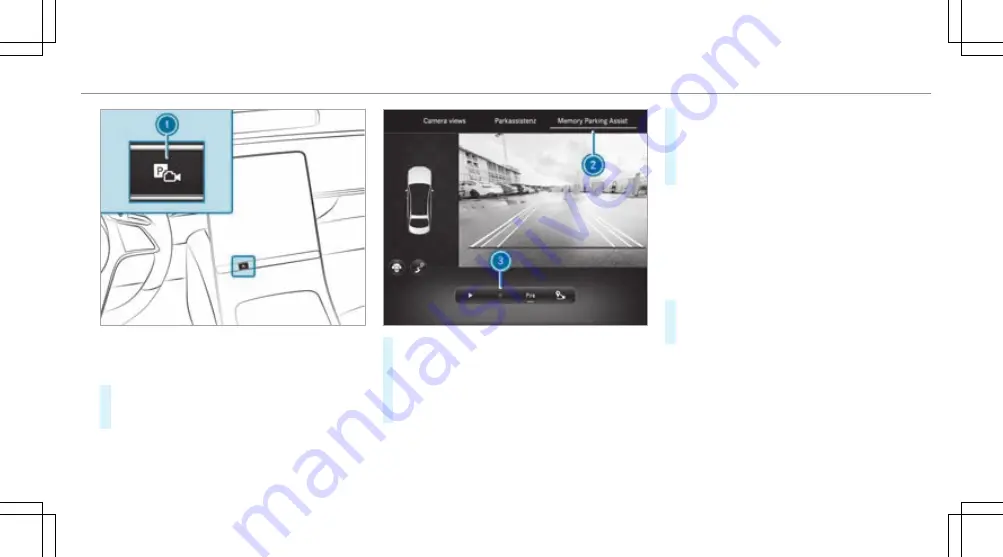
%
Depending on the vehicle's equipment, button
1
may also be located at a different position
in the centre console.
#
Press button
1
.
The
Camera & parking
view opens in the cen-
tral display.
#
Select
2
menu
Memory Parking Assist
.
#
Brake the vehicle to a standstill at the desired
starting point of the assisted parking proce-
dure, e.g. a driveway entrance.
#
To start recording: press
3
.
%
If not all conditions for a recording are met,
symbol
3
is greyed out.
#
Park the vehicle in the desired parking space.
Do not exceed 8 km/h.
#
To end recording: stop the vehicle and press
3
again.
The recording is stored.
%
In the Memory Parking Assist settings you can
delete and rename stored parking proce-
dures.
Parking with Memory Parking Assist
Requirements:
R
A parking procedure has been recorded.
#
Press button
1
.
The
Camera & parking
view opens in the cen-
tral display.
Driving and parking 309
Содержание EQS 350
Страница 9: ...Left hand drive vehicles with central display 6 At a glance Cockpit central display...
Страница 11: ...Left hand drive vehicles with MBUX hyperscreen 8 At a glance Cockpit MBUX Hyperscreen...
Страница 13: ...Standard driver s display 10 At a glance Indicator and warning lamps standard...
Страница 15: ...Driver s display with driver camera 12 At a glance Indicator and warning lamps with driver camera...
Страница 17: ...14 At a glance Overhead control panel...
Страница 19: ...16 At a glance Door operating unit and seat adjustment...
Страница 21: ...18 At a glance Control settings in the rear passenger compartment...
Страница 23: ...20 At a glance Emergencies and breakdowns...






























