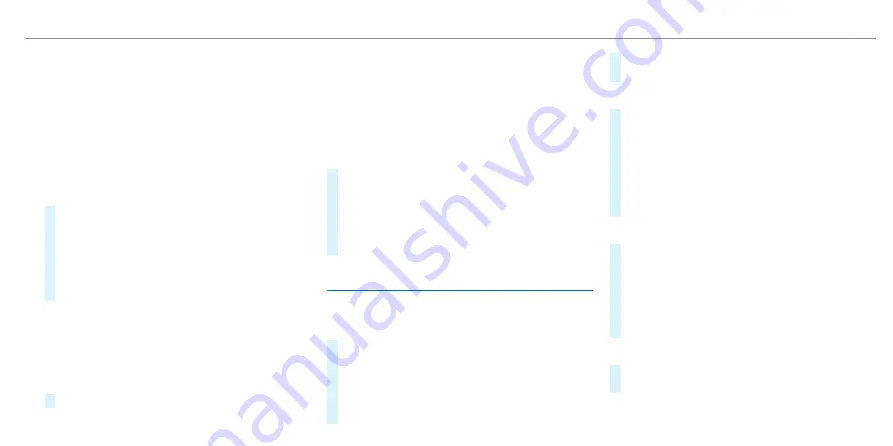
7
ß
Calls up favourites (press briefly) or
adds favourites (press and hold)
8
£
Starts the MBUX Voice Assistant
%
To operate Touch Control
2
in the most
effective way, use the tip of your thumb if pos-
sible.
You can navigate through menus and lists via the
touch-sensitive surface of Touch Control
2
using
a single-finger swipe, for example:
#
To enter a character: select a character using
the keyboard and press on Touch Control
2
.
#
To select a menu option: scroll in a list and
press Touch Control
2
.
#
To move the digital map: swipe in any direc-
tion.
▌
Setting the sensitivity for Touch Control
Multimedia system:
4
©
5
Settings
5
System
5
Control elements
5
Touch Control sensitivity
#
Select
Fast
,
Medium
or
Slow
.
▌
Setting acoustic operational feedback for all
control elements
Multimedia system:
4
©
5
Settings
5
System
5
Control elements
5
Acoustic feedback
The function is supported by the selection in a
list.
#
Set
Off
,
Unleaded
or
Loud
.
If the function is activated you will hear a click-
ing sound when selecting control elements or
when scrolling in a list. When the beginning or
end of the list is reached you will hear another
clicking sound.
Touchscreen
▌
Operating the touchscreen
Tapping
#
To select a menu item or entry: tap on a sym-
bol or an entry.
#
To increase the map scale: tap twice quickly
with one finger.
#
To reduce the map scale: tap with two fingers.
#
To enter characters with the keypad: tap on a
button.
Single-finger swipe
#
To navigate in menus: swipe up, down, left or
right.
#
To move the digital map: swipe in any direc-
tion.
#
To use handwriting to enter characters: write
the character with one finger on the
touchscreen.
Two-finger swipe
#
To zoom in and out of the map: move two fin-
gers together or apart.
#
To enlarge or reduce the size of a section of a
website: move two fingers together or apart.
#
To turn the map: turn anti-clockwise or clock-
wise using two fingers.
Three-finger swipe
#
To call up the home screen: swipe up with
three fingers in an application.
MBUX multimedia system 447
ohne
Содержание EQS 2021
Страница 1: ...EQS Operator s Manual ohne...
Страница 10: ...Touch sensitive controls Overview of touch sensitive controls 8 Electronic information products ohne...
Страница 61: ...ohne...
Страница 62: ...Left hand drive vehicles with central display 60 At a glance Cockpit central display ohne...
Страница 64: ...Left hand drive vehicles with MBUX hyperscreen 62 At a glance Cockpit MBUX Hyperscreen ohne...
Страница 66: ...Standard driver display 64 At a glance Indicator and warning lamps standard ohne...
Страница 68: ...Driver s display with driver camera 66 At a glance Indicator and warning lamps with driver camera ohne...
Страница 70: ...68 At a glance Overhead control panel ohne...
Страница 72: ...70 At a glance Door operating unit and seat adjustment ohne...
Страница 74: ...72 At a glance Control settings in the rear passenger compartment ohne...
Страница 76: ...74 At a glance Emergencies and breakdowns ohne...
Страница 924: ...Z Zero Layer central display Calling up 442 Function 440 Operating 442 Overview 441 922 Index ohne...
Страница 925: ...ohne...
Страница 926: ...ohne...






























