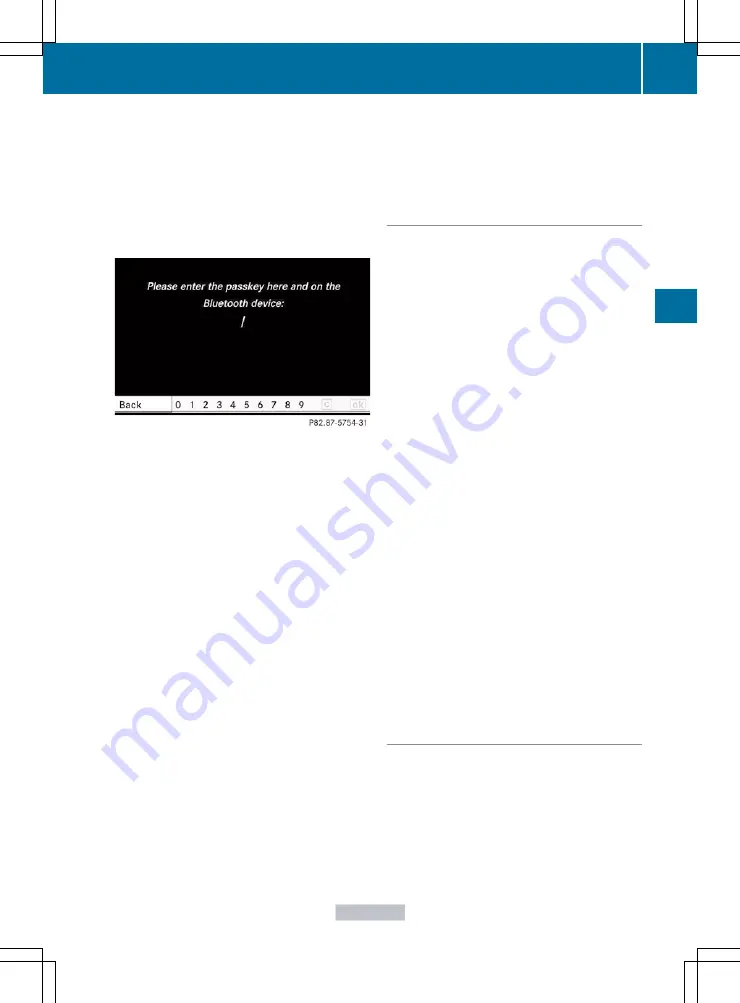
X
Select
Options
by sliding
VY
the
COMAND controller and press
W
to
confirm.
X
Select
Authorize
and press
W
to confirm.
or
X
Press
W
to confirm the selected device.
The input menu for the passcode appears.
The passcode is any one to sixteen-digit
number combination which you can choose
yourself. You must enter the same number
combination in COMAND and in the
Bluetooth
®
device to be authorized (see
mobile phone operating instructions).
i
Some mobile phones require a passcode
with four or more digits.
i
If you want to reauthorize a device
you can select a different passcode.
X
To enter a passcode in COMAND: press
the number keys in sequence.
¬
can be selected after the first number
has been entered.
or
X
Select the digits one by one by turning
cVd
the COMAND controller and press
W
to confirm.
X
To confirm an entry in COMAND: select
¬
using the COMAND controller and
press
W
to confirm.
or
X
Select
SEND on the telephone keypad.
X
Enter the same passcode into the
Bluetooth
®
device (see the operating
instructions for the respective device).
The device is authorized.
External authorization
If COMAND does not detect your
Bluetooth
®
device, this may be due to
particular security settings on your
Bluetooth
®
device. In this case, you can test
if your Bluetooth
®
device can find COMAND.
The Bluetooth
®
device name of COMAND is
"MB Bluetooth".
X
Select
Update
.
X
Select
Options
by sliding
VY
the
COMAND controller and press
W
to
confirm.
X
Select
External Authorization
and
press
W
to confirm.
X
Start the Bluetooth
®
scan process on the
Bluetooth
®
device (see separate operating
instructions of the respective device).
X
Select COMAND ("MB Bluetooth").
i
The order in which the passkey is entered
depends on the mobile phone.
X
Enter the passkey on the Bluetooth
®
device
when prompted.
X
Confirm the
Do you want to authorize
XX?
question in COMAND with
Yes
.
X
Enter the passkey in COMAND.
Displaying the details of a Bluetooth
®
device
X
In the Bluetooth
®
device list, select the
desired device by turning
cVd
the
COMAND controller.
X
Select
Options
by sliding
VY
the
COMAND controller and press
W
to
confirm.
System settings
133
COMAND
Z
Содержание CL2012
Страница 1: ...CL Operator s Manual I n f o r ma t i o nP r o v i d e db y ...
Страница 4: ...I n f o r ma t i o nP r o v i d e db y ...
Страница 72: ...70 I n f o r ma t i o nP r o v i d e db y ...
Страница 106: ...104 I n f o r ma t i o nP r o v i d e db y ...
Страница 256: ...254 I n f o r ma t i o nP r o v i d e db y ...
Страница 266: ...264 I n f o r ma t i o nP r o v i d e db y ...
Страница 330: ...328 I n f o r ma t i o nP r o v i d e db y ...
Страница 424: ...422 I n f o r ma t i o nP r o v i d e db y ...
Страница 442: ...440 I n f o r ma t i o nP r o v i d e db y ...
Страница 472: ...470 I n f o r ma t i o nP r o v i d e db y ...
Страница 484: ...482 I n f o r ma t i o nP r o v i d e db y ...
Страница 485: ...483 I n f o r ma t i o nP r o v i d e db y ...
Страница 486: ...484 I n f o r ma t i o nP r o v i d e db y ...






























