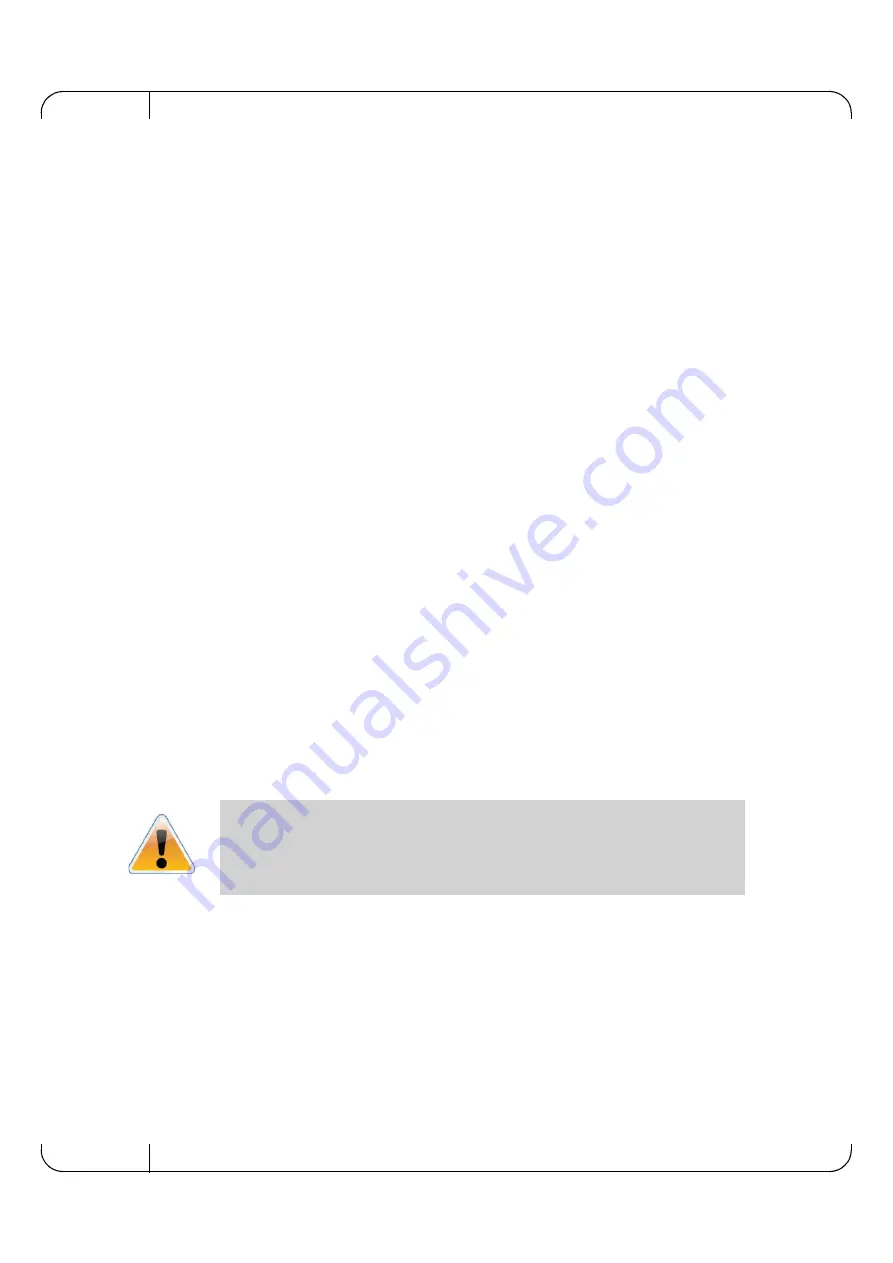
Troubleshooting
Rev 2.9
Mellanox Technologies
46
5
Troubleshooting
As soon as a switch is plugged in make sure that the green power LEDs on the PSUs are on.
Status LED and or Status Health LED
If either of these two LEDs is
red
unplug the switch and call your Mellanox representative.
Power supply unit:
If the LED on the PSU is not lit or is red, check that the power cable is plugged into a working out-
let.
1.
Check that the power cable has a voltage within the range of 100 - 240 volts AC.
2.
Check that the air flow direction of the PSUs are consistent with the Fan module air flow.
3.
Remove and reinstall the power cable.
4.
Remove and reinstall the PSU.
The power LED for the switch shuts off:
1.
Check that the there is adequate ventilation. Are the fan LEDs showing that the fans are all
up and running?
2.
Make sure that there is nothing blocking the front or rear of the chassis and that the fan mod-
ules and ventilation holes are not blocked (especially dust over the holes).
3.
If you find dust blocking the holes it is recommended to clean the fan unit and remove the
dust from the front and rear panels of the switch using a vacuum cleaner.
The green power LED for the fans does not come on:
1.
Check that the Power LEDs are on.
2.
Remove and reinstall the fan unit. Make sure the mating connector of the new unit is free of
any dirt and/or obstacles. See Section 3.6.7, “Extracting and Inserting the Fan Unit,” on
page 35.
The link LED for the InfiniBand connector does not come on:
1.
Check that both ends of the cable are connected.
2.
Check that the locks on the ends are secured.
3.
Make sure that the latest FW version is installed on both the HCA and the switch.
4.
If media adapters are used, check that the all connections are good, tight, and secure.
The activity LED does not come on:
Check that the Subnet Manager has been started.
Caution: Do not run the switch if the System Status LED for the Fans is Yellow!






























