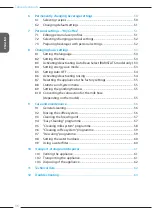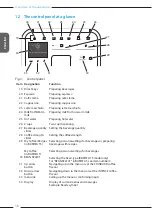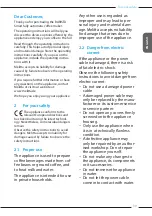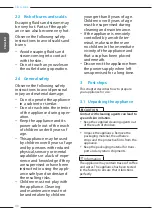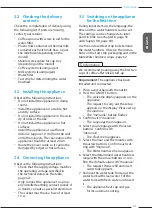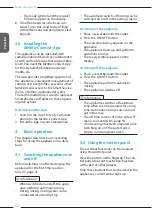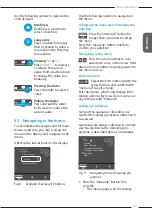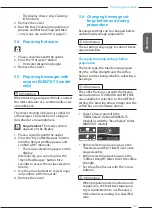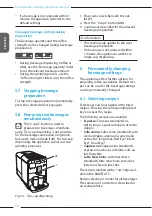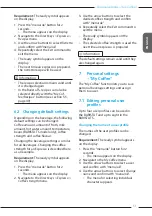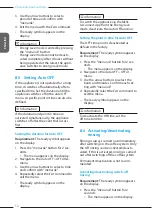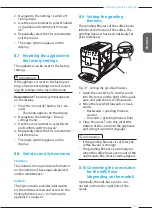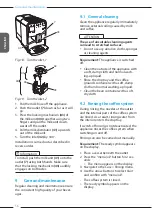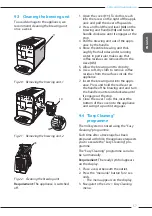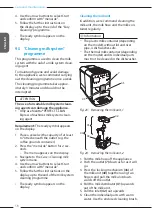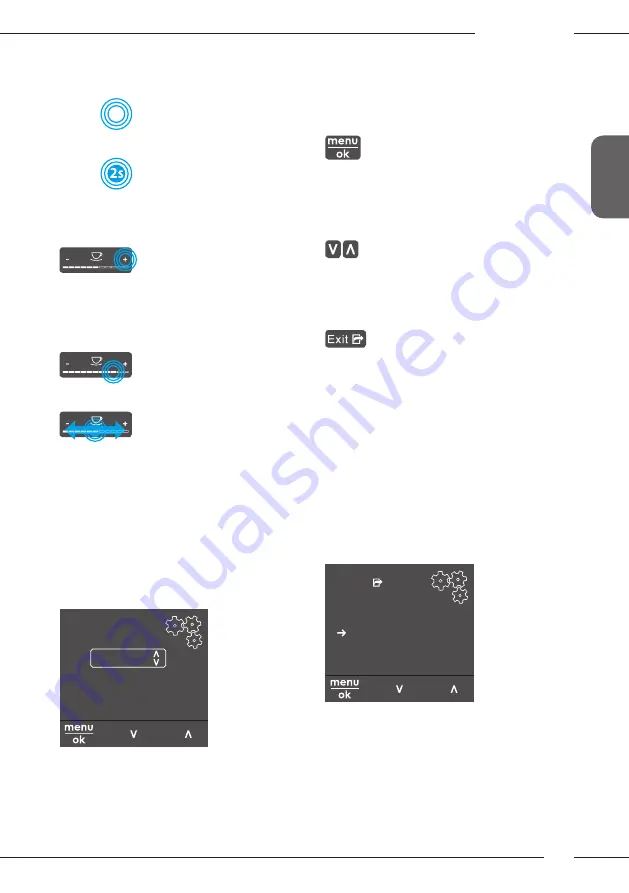
Basic operation
43
ENGLISH
Use the following actions to operate the
control panel:
Brief press
Briefly press a button to
select a function.
Long press
Press a button for longer
than 2 seconds to select a
second function that may
be available.
Pressing "+" or "–"
Press "+" or "–" to increase
or reduce the current
value. Hold a button down
to change the value con-
tinuously.
Pressing the slider
Press the slider to select a
value.
Pulling the slider
Press and pull the slider
to increase or reduce the
current value.
4.3 Navigating in the menu
To set individual beverages and for main-
tenance and care, you must call up the
menu on the display and navigate in the
menu.
Observe the instructions on the display.
Direct keys
Espresso
Coffee strength
Strong
Confirm with OK:
Fig. 6: Example: Display with buttons
Use the following options to navigate in
the menu:
Calling up the menu and confirming the
selection
Press the "menu/ok" button for
longer than 2 seconds to call up
the menu.
Press the "menu/ok" button briefly to
confirm your selection.
Navigating in the menu
Press the arrow buttons to navi-
gate down or up in the menu. Hold
down an arrow button to quickly switch to
the menu options.
Exiting a menu
Select the
Exit
command with the
arrow buttons and confirm with
"menu/ok" to exit a menu.
Exit sub-menus, which only display infor-
mation and in which you do not carry out
any settings, with "menu/ok".
Calling up submenus
Some of the appliance's functions are
reached by calling up several submenus in
succession.
Submenus are always called up in a similar
way. Navigation to the
Descaling
pro-
gramme is described here as an example.
Care
Exit
Rinsing
Easy cleaning
Cleaning milk system
Cleaning coffee system
Descaling
Filter
Fig. 7: Navigating to the Descaling pro-
gramme
1. Press the "menu/ok" button for 2
seconds.
»
The menu appears on the display.
Содержание BARISTA T
Страница 2: ...34 DEUTSCH ...