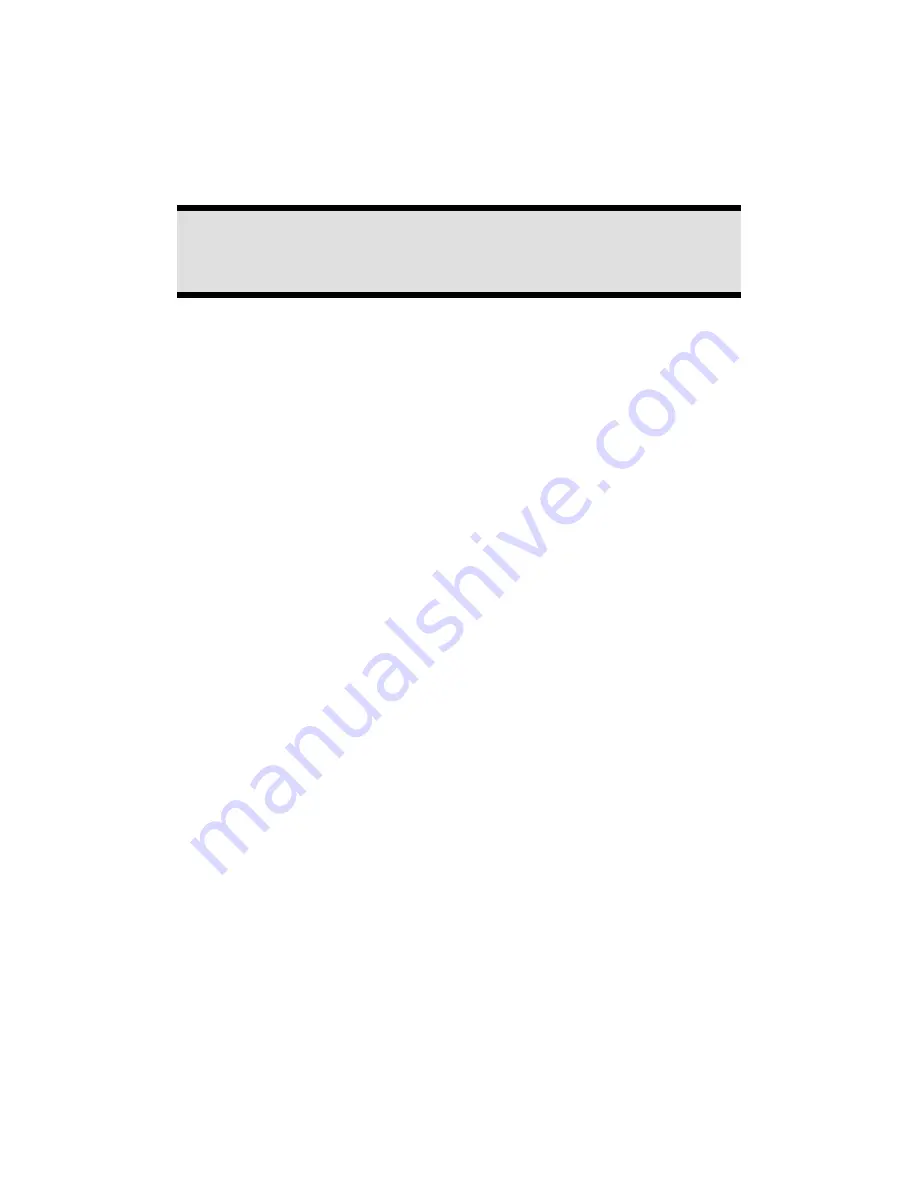
Notes on these Operating Instructions
We have structured these Operating Instructions for the installation so that you will
be able to look up the necessary subject-related information by means of the Con-
tents List at any time.
Note
You will find comprehensive Operating Instructions for navigation on
the CD/DVD and at the online help of the device.
Read the section "Frequently Asked Questions" to obtain answers to questions that
are often addressed to our customer service.
Document Your Navigation Unit
It is important to document the details of your Navigation Unit purchase in the
event you need warranty service. The serial number can be found on the back of
the device:
Serial Number
......................................
Date of Purchase
......................................
Place of Purchase
......................................
Take the serial number from the type plate on the back or the underside of your
device. Also transfer the number into your guarantee documents, if necessary.
Quality
In selecting the components we have aimed for a high level of functionality, simple
handling, safety and reliability. A well-balanced hardware and software design
allows us to offer you a technologically advanced navigation system that will give
great satisfaction in both work and leisure use.
Service
Our individual customer care is there to support you when you have questions or
problems. Please get in touch – we look forward to helping you. This manual con-
tains a special section on Customer Service starting on page 42.
Содержание P4410
Страница 6: ...vi...
Страница 64: ...English 58...
















