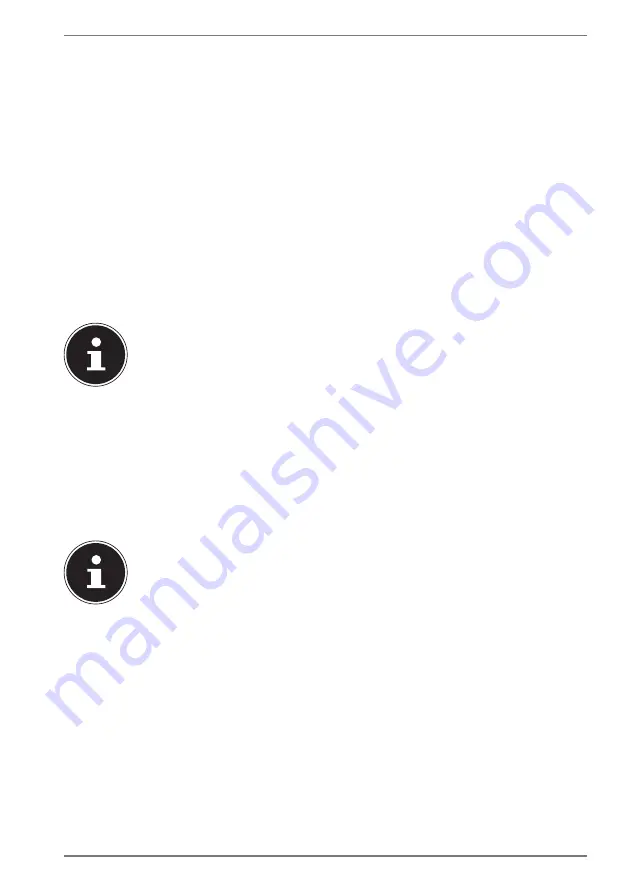
17
9. Preparation for Starting-Up
To operate your notebook safety and ensure a long service life, you should read the
“Operational Safety” chapter at the beginning of this manual. All operating software
is already fully preinstalled on the notebook so there is no need for you to install
any more drivers and you can get started right away.
`
Connect the supplied AC adapter to the notebook. Next, connect the power
cable to the adapter and then plug it into a power outlet.
`
Move the switch on the AC adapter (optional) to position
I
to power the
notebook and charge the battery. Set this switch to
0
to stop the power supply.
`
Open up the display to the desired position using your thumb and forefinger.
The display should not be folded back by more than 120°. Always hold the
display firmly by the middle when folding it back, adjusting the position and
closing it. Failure to do so may damage the display. Never use force to open the
display.
PLEASE NOTE!
When first operating your notebook please ensure that
the AC adapter is connected.
`
Switch the notebook on by pressing the on/off switch. The notebook will now
start and run through various steps.
The operating system will be loaded from the hard drive / HDD/SSD. The loading
process takes a little longer during the initial setup. Once all the necessary data has
been entered, the operating system will be set up. The operating system is fully
loaded once the Windows
®
start-up screen appears.
PLEASE NOTE!
The initial installation may take a few minutes. Do not
unplug the notebook from the power source or switch
it off during the initial installation. This may adversely
affect the installation. Do not switch off the notebook
until after the installation has been completed
successfully and the
startup screen appears.
















































