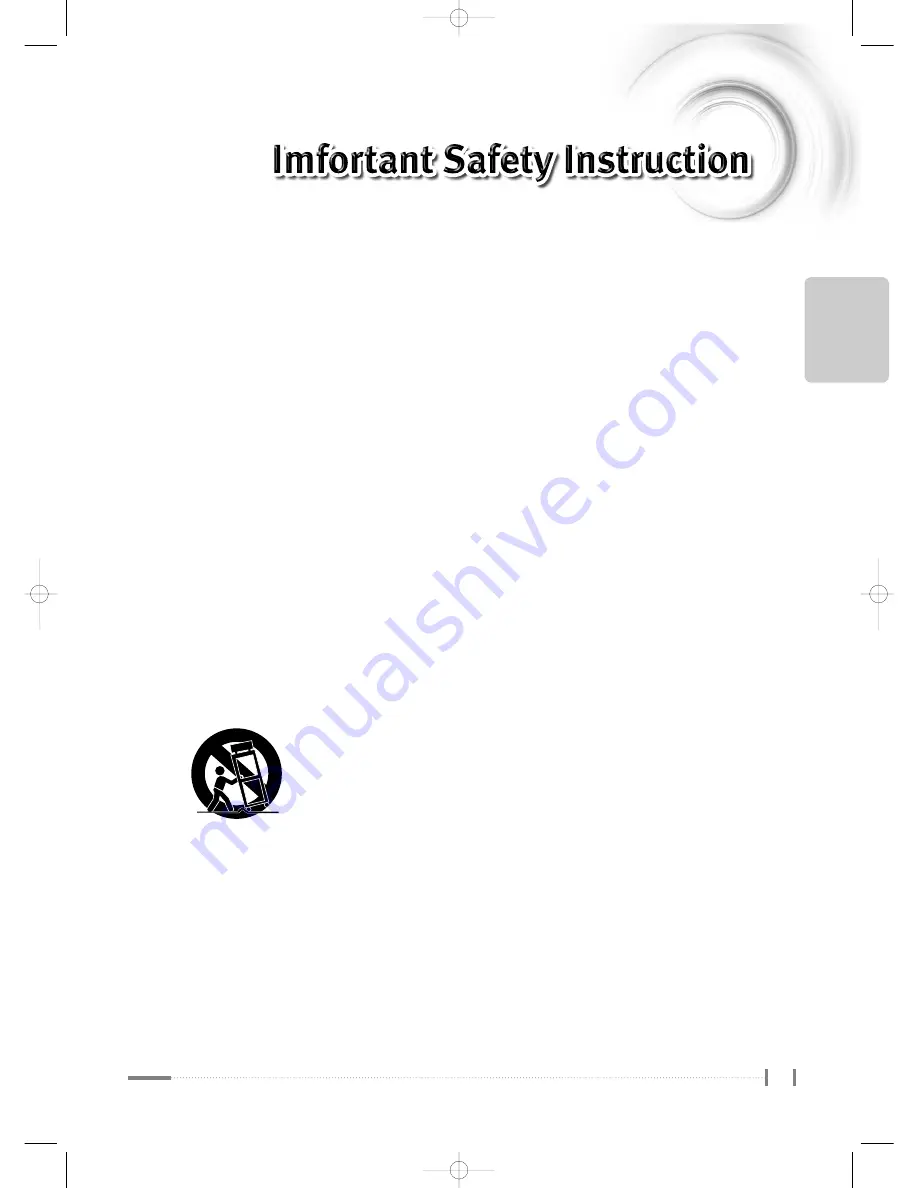
E
nglish
1
1. Read these instructions.
2. Keep these instructions.
3. Heed all warnings.
4. Follow all instructions.
5. Do not use this apparatus near water.
6. Clean only with a dry cloth.
7. Do not block any ventilation openings. Install in accordance with the manufacturer’s instructions.
8. Do not install near any heat source such as radiators, stoves, or other apparatus
(including amplifiers) that produce heat.
9. Protect the power cord from being walked on or constricted particularly near the plug,
by waste bins, and at the point where it exits from the apparatus.
10. Only use attachments/accessories specified by the manufacturer.
11. Use only with the cart, stand, tripod, bracket, or table specified by the manufacturer, or sold with
the apparatus. When a cart is used, use caution when moving the cart/apparatus combination to
avoid injury from overturning.
12. Unplug this apparatus during electrical storms or when unused for long periods of time.
13. Refer all servicing to qualified service personnel. Servicing is required when the apparatus has
been damaged in any way, such as when the power-supply cord or plug is damaged, when liquid
has been spilled on it, when it does not operate normally, or has been dropped.
14. The apparatus should not be exposed to dripping or splashing of liquids, and objects filled with
liquid, such as vases, should not be placed on the apparatus.
15. Indoor use only.
(한라)TV매뉴얼32형1장_En 2006.3.29 2:12 PM 페이지1 syj_print PDF-IN 2540DPI 100LPI T
















