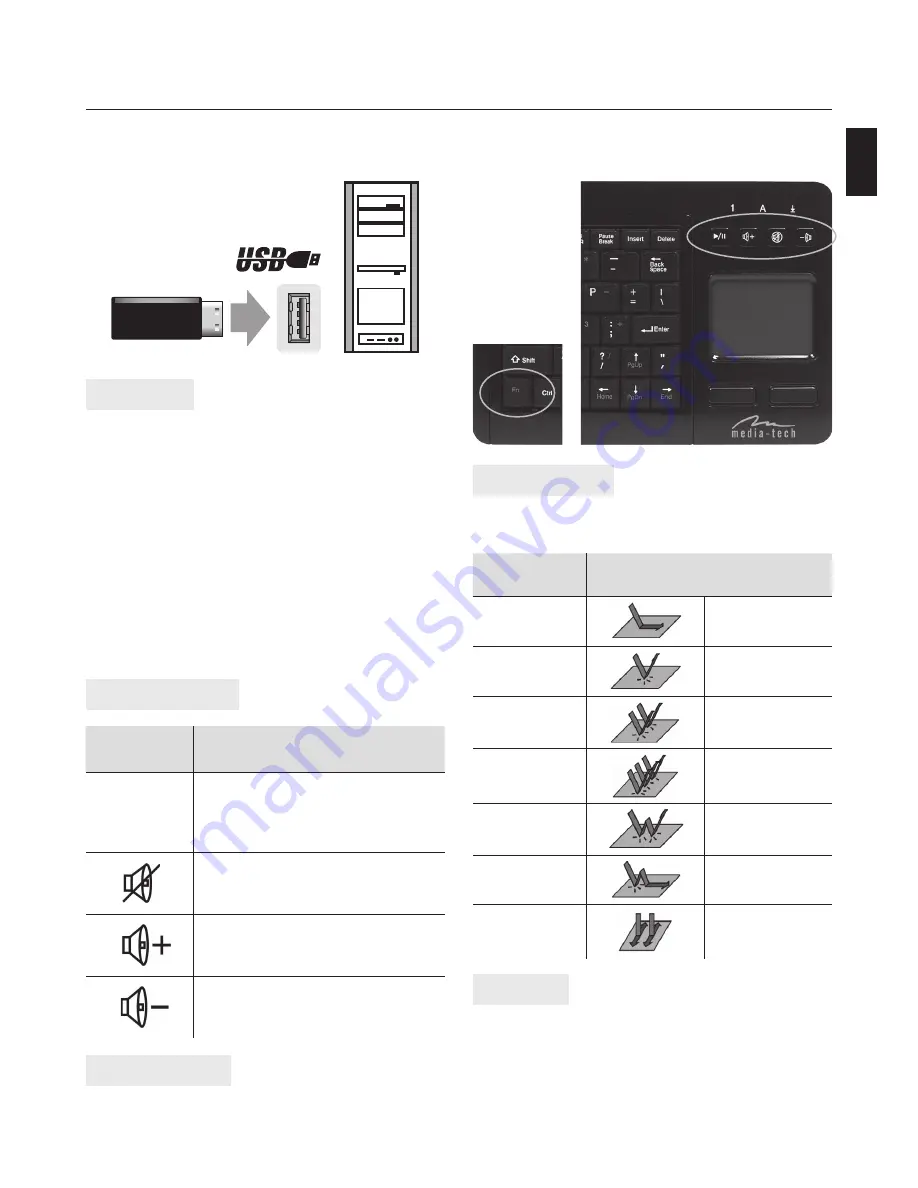
COLIBER
Instruction Manual
Wireless Keyboard with Touchpad
MT1415
Installation
1. Open the battery compartment located on the
back of the wireless keyboard and install two
AAA batteries. Please follow the polarity signs in
the battery compartment to make sure the bat-
tery is installed correctly.
2. Insert the USB Receiver into an available USB
port.
3. The Found New Hardware Wizard will appears
and the OS will install the driver automatically.
No other steps are necessary.
Your wireless keyboard is now ready to begin
work!
Multimedia keys:
Using Touchpad
Touchpad can easily simulate mouse functions. The
table below shows how it works:
Numeric keypad
To use numeric keypad you must turn it on by
pressing the Function Key "Fn" and "Num Lock" key.
In the same way you can turn it off .
Directions
1. If it is possible, dispose of the used appliance at a
recycling centre. Do not dispose of the used ap-
pliance with the household waste.
2. Never try to open or to repair this product your-
self.
3. Keep this appliance away from fl uids, such as wa-
ter.
Multimedia
key
Function
Switches between Play and Pause of
DVD/VCD/MP3/Audio media. Once
Pause is pressed, pressing this but-
ton again resumes play.
Mutes the computer’s sound vol-
ume. Press it again to turn the sys-
tem volume back on.
Increases the computer’s sound vol-
ume. Hold down to increase volume
more quickly.
Decreases the computer’s sound
volume. Hold down to decrease vol-
ume more quickly.
EN
Mouse
function
Finger movement
Move cursor
Slide fi nger
Left button
click
Tap one fi nger
Middle button
click
Tap 2 fi ngers
Right button
click
Tap 3 fi ngers
Left button
double click
Double tap one
fi nger
Drag
Tap and drag
Middle button
vertical scroll
Slide two fi ngers
vertically





