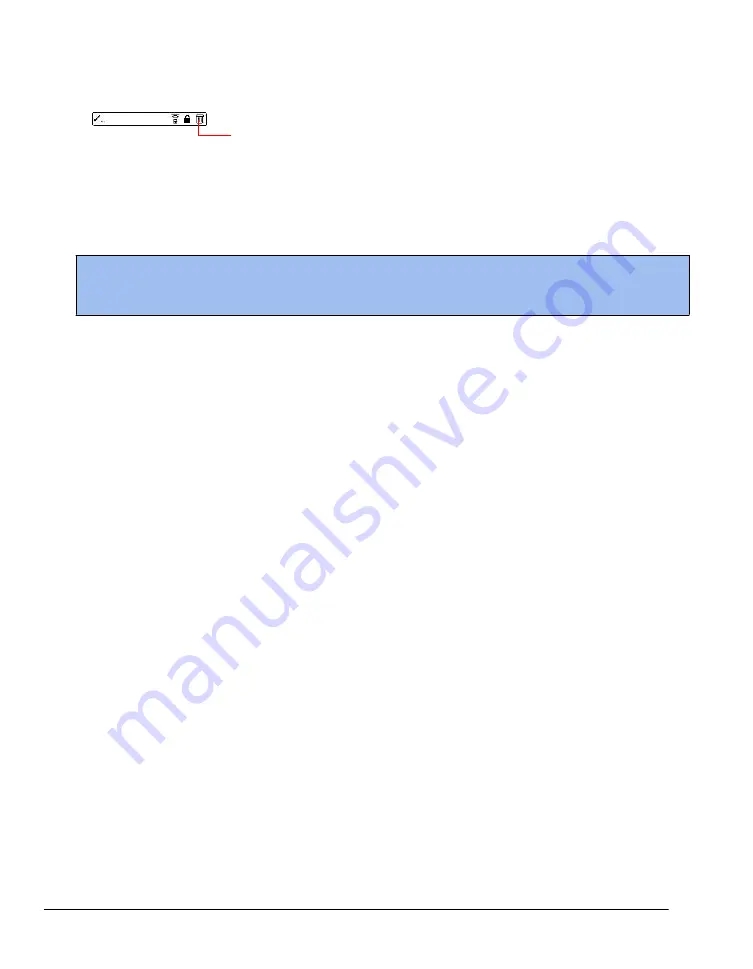
Editing records (Performing Common Tasks)
·
In the text input area, drag a diagonal line from the lower left to upper right to display the
Command toolbar; then tap the Delete icon or draw a Graffiti 2 'D' in the text area.
Delete icon
A confirmation dialog box appears.
3.
To archive a copy of the deleted file on your PC, select the Save Archive option. If you choose
the archive option, the record is transferred to the archive file on your PC the next time you
perform a HotSync operation.
NOTE
If you are using multiple users on Palm Desktop, the archive copy will only be saved under the
HotSync ID that the record was originally.
4.
Tap OK to delete the record.
Purging records
Over time, as you use Date Book and To Do List, you may accumulate records that are no longer
useful. For example, events that occurred months ago remain in the Date Book, and completed To Do
List items remain in the list.
Outdated records take up memory on your RDA, so it's a good idea to remove them by using Purge.
If you think Date Book or To Do List records might prove useful later, you can purge them from your
RDA and save them in an archive file.
Purging is not available in Address Book or Memo Pad; delete records from these applications
manually.
1.
Open the application from which you want to purge records.
2.
Choose from the following options:
·
Tap the Options icon, open the Record menu, and then tap Purge. A confirmation dialog box
appears.
·
Tap the inverted tab at the top left of the screen, open the Record menu, and select Purge.
3.
Choose from the following options:
·
For the Date Book, select the Delete Events Older Than pick list and select an option—1 week,
2 weeks, 3 weeks or 1 month.
·
For the Date Book or To Do list, select Save Archive Copy on PC to save a copy of purged
records in an archive file on your desktop. Selecting this option transfers purged records to an
archive file the next time you perform a HotSync operation. Tap OK.
Categorizing records
You can categorize records in the Address Book, To Do List, and Memo Pad for easy retrieval. (The
Date Book does not have categories.) When you create a record, it is automatically assigned to the
currently displayed category. For example, if the All category is displayed, the record is assigned to
the Unfiled category. A record can remain unfiled or it can be assigned to a category at any time.
Each application has a default set of categories:
·
The Address Book includes a Business, Personal, and QuickList category.
·
The To Do List includes a Business, Personal, and All category.
·
The Memo Pad includes a Business, Personal, and All category.
You can rename or delete the default categories, and you can create new categories. Each application
Содержание MEZ1000
Страница 1: ...User s Guide for Meazura MEZ1000 ...
Страница 9: ...Part 1 Part 1 Introduction to the Meazura MEZ1000 RDA ...
Страница 26: ...Part 2 Part 2 Entering Data in Your Meazura MEZ1000 RDA ...
Страница 36: ...Part 3 Part 3 Managing Applications ...
Страница 46: ...Part 4 Part 4 Working with Applications ...
Страница 74: ...Using the Calculator Working with Applications 3 When you have finished reviewing the calculations tap OK ...
Страница 75: ...75 ...
Страница 76: ...Part 5 Part 5 Using the Attention Manager ...
Страница 81: ...Part 6 Part 6 Using an Expansion Card ...
Страница 87: ...Part 7 Part 7 Performing Common Tasks ...
Страница 98: ...Part 8 Part 8 Beaming Information ...
Страница 101: ...Part 9 Part 9 Exchanging and Updating Data using HotSync Operations ...
Страница 106: ...Part 10 Part 10 Maintaining Your RDA ...






























