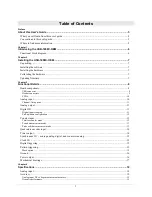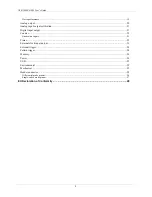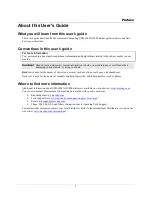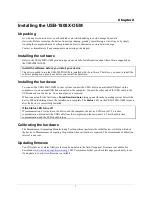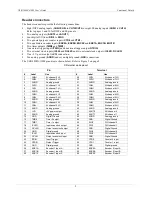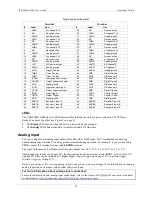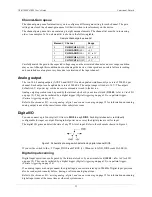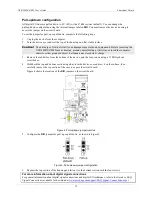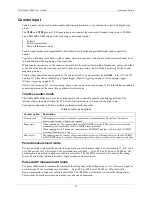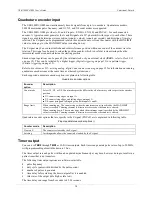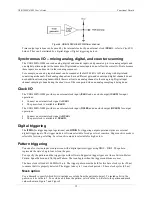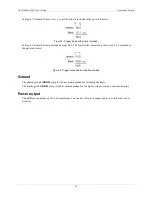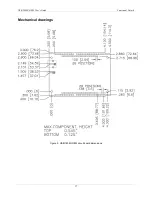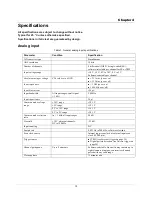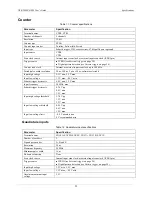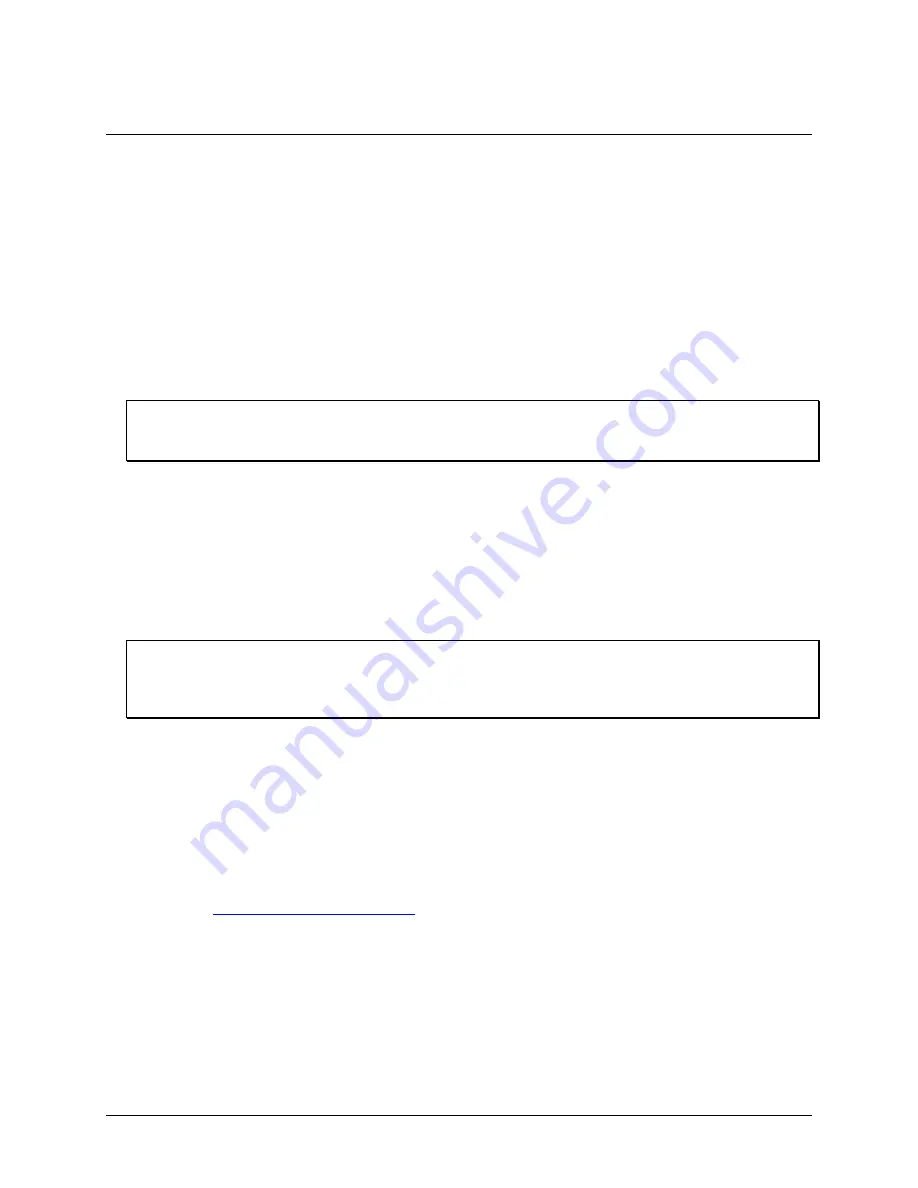
7
Chapter 2
Installing the USB-1808X-OEM
Unpacking
As with any electronic device, you should take care while handling to avoid damage from static
electricity. Before removing the device from its packaging, ground yourself using a wrist strap or by simply
touching the computer chassis or other grounded object to eliminate any stored static charge.
Contact us immediately if any components are missing or damaged.
Installing the software
Refer to the USB-1808X-OEM product page on our website for information about the software supported by
the USB-1808X-OEM.
Install the software before you install your device
The driver needed to run the USB-1808X-OEM is installed with the software. Therefore, you need to install the
software package you plan to use before you install the hardware.
Installing the hardware
To connect the USB-1808X-OEM to your system, connect the USB cable to an available USB port on the
computer or to an external USB hub connected to the computer. Connect the other end of the USB cable to the
USB connector on the device. No external power is required.
When connected for the first time, a
Found New Hardware
dialog opens when the operating system detects the
device. When the dialog closes, the installation is complete. The
Status
LED on the USB-1808X-OEM turns on
after the device is successfully installed.
If the Status LED turns off
If communication is lost between the device and the computer, the device LED turns off. To restore
communication, disconnect the USB cable from the computer and then reconnect it. This should restore
communication, and the LED should turn on.
Calibrating the hardware
The Measurement Computing Manufacturing Test department performs the initial factory calibration. Return
the device to Measurement Computing Corporation when calibration is required. The recommended calibration
interval is one year.
Updating firmware
Your DAQ device contains firmware that can be updated in the field if required. Firmware is available for
. MCC recommends that you check this page periodically to see
if an update to your device firmware is available.