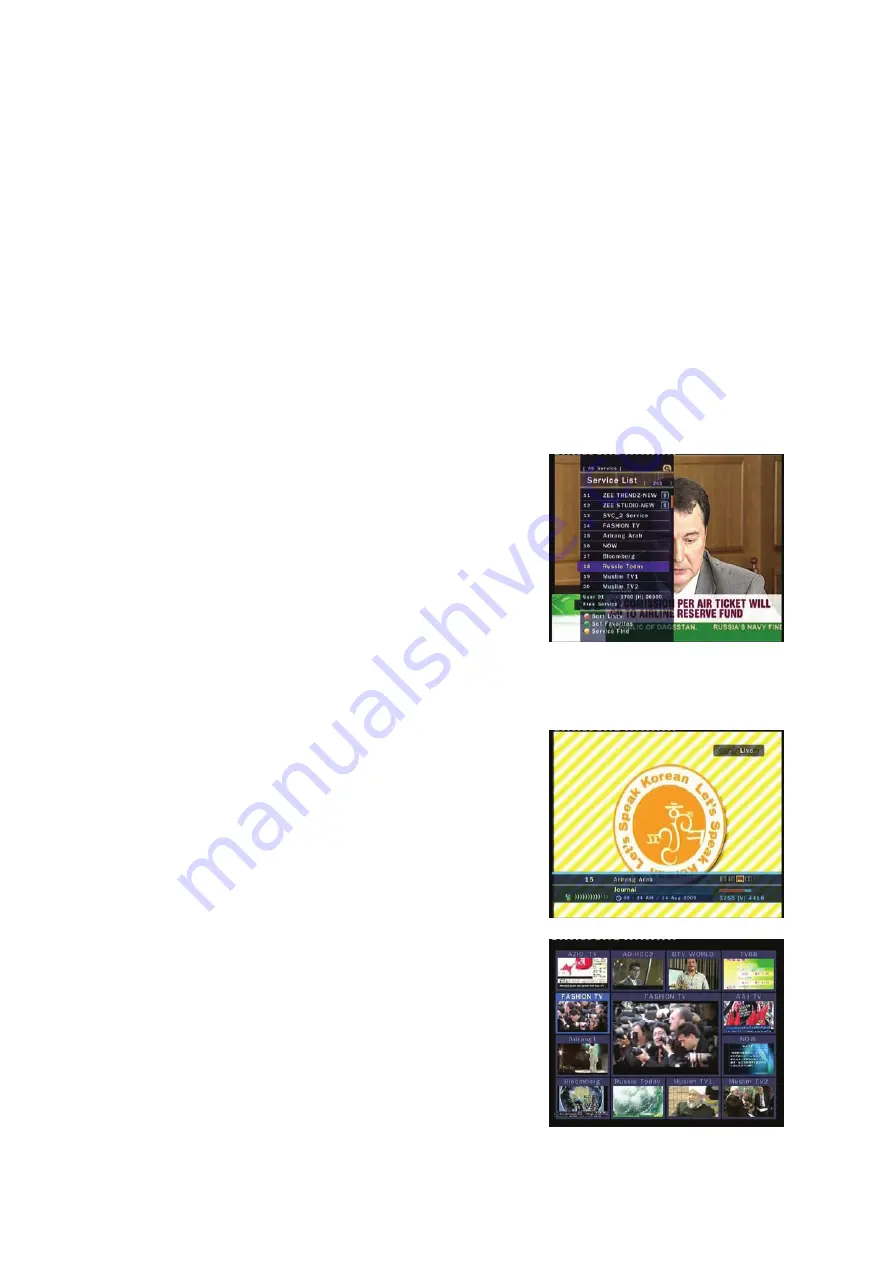
18
Guide of Functions
1.
Selecting a Service
To select the desired service, you can use below methods.
1.1
Using CH UP/DOWN buttons
You can navigate between services using
UP/DOWN
buttons. Whenever you press the
UP(DOWN)
button, current service will be changed to next(previous) service. You have to press
UP
or
DOWN
button until find the service you want.
1.2
Using NUMERIC buttons
If you know the service number, enter the number directly using
NUMERIC
buttons.
1.3
Using Service List
To select the desired service in the service list, you should firstly
display the service list using
OK
button.
Use
ARROW
buttons to select a desired service and press
OK
button.
In the Service List window, you can also use additional
functions with
COLOR
buttons.
Press
RED
button, you can sort the services by Alphabet,
Transponder, Group and CAS.
Press
GREEN
button, you can add the service to one of 10 favorites.
2.
Information Window
If you want to view the current service information window press
INFO
button. Then the Information window will appear.
This Information window is automatically displayed when
changing services. This window contains many items such as
service number, service name, scrambled service, Teletext,
subtitle, Dolby Digital symbol, duration time and so on.
Press
INFO
button once more, you can get more detailed
information.
3.
Multi-Picture Display.
Press the
BLUE
button to display multiple pictures and
RED
button display 9 or 12 multiple pictures option.
Содержание CR9000PVR
Страница 1: ...Digital Cable Receiver Personal Video Recording User s Manual CR9000PVR...
Страница 2: ......
Страница 37: ......
Страница 38: ......
Страница 39: ...Skaitmeninis kabelinis pried lis Vartotoj vadovas CR9000PVR...
Страница 40: ......
Страница 75: ......






























