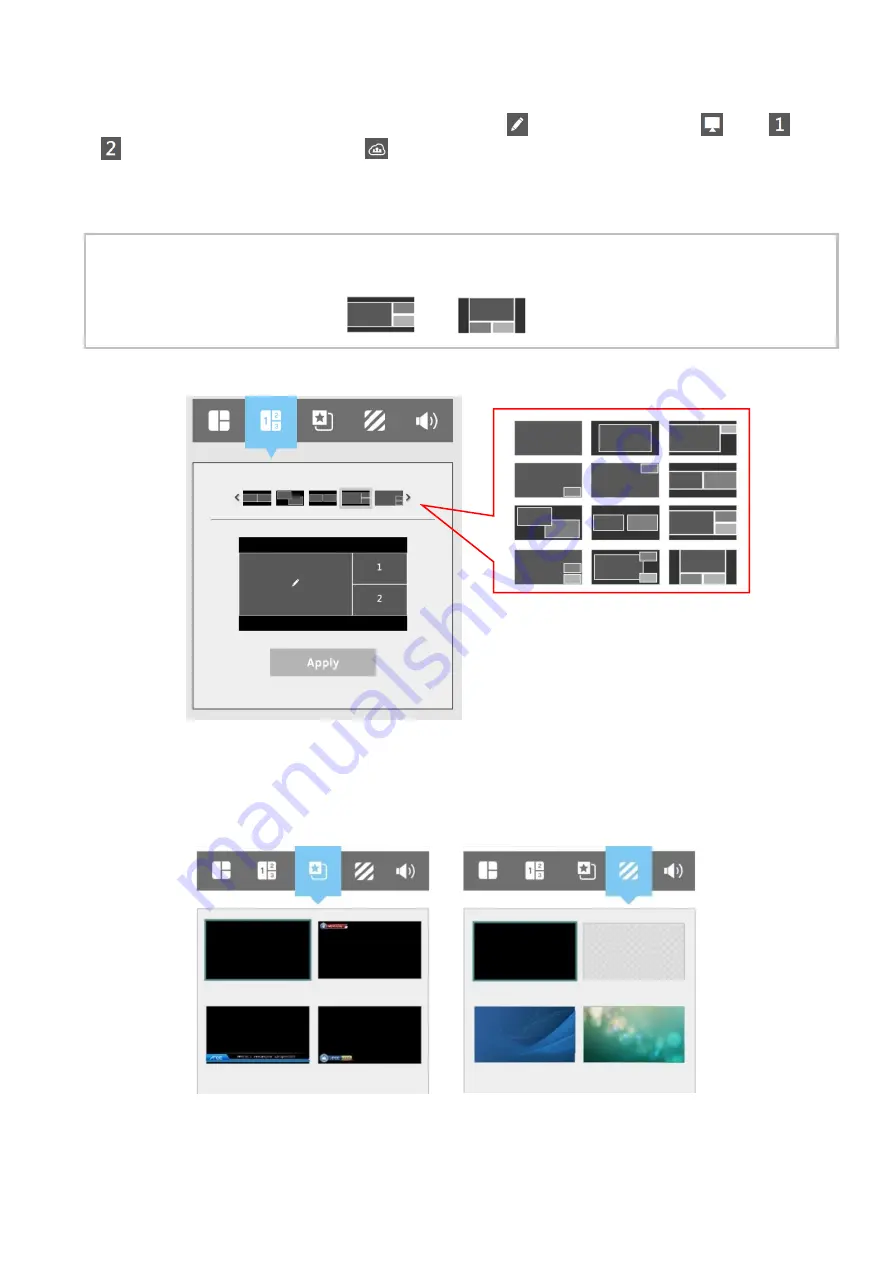
90
Manual Layout
Allow users to select 1 out of 12 layout templates(same as auto layout) and manually assign display
source, content source, camera 1 source, camera 2 source in different windows.
• Click each window to set video source cycling by display
(with annotation), CH1
, CH2
, CH3
, and the video from remote site
.
• Click [Apply] icon would change the current recording & streaming layout.
• Once users click auto layout or change layout by display toolbar, manual layout function will be
invalid.
[
NOTE
]
Basically all the layouts are applied as aspect ratio except two layouts.
The 2 small windows in layout
and
are applied as fit to all.
Overlay/Background Selection
Allow users to select 1 out of max. 5 overlay/background images for recording & streaming
• Overlay image will be mixed on the top of the video
• Background image will be mixed on the bottom of the video
Overlay image selection Background image selection
Содержание MA-XL1
Страница 28: ...28 Settings of the conference function continued ...
Страница 36: ...36 Playback continued Video playback mode continued on next page ...
Страница 85: ...85 Auto Layout continued continued on next page ...
Страница 86: ...86 Auto Layout continued continued on next page ...
Страница 87: ...87 Auto Layout continued continued on next page ...
Страница 88: ...88 Auto Layout continued continued on next page ...
Страница 89: ...89 Auto Layout continued ...
Страница 100: ...100 Photo Snapshot List Preview continued Click thumbnail on photo snapshot list photo preview dialog will show ...
















































