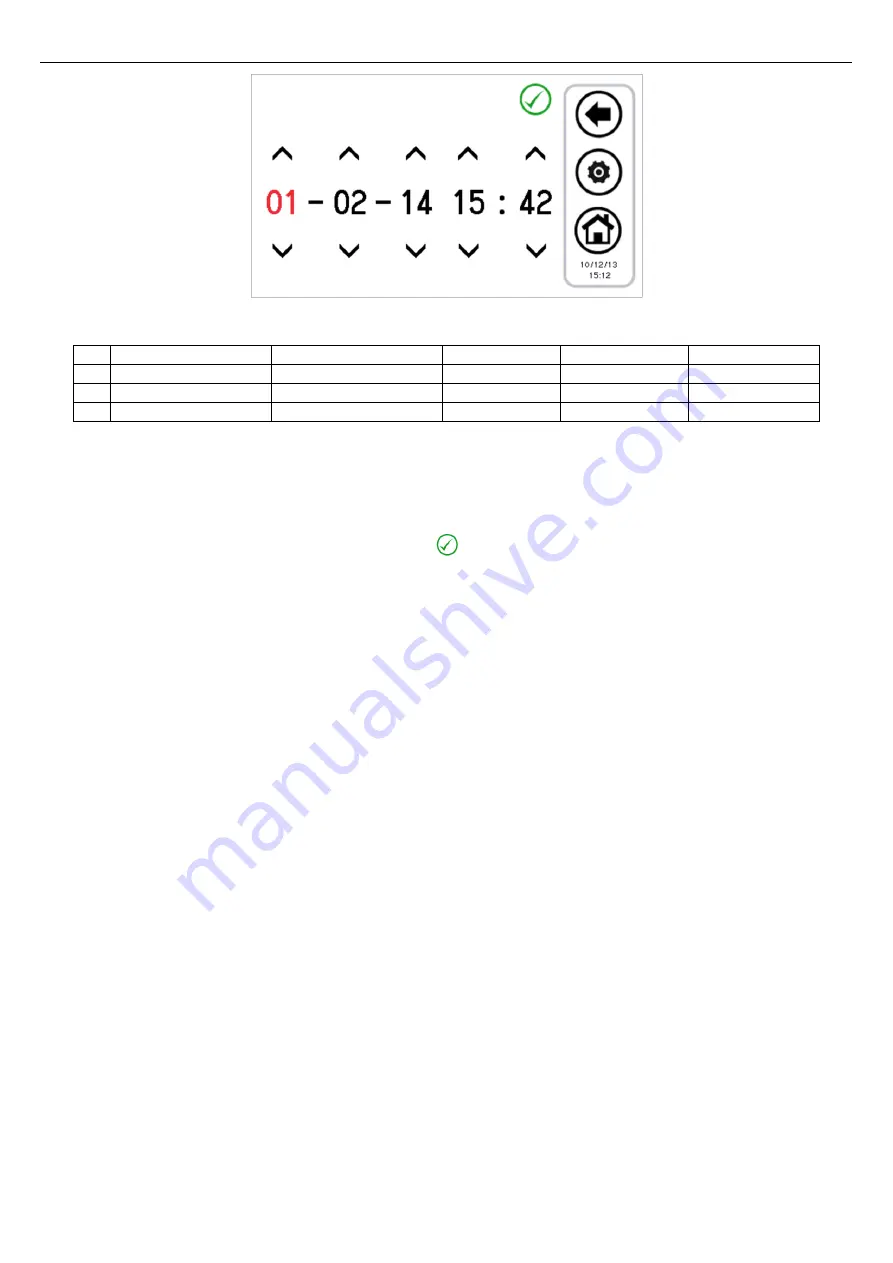
Hi-T2
Centralised controller
18
Figure 22. Date and time setting page.
It is possible to change the setup of the keyboard according to the parameters shown in the following table:
N. PARAMETER NAME
UNIT OF MEASUREMENT DEFAULT VALUE MINIMUM VALUE MAXIMUM VALUE
1/3 User password
Num
0
0
999
2/3 Backlight intensity
%
5
0
100
3/3 Screensaver unlock Psw
Num
0
0
999
Table 3. User Menu Parameters (keyboard setup).
To change the value of a parameter:
•
having entered in "
Parameters
", use the up and down arrows to scroll through the pages of the parameters, until you find
the desired parameter;
•
press on the currently set value;
•
the current value turns red to indicate that it can be changed by using the up and down arrows;
•
select the desired value and press the confirmation tick
.
Note
: If you press outside the confirmation area, it will go back to the previous value.
3.6.5.2
SERVICE MENU
In order to access the menu, you must set the service password.
From here you can:
•
configure the network, by pressing the button "Address configuration";
•
configure zones, by pressing the button "Area Configuration";
•
access the service parameters of the Chiller, Hi-T2 and fan coils, by pressing "Parameters";
•
access the alarm history, by pressing on "Alarm log".
The screens shown are as follows:
1.
Address configuration
1.1.
Assign addresses
1.2.
Scan network
2.
Configuration of zone 01
2.1.
Zone 01
2.2.
Zone 02
2.3.
Zone xx
3.
Service parameters
3.1.
Chiller
3.1.1.
Chiller 01
3.1.2.
Chiller 02
3.1.3.
Chiller xx
3.2.
Keyboard
3.3.
Fan coil
4.
Alarm log
3.6.5.3
MANUFACTURER MENU
To access the manufacturer menu you must set the manufacturer password.
From here you can:
•
access the manufacturer parameters of the Chiller, by pressing "Chiller";
•
access the manufacturer parameters of the Hi-T2, by pressing on "Keyboard".






























