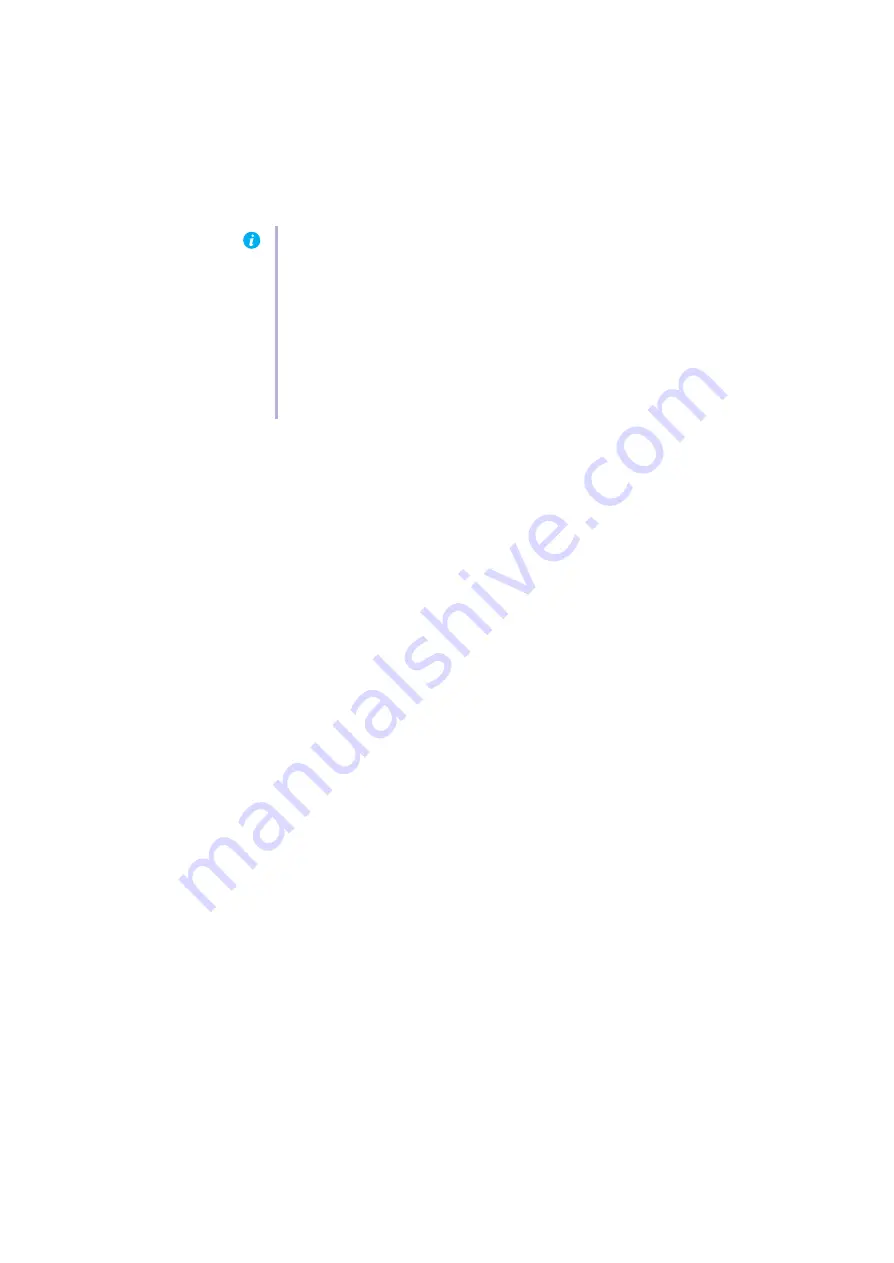
Matrox Xenia Series – User Guide
17
Problem
Wrong color balance, screen image off-center, or no picture at all
1
Cause
Your monitor video controls may be improperly set.
1
Solution
Adjust your monitor controls (brightness, contrast, and so on). For more information, see
your monitor manual.
2
Cause
Your monitor may not be properly connected.
1
Solution
Make sure you’re using the correct connectors (
see “Connection setup”, page 8
) and that all
connectors are properly fastened.
2
Solution
Make sure the monitor power cable is firmly in place.
3
Solution
Make sure the connection to the back of the monitor is firmly in place.
3
Cause
If display problems occur after the startup screen of your operating system, your software
monitor settings may be incorrect.
1
Solution
Make sure correct software monitor settings are selected.
If your primary display is still usable,
. Otherwise, see the next
troubleshooting item.
4
Cause
Your monitor may not be properly calibrated.
1
Solution
Make sure your monitor is calibrated for the gray palette you’re using.
5
Cause
If your monitor supports multiple input sources (analog/digital), it may be configured to use
the wrong source.
1
Solution
Make sure your monitor is using the correct input source. For more information on selecting
the input source for your monitor, see your monitor documentation.
Note:
Make sure your computer uses the other graphics card to control your primary
display. The graphics card that controls your primary display is the one that first displays
information when you restart your computer.
Your computer BIOS (Basic Input/Output System) and the slot type (
) of each graphics card help determine which graphics card controls
your primary display.
To control which graphics card is used for your primary display, you may be able to change
the configuration of your computer BIOS. For information on how to change your
computer BIOS settings, see your system manual.
















































