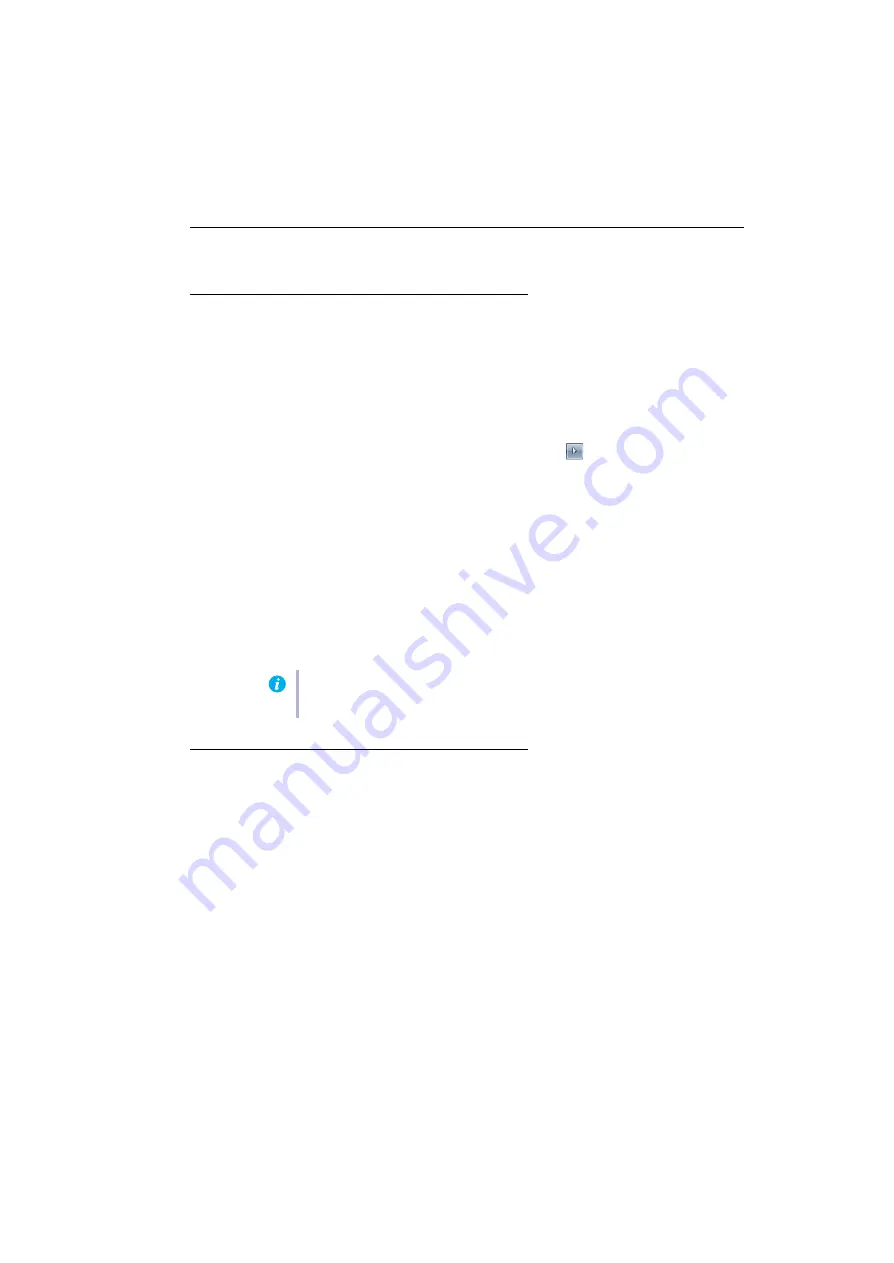
Matrox Xenia Series – User Guide
15
Troubleshooting
Basic procedures
This section explains basic procedures that are referred to by some troubleshooting items in this
guide.
Restarting in VGA mode
Windows 7/Vista/XP
– To restart your computer in
VGA mode
:
1
Windows 7/Vista
– Click
Start
, point to the arrow (
), then select
Restart
to restart
your computer.
Windows Vista/XP
– Click
Start
Æ
Shut Down
*
Æ
Restart
Æ
OK
* to restart your
computer. (* Depending on your version and configuration of Windows, this part of the
step may not be necessary.)
If your primary monitor is unusable, see your system manual for information on how to
restart your computer using a hardware control.
2
Before
Windows starts, press [F8] for the Windows startup menu to appear. (If [F8]
doesn’t work, instead try pressing and holding [Ctrl] before Windows starts.)
3
Select “VGA mode” (or “Low resolution video”), then press [Enter].
Main troubleshooting
This section addresses possible problems that could prevent you from using your computer.
Problem
Computer doesn’t display information or boot after Matrox card is
installed
1
Cause
Your Matrox card may not be properly installed.
1
Solution
Make sure your Matrox card is properly installed. Specifically, make sure the card is firmly
inserted in its expansion slot and that all connections to it are firmly in place. For more
information,
see “Hardware installation”, page 5
Note:
If your system stops responding while it’s in VGA mode, select “Safe mode”
instead.






























