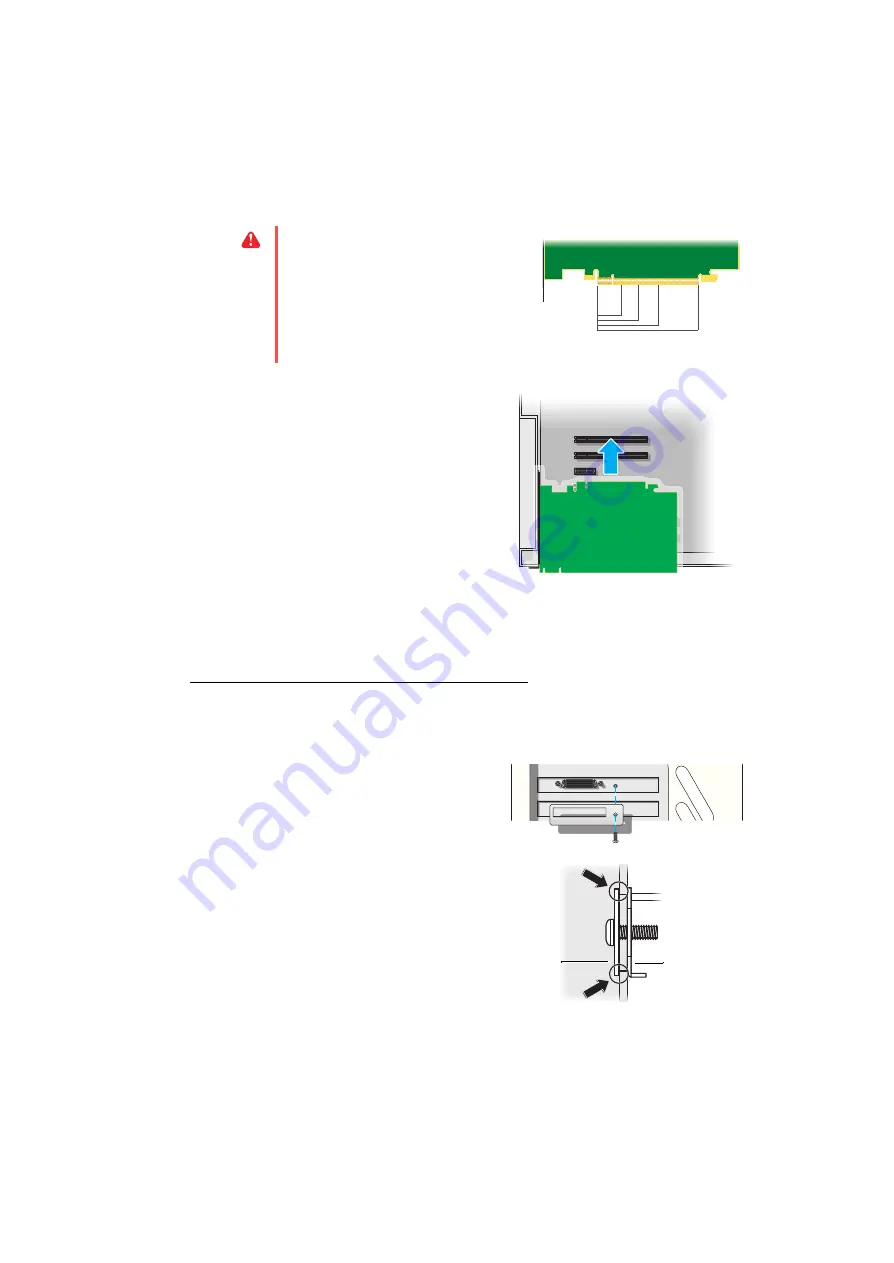
Matrox M-Series – User Guide
9
3
Insert your Matrox card
a
Position your Matrox card over the
expansion slot you’ve chosen.
b
Push the card in firmly and evenly until
it’s fully seated in the slot.
c
Secure the bracket of your Matrox card
to the computer frame.
Your Matrox card is now installed.
Before restarting your computer
, connect your monitor or
monitors (
see “Connecting your monitors”, page 12
After connecting
, restart your computer and
install your Matrox software (
see “Installing your Matrox software”, page 20
).
Securing the bracket of your Matrox card
Matrox M9140 only
– To support the weight of your quad-monitor cable and avoid damaging your
graphics card, you also need to secure a washer to the bracket of your graphics card.
1
To secure the washer, slip it over the
monitor connector, then screw the
washer onto the bracket of your
graphics card.
2
Make sure the washer lies flat against the
frame of your computer.
WARNING:
Inserting your Matrox card
into the wrong type of slot could damage
your card, your computer, or both.
PCI Express card
×16
×1
×4 ×8
Washer
Graphics card
























