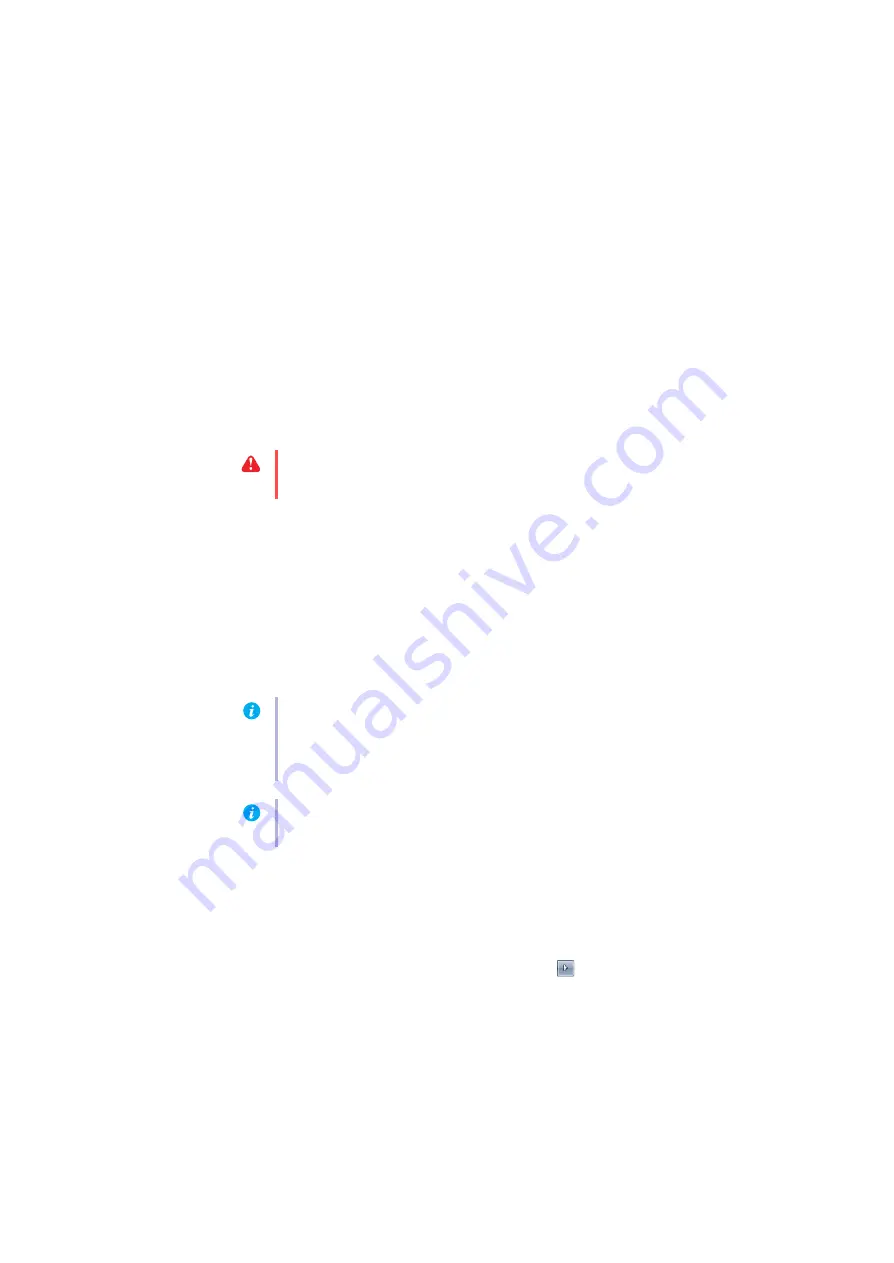
Matrox M-Series – User Guide
25
2
Solution
Change your connection setup to use a different input source. For more information,
“Connecting your monitors”, page 12
Problem
After the startup screen, or after display settings are changed, the
screen image is garbled or unusable
(blank screen, rolling or overlapping screen images)
1
Cause
Analog monitors only –
The Matrox display driver may be trying to use settings your
monitor doesn’t support. This can happen if the display resolution was changed to one your
monitor doesn’t support or if the monitor connected to your computer was changed without
changing the display or monitor settings in the software.
1
Solution
Make sure your monitor supports the display mode currently in use. After installing your
Matrox product, your system uses either the preferred display mode for your monitor or a
display mode of 800 × 600 at 60 Hz.
2
Solution
If none of your displays are available, reinstall your Matrox display drivers. For more
information on reinstalling your display driver, see the following solution.
2
Cause
Files on your system may have been deleted or corrupted.
1
Solution
Uninstall, then reinstall Matrox software:
Windows 8/7/Vista/XP
–
1
If your primary display is unusable, restart your computer in VGA mode:
a
Windows 8
– Open the
Settings
charm, click
Power
, then select
Restart
to restart
your computer.
Windows 7
– Click
Start
, point to the arrow (
), then select
Restart
to restart
your computer.
WARNING:
If incorrect software monitor settings are applied,
some
monitors can be
permanently damaged. For more information, see your monitor manual.
Note:
Before removing software, make sure you have all the necessary files to reinstall
software that may still be needed. Also, make sure the display driver you reinstall supports
all
Matrox products in your computer. For more information,
.
Note:
You may need administrator rights to uninstall certain software. For more
information, see Windows documentation.






























