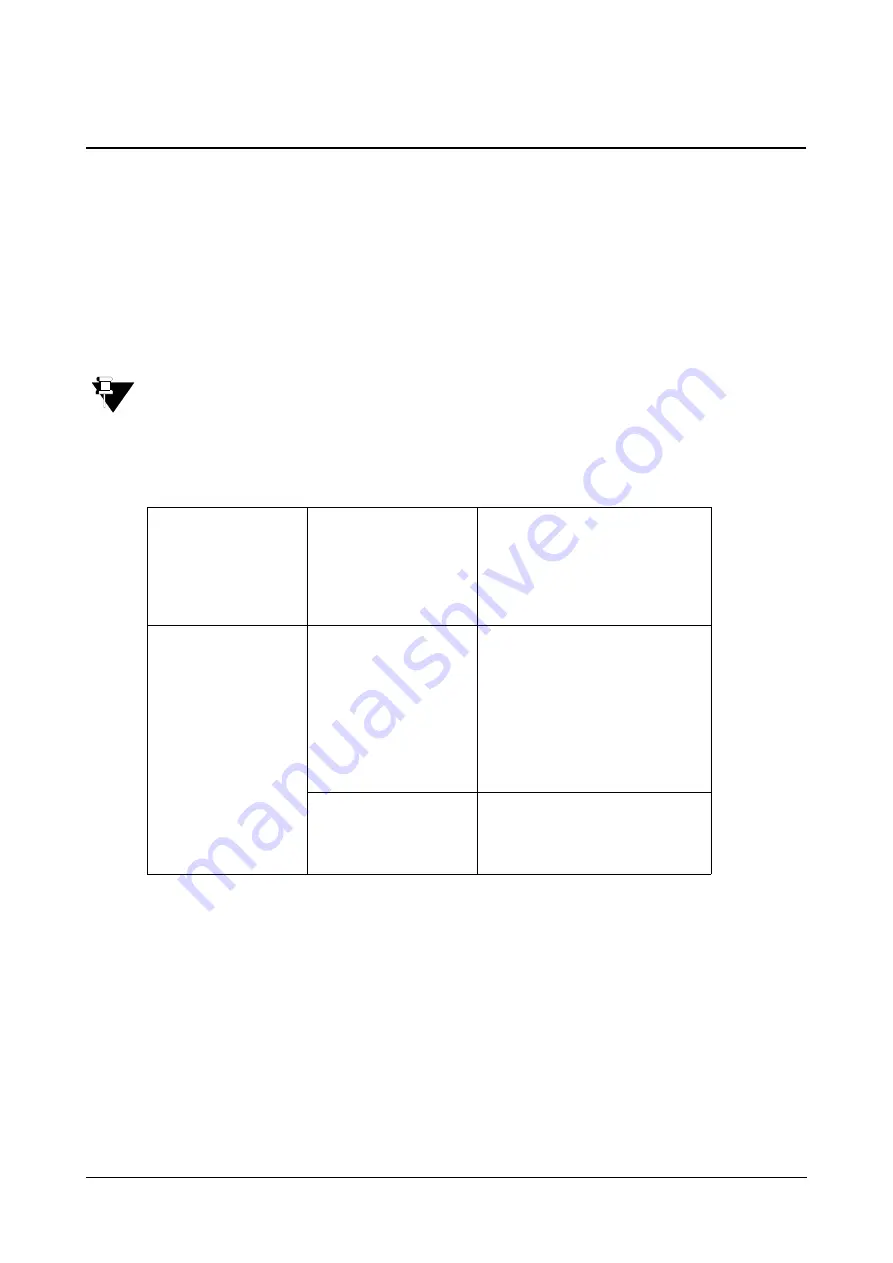
Matrix SPARSH VP710 User Guide
189
Call History Management
Call Log
Call log contains call information such as remote party identification, time and date, and call duration. It can be
used to redial previous outgoing calls, return incoming calls, and save contact information from call log lists to the
contact directory.
IP phones maintain a local call log. Call log consists of four lists: Placed Calls, Received Calls, Missed Calls and
Forwarded Calls. Each Call log list supports 100 entries. History record feature is enabled by default. If you don't
want to save the call history, you can disable the feature.
For specifically Missed Calls, you must separately configure an option from the web interface. Refer
.
Procedure
Call log can be configured using the configuration files or locally.
Configuration File
<MAC>.cfg
Configure call log feature.
Configure call list show number.
For more information, refer
.
Local
Web User Interface
Configure call log feature.
Configure call list show number.
Navigate to
:
http://<phoneIPAddress>/servlet?m
=mod_data&p=features-general&q
=load
Phone User Interface
Configure the call log.
Configure call list show number.
Содержание SPARSH VP710
Страница 1: ......
Страница 2: ......
Страница 3: ...SPARSH VP710 The Smart Video IP Deskphone User Guide ...
Страница 26: ...18 Matrix SPARSH VP710 User Guide ...
Страница 28: ...20 Matrix SPARSH VP710 User Guide Phone Stand Handset Handset Cord Ethernet Cable Camera ...
Страница 236: ...228 Matrix SPARSH VP710 User Guide ...
Страница 322: ...314 Matrix SPARSH VP710 User Guide ...
Страница 336: ...328 Matrix SPARSH VP710 User Guide ...
Страница 447: ...Matrix SPARSH VP710 User Guide 439 Select the desired value from the Send Video list Click Confirm to save the change ...
Страница 468: ...460 Matrix SPARSH VP710 User Guide Click Confirm to save the change ...
Страница 476: ...468 Matrix SPARSH VP710 User Guide Select the desired value from the Logon Wizard list Click Confirm to save changes ...
Страница 494: ...486 Matrix SPARSH VP710 User Guide The following shows a video call has been muted ...
Страница 498: ...490 Matrix SPARSH VP710 User Guide Select the desired value from the PswDial list Click Confirm to save the change ...
Страница 544: ...536 Matrix SPARSH VP710 User Guide Select the desired value from the RPort list Click Confirm to save the change ...
Страница 568: ...560 Matrix SPARSH VP710 User Guide Tap to save the change or to cancel ...
Страница 637: ...Matrix SPARSH VP710 User Guide 629 Click Confirm to save the change ...
Страница 724: ...716 Matrix SPARSH VP710 User Guide ...
Страница 754: ...746 Matrix SPARSH VP710 User Guide ...
Страница 764: ...756 Matrix SPARSH VP710 User Guide ...
Страница 1041: ...Matrix SPARSH VP710 User Guide 1033 Application Compatibility List ...
Страница 1045: ...Matrix SPARSH VP710 User Guide 1037 ...
















































