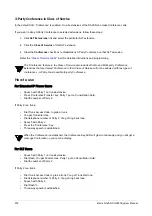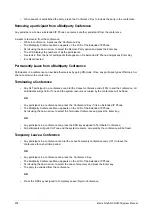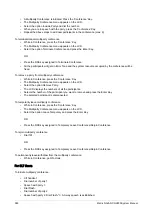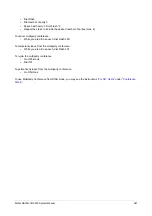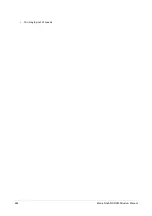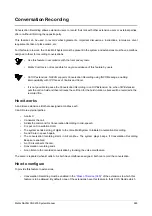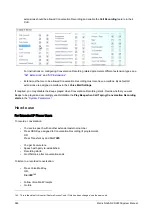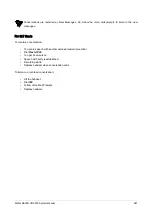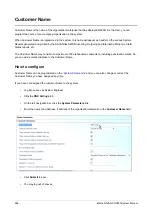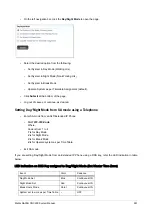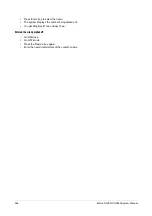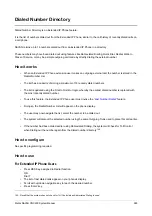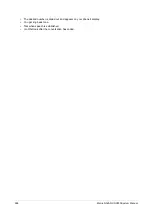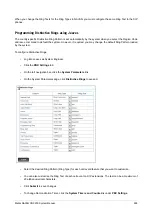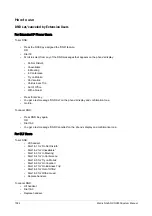Matrix NAVAN CNX200 System Manual
989
Day Night Mode
Certain features of NAVAN like Operator, Class of Service, Toll Control, Built-In Auto Attendant, Direct Inward
System Access (DISA), etc., require extensions and trunks to behave differently according to the Day Time
(Working hours), Break hours and Night Time (Non-working hours), which are referred to as Time Zones.
These Time Zone-dependant features and facilities are operated automatically according to the Time Tables
programmed in the system. In a Time Table, the Time Zones—Working Hours, Break hours and Non-Working
Hours—are defined for the entire week. Time Table is assigned to trunks, extensions and other time-zone
dependant features. The system executes the Time-Zone dependent features and facilities automatically according
to the Time Table.
To know more refer the topic
.
Day Night Mode allows you to manually change the Time Zone of the system at any point of time. For example, the
office is to be closed on account of an unplanned holiday or emergency. So, the Time Zones of all extensions and
trunks must be set to Non-working hours to route outgoing calls and land incoming calls from/to the appropriate
destination. You can set the NAVAN to Night Mode until the office remains closed and set it back to operate as per
the Time Table, when work is resumed.
To cite another example, the office must work for extended hours. You can set NAVAN to Day Mode and set it back
to operate as per the Time Table.
When you set the system in Day Night Mode, the system overrides the Time Tables assigned to Trunks, Extensions
and Operator. According to the mode you selected, it applies Working Hours/Break Hours/Non-Working Hours to
run all the Time-Zone dependent features of the system.
When the system is set to Day Mode, it applies Working Hours as the Time Zone for all extensions, trunks and time
zone dependant features and facilities. When the system is set to Night Mode, it applies Non-Working Hours as the
Time Zone on Time-Zone dependent features of the system.
Thus, Day Night Mode forces the system to work in a particular Time Zone, until it is changed again, manually.
How to configure
Day/Night mode can be set by the System Engineer (SE mode) as well as by the System Administrator (SA Mode).
To set the system in Day/Night mode from the
System Engineer
mode,
•
Log into Jeeves as System Engineer.
•
Click the
PBX Settings
tab.
Содержание NAVAN CNX200
Страница 1: ...NAVAN CNX200 System Manual ...
Страница 2: ......
Страница 3: ...NAVAN CNX200 Office in a Box Solution for Small Businesses System Manual ...
Страница 26: ...16 Matrix NAVAN CNX200 System Manual NAVAN CNX226 3G NAVAN CNX226 2G2 ...
Страница 27: ...Matrix NAVAN CNX200 System Manual 17 NAVAN CNX208 3G2 NAVAN CNX244 3G2 ...
Страница 28: ...18 Matrix NAVAN CNX200 System Manual Application of NAVAN ...
Страница 118: ...108 Matrix NAVAN CNX200 System Manual To exit the SA mode click Logout on the top of the page ...
Страница 122: ...112 Matrix NAVAN CNX200 System Manual ...
Страница 128: ...118 Matrix NAVAN CNX200 System Manual ...
Страница 146: ...136 Matrix NAVAN CNX200 System Manual You can also view the DHCP Status by clicking the Status tab See DHCP ...
Страница 158: ...148 Matrix NAVAN CNX200 System Manual ...
Страница 268: ...258 Matrix NAVAN CNX200 System Manual ...
Страница 278: ...268 Matrix NAVAN CNX200 System Manual ...
Страница 296: ...286 Matrix NAVAN CNX200 System Manual ...
Страница 306: ...296 Matrix NAVAN CNX200 System Manual ...
Страница 323: ...Matrix NAVAN CNX200 System Manual 313 Default CPTG Type applied to each Region supported by NAVAN ...
Страница 397: ...Matrix NAVAN CNX200 System Manual 387 ...
Страница 419: ...Matrix NAVAN CNX200 System Manual 409 1 Click Device Settings Location1 to expand options ...
Страница 436: ...426 Matrix NAVAN CNX200 System Manual ...
Страница 530: ...520 Matrix NAVAN CNX200 System Manual ...
Страница 570: ...560 Matrix NAVAN CNX200 System Manual ...
Страница 712: ...702 Matrix NAVAN CNX200 System Manual Page Zones For information on how to create and assign Page Zones see Paging ...
Страница 848: ...838 Matrix NAVAN CNX200 System Manual ...
Страница 852: ...842 Matrix NAVAN CNX200 System Manual ...
Страница 864: ...854 Matrix NAVAN CNX200 System Manual To generate the detailed test report click the Generate Test Report button ...
Страница 900: ...890 Matrix NAVAN CNX200 System Manual Pick up the handset Dial 1070 Replace handset ...
Страница 903: ...Matrix NAVAN CNX200 System Manual 893 For SLT Users When dialed extension is busy Dial 4 on busy tone ...
Страница 912: ...902 Matrix NAVAN CNX200 System Manual Exit System Administrator mode ...
Страница 930: ...920 Matrix NAVAN CNX200 System Manual Replace handset ...
Страница 994: ...984 Matrix NAVAN CNX200 System Manual You may log out of Jeeves ...
Страница 1072: ...1062 Matrix NAVAN CNX200 System Manual To Retrieve Message Wait Pick up the handset Dial 1077 ...
Страница 1086: ...1076 Matrix NAVAN CNX200 System Manual To resume outgoing speech Press Flash Key Dial 1052 ...
Страница 1114: ...1104 Matrix NAVAN CNX200 System Manual For SLT Users When dialed extension is busy Dial 5 on Busy Tone ...
Страница 1155: ...Matrix NAVAN CNX200 System Manual 1145 Dial New User Password You get confirmation tone Replace handset Extended IP Phone ...
Страница 1216: ...1206 Matrix NAVAN CNX200 System Manual ...
Страница 1308: ...1298 Matrix NAVAN CNX200 System Manual The End IP Address ...
Страница 1310: ...1300 Matrix NAVAN CNX200 System Manual ...
Страница 1356: ...1346 Matrix NAVAN CNX200 System Manual NAVAN Features tested on IP Phones of different Brands ...
Страница 1357: ...Matrix NAVAN CNX200 System Manual 1347 ...
Страница 1366: ...1356 Matrix NAVAN CNX200 System Manual ...
Страница 1374: ...1364 Matrix NAVAN CNX200 System Manual ...