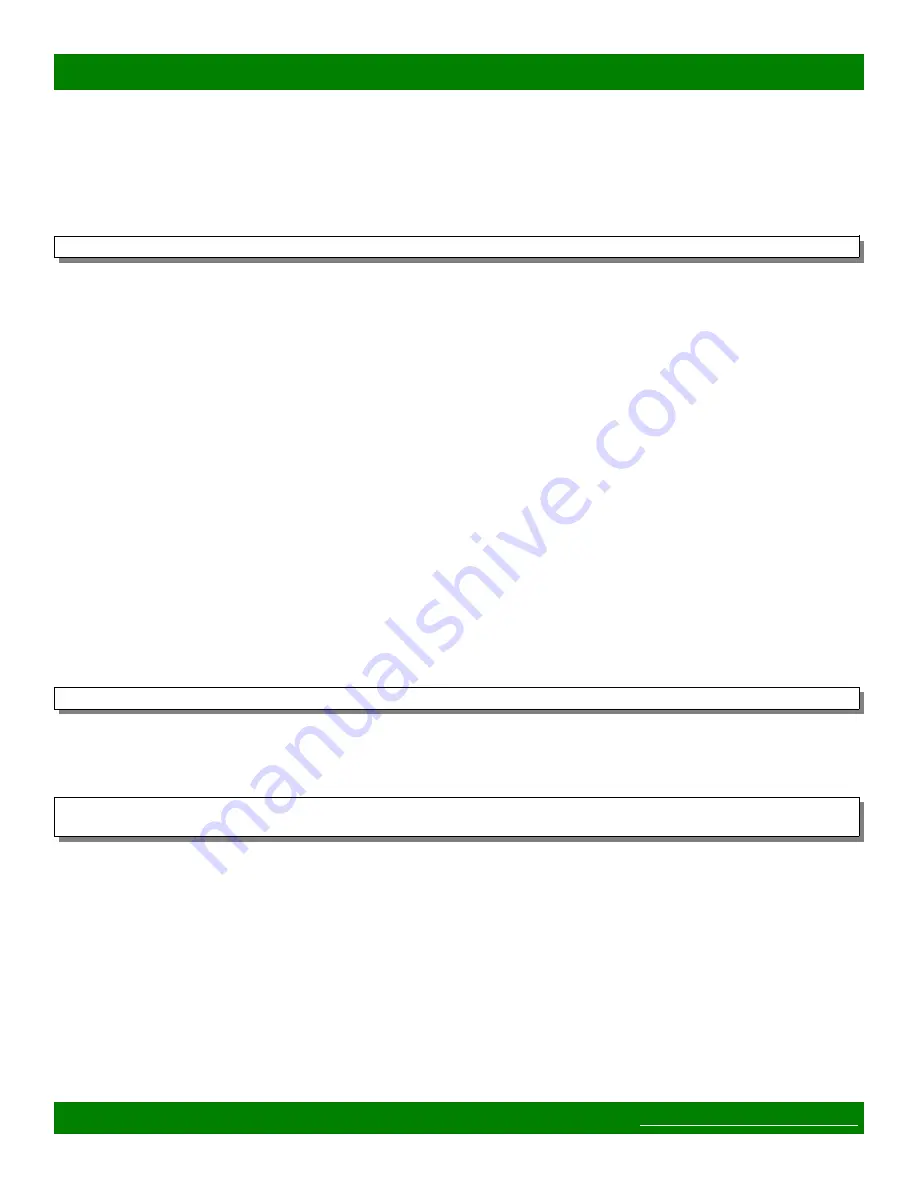
MSC-HD88AAS Product Manual
1. Copy the firmware image file to the Desktop.
2. Open a windows command prompt (
Start
→
Run
and type “
cmd
” followed by the ENTER key).
3. Change to the directory where the firmware image is with the command “cd Desktop” followed by the
ENTER key.
4. Type the following command to prepare the TFTP transfer (but don't hit ENTER yet):
tftp -i 192.168.2.59 put MSC-Carina-Firmware-x.x.x.hex
5. Make sure to replace 192.168.2.59 with the device's IP address if the update procedure being used
utilizes the device’s assigned IP and replace MSC-Carina-Firmware-x.x.x.hex with the correct version
number of the file.
6. Pressing ENTER will initiate the TFTP transfer. Make sure to perform the necessary actions to prepare
the system for an update, prior to attempting the transfer.
7. The TFTP program will indicate if the transfer was successful or not.
4.3.2 Mac OS X
Mac OS X comes with a tftp client. It is accessed from the Terminal application.
To use the tftp application on Mac OSX:
1. Copy the firmware file to somewhere easily accessible from the Terminal application, for example your
home directory at /Users/your_user_name/
2. Open a terminal: Applications -> Utility -> Terminal
3. Use 'cd' commands to change to the location of the firmware file, for example ‘
cd
/Users/your_user_name/’
followed by the ENTER key.
4. Execute the tftp command with the IP address of the device (make sure to use the device's configured IP
if the update method being used utilizes the devices IP address):
tftp 192.168.2.59
5. Execute the following commands from within the tftp program, pressing ENTER after each line, except
the last one, to prepare the TFTP transfer:
binary
put MSC-Carina-Firmware-x.x.x.hex
6. Make sure to replace MSC-Carina-Firmware-x.x.x.hex with the correct version number of the file.
7. Pressing ENTER after the put command will initiate the TFTP transfer. Make sure to perform the
necessary actions to prepare the system for an update, prior to attempting the transfer.
8. The TFTP program will indicate if the transfer was successful or not.
9. If the transfer failed (timed out, etc), retry the
put
command or quit the application (type 'quit' and
ENTER) and start over from step 4.
4.3.3 Linux
The tftp application can easily be installed with your distributions package manager from a terminal, below are
some example commands for various distributions.
Page 55 of 61
© 2013-2018 Matrix Switch Corporation







































