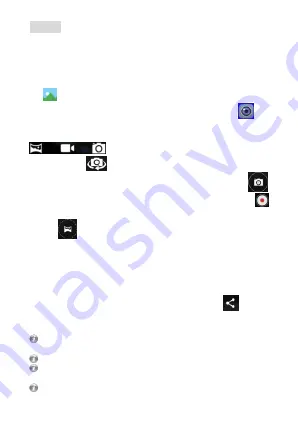
9
Camera
The Camera app is a combination camera and camcorder that
actually consists of two cameras, front camera (facing you) and main
camera behind the phone. The camera includes a Panorama mode
that allows you to create a single image by panning across a scene.
You can view photos and videos you take with Camera in the Gallery
app
.
To take pictures and videos, first touch the Camera icon
on the
Application list screen.
When the Camera opens, it will have three modes
additional settings, shortcut and option to
switch camera
on the side.
Photo, Take pictures by touching the camera button icon
.
Video recording, Take video by touching the record button
.
Panorama, Take panorama by touching the panorama button
icon
.
Touch the thumbnail near the blue or red button to view the
most recently taken pictures or videos. You can also slide the
camera screen to right to view the most recently taken pictures
or videos.
You can share the picture by Gmail, Messaging, Bluetooth, or other
menus displayed after pressing the menu key touch “
”icon.
To view this picture and others in the Gallery app, touch the picture.
Install Micro-SD before taking any pictures or record videos or you may use the
internal memory by turning the switching the storage location to phone.
You might need to restart your phone after setting the storage to SD Card.
Storing pictures and videos to your phone memory may consume the free
space and when it gets low it will impact the phone performance.
Please ensure you have already enabled the GPS function before turning on



















