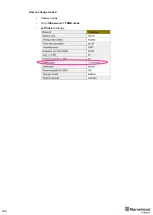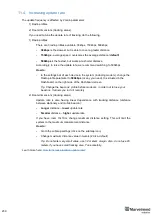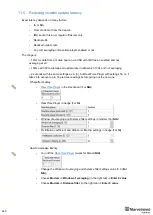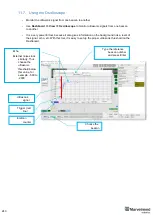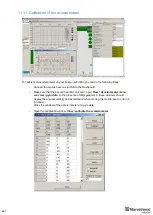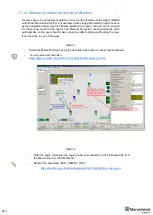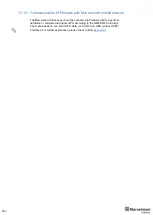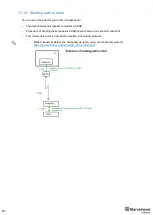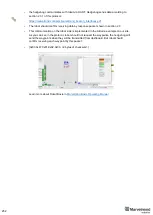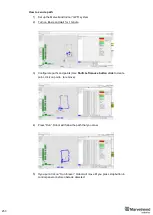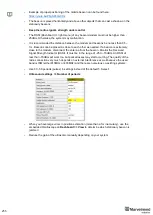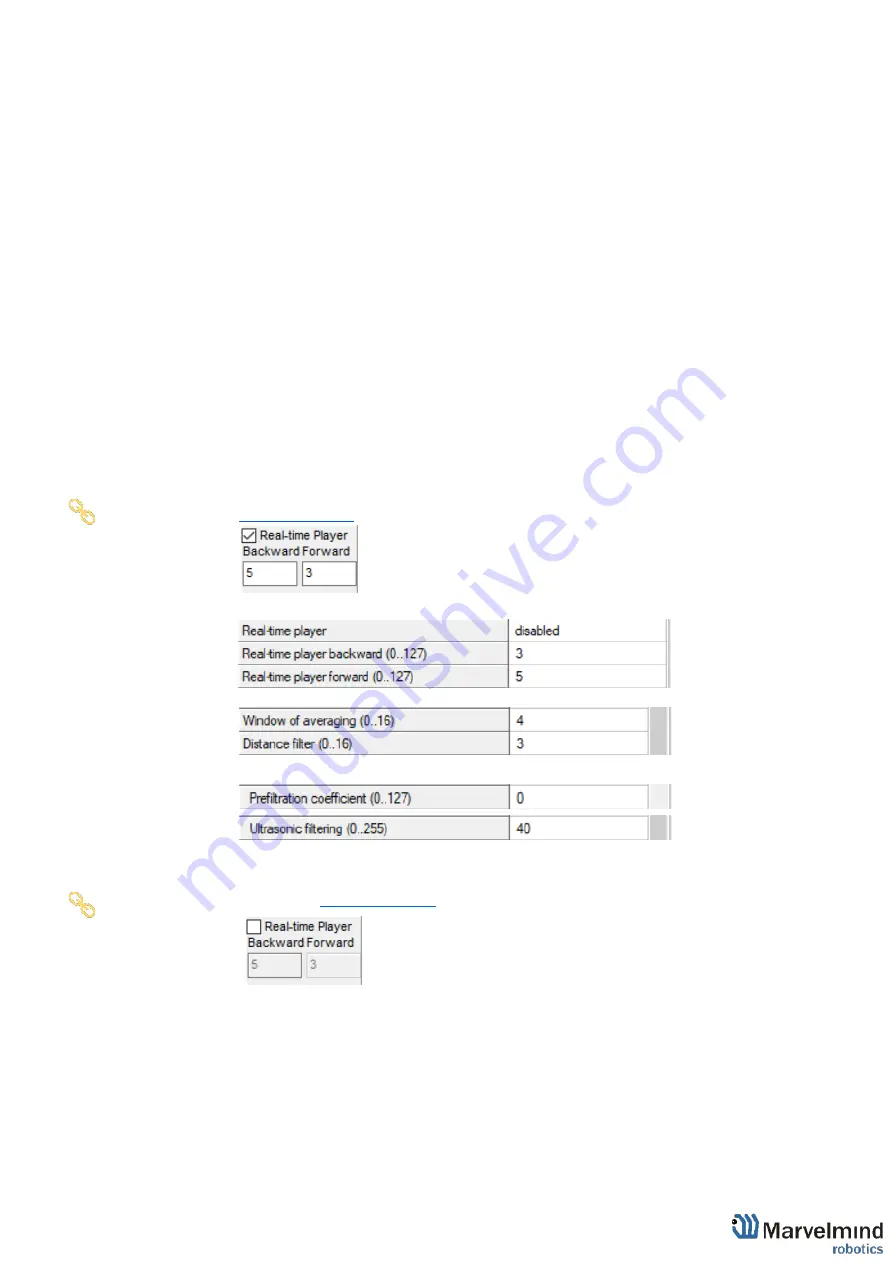
240
11.5. Reducing location update latency
Exact latency depends on many factors:
-
IA or NIA
-
From modem or from the beacon
-
IMU sensor fusion or regular ultrasonic only
-
Radio profile
-
Realized update rate
-
Any sort averaging or Real-time player enabled or not
The range is:
~ 12ms for data from a mobile beacon via USB with IMU fusion enabled and not
averaging at all
~ 150ms with 30m-submap and update rate in ultrasonic of 7Hz and not averaging
~ 2 seconds with the same settings as in (b), but Real-Time Player with settings 16, i.e. it
takes into account up to 16 previous readings before giving out the new one
What affects delay:
-
(For
NIA
)
-
Real Time Player in hedge
(For
IA
)
-
Window of averaging and Distance filter settings in modem (For
NIA
)
-
Prefiltration coefficient and Ultrasonic filtering settings in hedge (For
IA
)
How to decrease latency:
-
Turn
off the
(works for
IA
and
NIA)
-
Change the
Window of averaging and Distance filter
settings value to 0 (
For
NIA)
:
-
Choose
Modem -> Window of averaging
(in the right tab)
-> Enter 0 value
-
Choose
Modem -> Distance filter
(in the right tab)
-> Enter 0 value
Содержание IA-04-2D-Badge
Страница 1: ...Marvelmind Indoor Navigation System Operating manual v2022_08_24 www marvelmind com ...
Страница 18: ...18 Here is a tutorial video about architectures Help Inverse Architectures IA vs Non Inverse Architectures NIA ...
Страница 21: ...21 Beacon Mini TX Beacon Industrial RX Beacon Industrial TX Metal ...
Страница 22: ...22 Industrial Super Beacon Plastic ...
Страница 34: ...34 The equipment should be installed and operated with minimum distance 20cm between the radiator your body ...
Страница 36: ...36 Figure 2 Super Beacon with two External Microphones connected Figure 3 Super Beacon with Omni ...
Страница 39: ...39 Figure 7 One External Microphone connection Figure 8 Two External Microphone connection ...
Страница 44: ...44 Figure 3 One external microphone soldering Figure 4 Two external microphones soldering ...
Страница 46: ...46 Figure 7 Two External Microphones final view Figure 8 Two External Microphones final view ...
Страница 118: ...118 6 6 28 The system is now fully operational ...
Страница 132: ...132 7 9 1 2 Advanced settings TBD TBD TBD TBD TBD TBD If modem lost connection it restarts by itself TBD TBD TBD TBD ...
Страница 157: ...157 Example 4 No handover zone 10 11 12 14 Service zones not cross NO HANDOVER ZONE CREATED NO HANDOVER BETWEEN SUBMAPS ...
Страница 163: ...163 Move submaps as you wish Use CTRL and mouse roll to rotate Submap Awake mobile beacons It will apeare in a map ...
Страница 169: ...169 To turn on one of the mic in a specific pair press on a specific box below RX2 RX4 with CTRL ...
Страница 180: ...180 Floor 5 is enabled Floor 4 is enabled ...
Страница 190: ...190 Z X ...
Страница 207: ...207 Choose color and press OK Color applied Now background matches floorplan ...
Страница 209: ...209 Choose any color which suits you and press OK Now the hedgehog and its tracking path will be colored ...
Страница 214: ...214 9 24 IMU axis positioning Super Beacon IMU axis positions HW v4 9 IMU axis positions ...
Страница 215: ...215 Mini TX IMU axis positions Mini RX beacon IMU axis positions ...
Страница 219: ...219 Real time player turned on ...
Страница 222: ...222 10 1 Super beacon external interface pinout top view 4x4 pinout for Super Beacon 4x4 pinout for Super Beacon 2 ...
Страница 223: ...223 10 2 Beacon HW v4 9 external interface 4x4 pinout top view ...
Страница 224: ...224 10 3 Modem HW v4 9 external interface pinout top view ...
Страница 232: ...232 If everything done correctly Own IP address will change Static IP settings completed ...
Страница 238: ...238 How to change modes Choose hedge Go to Ultrasound TDMA mode Left Click to change ...