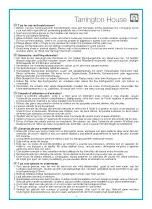22
I’m having trouble using the Play-Fi
®
app.
• For information on the DTS Play-Fi app, please
visit: https://play-fi.com/faq
Speaker does not turn on.
• Check that the wireless product’s AC power
cord is firmly attached to the AC Power In input
and plugged into a working AC outlet.
•
Speaker is not behaving as expected.
• Turn the wireless product off and on using the
Power button.
• Unplug the wireless product, wait 30 seconds,
and plug it back in.
The Wi-Fi Status light does not light up.
• When connected to a network with an Ethernet
cable, this light will turn off.
I can not connect my speaker to my network.
• Verify that your wireless network is functioning.
• Your router’s wireless signal may be weak or
your wireless product may be out of the range
of your Wi-Fi network. Move the wireless
product closer to the router or use an Ethernet
connection instead.
• Before connecting to your network, verify that
your wireless product’s Input button is illuminated
in purple. This indicates network streaming mode.
Press the Input button to enter network streaming
mode (purple).
• Reboot your wireless product. Turn the wireless
product off and on using the Power button on
the rear of the speaker. This reboot will cycle
the power off and on and force the wireless
product to reconnect to your network.
• Reset your wireless product to factory settings.
Perform a factory reset by inserting a pin or
other small object into the small hole above
the “Reset” label on back of the speaker.
Once complete, your wireless product will be
reset to factory default settings and will clear
the network configuration. After a reset has
been performed, there is no way to recover the
previous user configured settings.
The Play-Fi app cannot find my speaker.
• If you are trying to setup your wireless product,
verify the wireless product is fully powered on
and in Access Point Mode (Wi-Fi Status light is
pulsing slowly). If the Wi-Fi Status light does not
pulse slowly, press and hold the Wi-Fi Setup
button for 8 seconds. You will hear two tones—
one at 3 seconds and another at 8 seconds.
• Verify you are within the recommended range
of your wireless router.
• Verify your mobile device or PC has its Wi-Fi
enabled or is otherwise connected to your network.
• Verify there are no other apps running on your
device that might impede wireless connectivity
to your network.
• Restart your phone, tablet, or PC.
• If you still can’t find the wireless product on your
network and are in an office environment, verify
with your network administrator that no special
permissions are enabled that would prevent
external wireless products from communicating
with the network.
• If the wireless product is still not found, uninstall,
re-download, and re-install the DTS Play-Fi
®
app
on your mobile device or PC.
• Reboot your wireless product. Turn the wireless
product off and on using the Power button on
the rear of the speaker. This reboot will cycle
the power off and on and force the wireless
product to reconnect to your network.
• Reset your wireless product to factory settings.
Perform a factory reset by inserting a pin or
other small object into the small hole above
the “Reset” label on back of the speaker.
Once complete, your wireless product will be
reset to factory default settings and will clear
t
rouBleshootIng
Содержание Crescendo X
Страница 1: ...u s e r s m a n u a l...
Страница 6: ...6...
Страница 27: ...m a n u e l d e l u t i l i s a t e u r...
Страница 32: ...32...