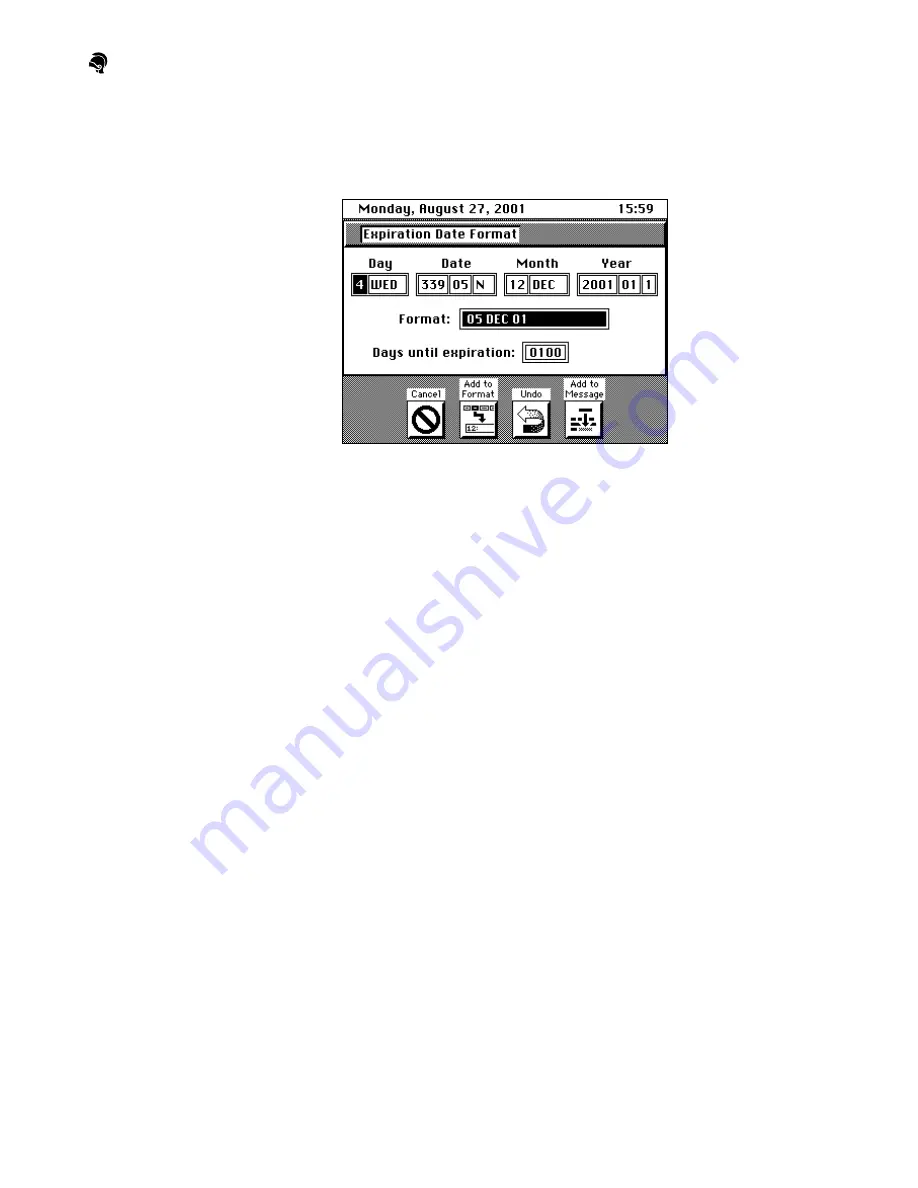
Operations
4-32
Expiration Date
1) Highlight Expiration Date, then press Enter. The Expiration Date
Format screen is displayed. The Format field indicates the current or
default expiration date.
2) If the expiration date format is displayed the way you want it to appear
in your message, and the days until expiration number are correct,
press Add to Message. The new expiration date code is displayed in
the message.
3) If you want to change the format, use the arrow keys to highlight the
field you want, then press Add to Format. Use the space bar to add
space between items, or the text keys to add other characters. Be sure to
highlight the fields in the order you want them to appear in your
message.
4) Press Enter to highlight the Days Until Expiration field. Enter a new
number if you want.
5) When finished, press Add to Message. The new expiration date code is
displayed in the message.
Содержание PatrionPlus
Страница 41: ...Installation ii 29669 02080 Rev AF...
Страница 72: ...Operation iv 29669 02080 Rev AG...
Страница 153: ...Maintenance ii 29669 02012 Rev AF...
Страница 161: ...Troubleshooting ii 29669 02080 Rev AF...
Страница 184: ...Repair ii 29669 02080 Rev AF...
Страница 212: ...Parts List ii 29669 02080 Rev AF...






























