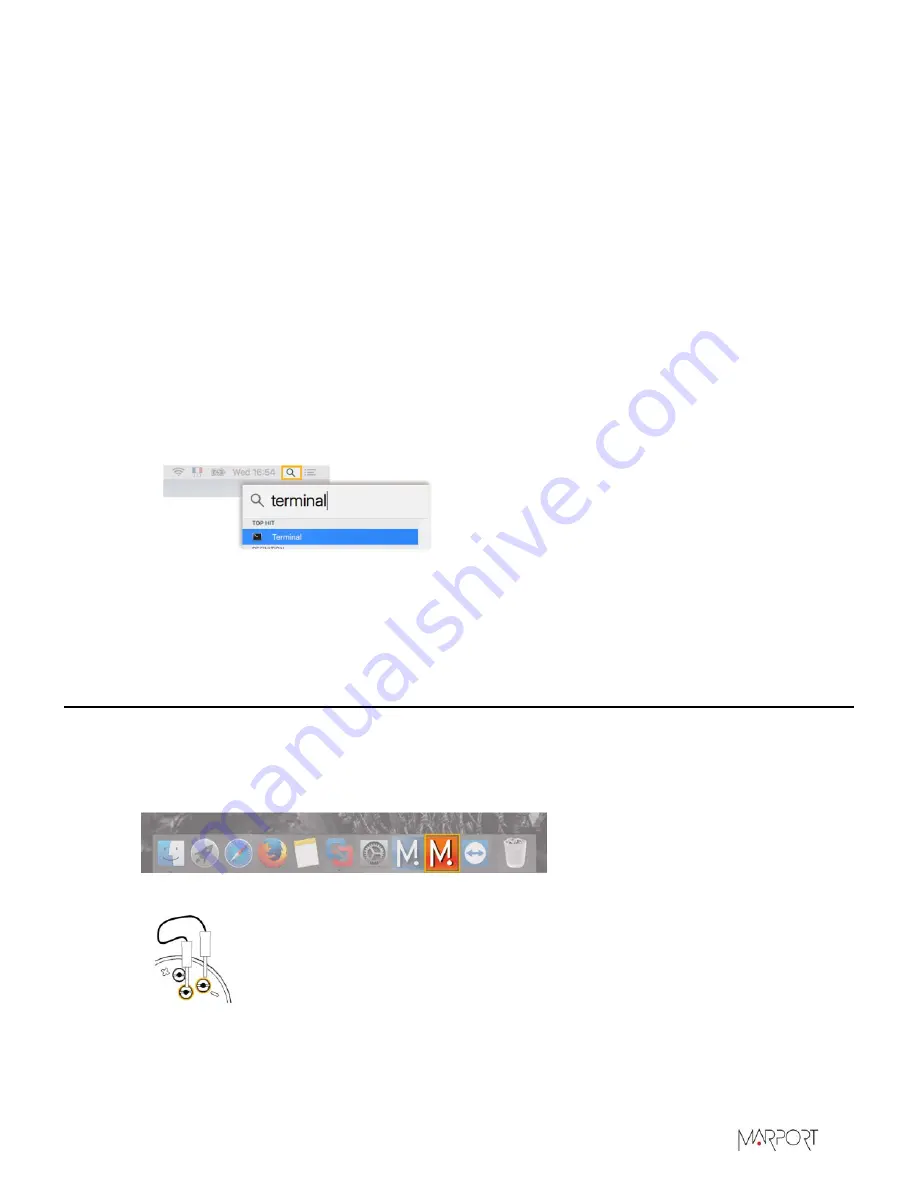
Trawl Explorer | V5 | Sensor Configuration
c)
In the terminal, enter
sh /Volumes/Marport-Mosa2/MosaPatchForMavericks.sh
d)
When prompted, enter the administrator password.
e)
Close the terminal.
f)
Open Mosa2 to check if the script has worked. If Mosa2 does not open, it means the script
has not worked. Repeat the procedure and make sure you enter the correct command line.
8.
If you have an error message when trying to open Mosa2, change the
Security & Privacy
settings:
a)
From the upper left corner of the screen, click
Apple menu
>
System Preferences
>
Security
& Privacy
.
b)
Click the lock icon and enter the password, if applicable.
c)
At
Allow apps downloaded from
, select
Anywhere
, then close the dialog box.
d)
If you are under macOS Sierra,
Anywhere
option is not displayed by default. To display
Anywhere
:
• Click the magnifying glass from the top right corner of your screen and type
Terminal
.
• Click
Terminal
from the results.
• From the terminal, enter
sudo spctl --master-disable
.
• Press enter.
Anywhere
option is now displayed in
Security & Privacy
preferences.
Connecting the Sensor to Mosa2
To configure the sensor, you need to connect it to Mosa2 using a wireless communication.
Procedure
1.
Open Mosa2.
2.
Connect the water-switch.
The LED flashes red.
3.
Disconnect the water-switch.
After a few seconds, the LED flashes green.
16
Содержание Trawl Explorer
Страница 1: ...Trawl Explorer Service Manual...
Страница 2: ......
Страница 25: ...Trawl Explorer V5 Sensor Configuration 24...
Страница 68: ...Trawl Explorer V5 Servicing and Maintenance A End cap B Transducer 1 Main o ring 2 Backup o ring 67...
Страница 92: ...Trawl Explorer V5 Appendix 1 50 cm 2 1 m 3 Counterweight 91...






























