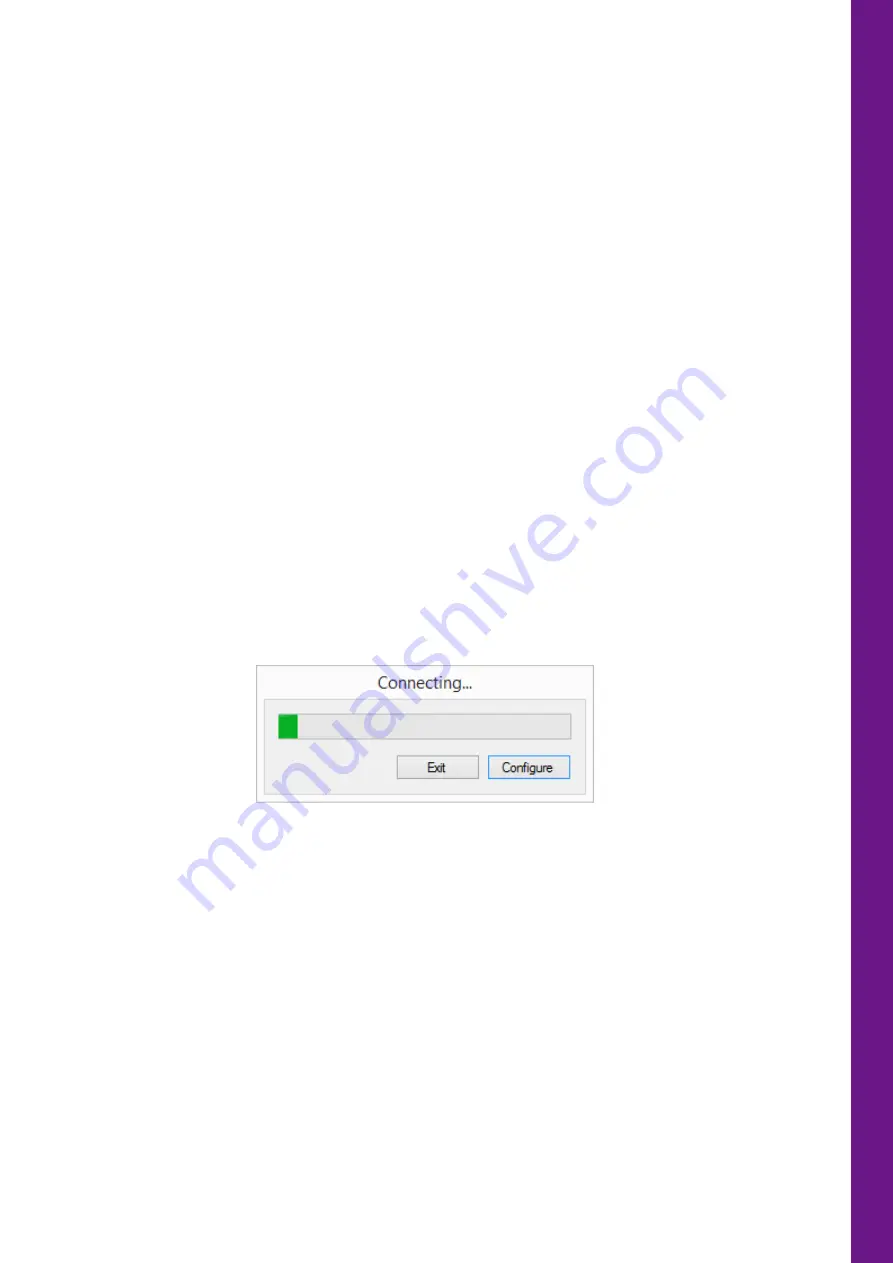
QUI-1122
Page 28
Markes International Ltd
T:
+44 (0)1443 230935
F:
+44 (0)1443 231531
www.markes.com
4.
Installing Markes Instrument Control (MIC) software
Locate the Markes Instrument Control (MIC) software CD supplied in the shipping kit. Insert the CD into
the appropriate compartment of the PC and follow the instructions on the screen. Once the UNITY–Air
Server-xr software has been loaded onto your PC you can access the program from Start > Programs or
install an appropriate shortcut.
The USB driver should then be installed from the software CD by locating the appropriate driver executable
files (.exe) and running.
4.1
System Configuration
The UNITY-xr can be installed as a stand-alone injector but in this case is combined with the Air Server-xr.
Any additional accessories added (such as a nafion dryer) to the UNITY–Air Server-xr combination will
determine the system configuration and will need to be considered when configuring the software. In
addition there is the option of the UNITY–Air Server-xr being upgraded and combined with a 100 tube
ULTRA-xr autosampler or the inclusion of a Kori-xr water management system.
4.2
Running the software
4.2.1
Configuring the software
With the UNITY–Air Server-xr switched off, start the software either by double clicking the MIC icon placed
on the desktop or from Start > Programs. The following Connecting window will appear, click Configure to
open the configuration page.
Highlight UNITY-xr from the available options section, and then click the right arrow to move the selection
into the current configuration section. The list of available options will then update and allow the
configuration of the Air Server-xr in the same way.






























