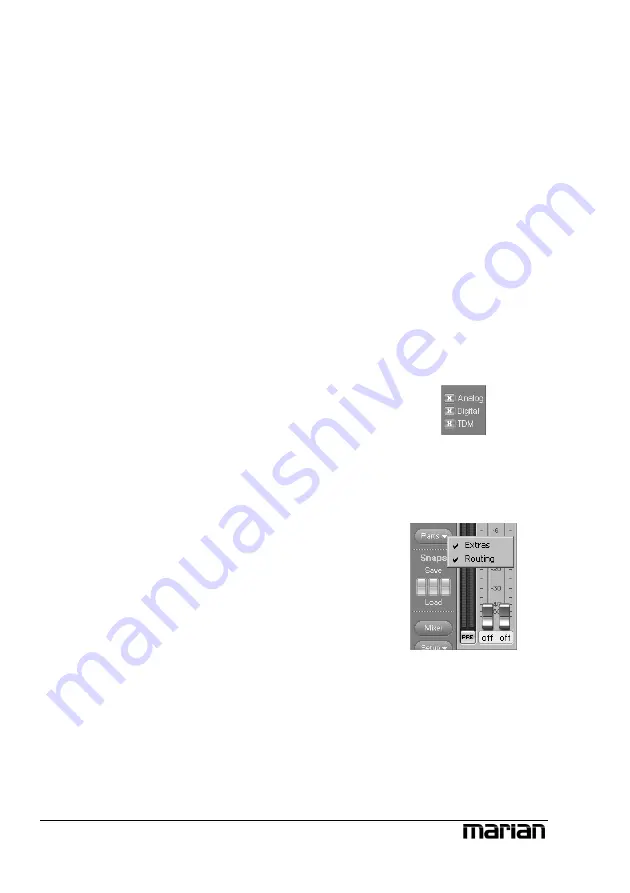
Z
For details on the
TDM Bus, please read
section “The TRACE PRO
AE TDM SyncBus
Z
Important on this one:
Those channels are not
deactivated but simply
visually faded out!
Z
Snapshots are
independent of setups
(see chapter “Saving and
loading Setups”). Thus,
they will not be
overwritten by a setup.
TDM channels become active with a click on the
“ON”-button. If 2 or more TDM-capable cards
have been installed in a computer system, an
“ON”-button for a TDM channel can be
activated in one Output Control, only. If a TDM
channel is already active on one soundcard, and
you try to activate the same channel on another
soundcard, an error message will appear.
The row “Extras” allows changing the reference
level for the analog output. This changes the
level with which an output signal is played back.
For the digital output you can define if an
AES/EBU signal is to be played back, or if the
digital signal is a “Non-Audio” signal like e.g. a
DTS or AC3 stream.
Adaptable – changing the view of
the Output Control
Similar to the Mixer, there are three buttons for
“Analog”, “Digital” and “TDM” in the bottom
left corner of the Output Control. With click on
the button the channels of this type can be either
hid or shown.
Furthermore, you may hide or display certain
rows of the Output Control via “parts”.
If multiple TRACE PRO AE have been
installed, you can bring up the Output Control of
every sound system using the drop-down list in
the top bar of the window. The lock-symbol in
the upper right corner of the window prevents
coverage by other windows. This way the
Output Control is always on top and accessible.
You may save certain visual configurations
along with the current Output Control settings in
a “snapshot”. For this, click on one of the three
buttons beneath “snaps” on the row “save”. If
you wish to recall a snapshot, click on the
20
















































