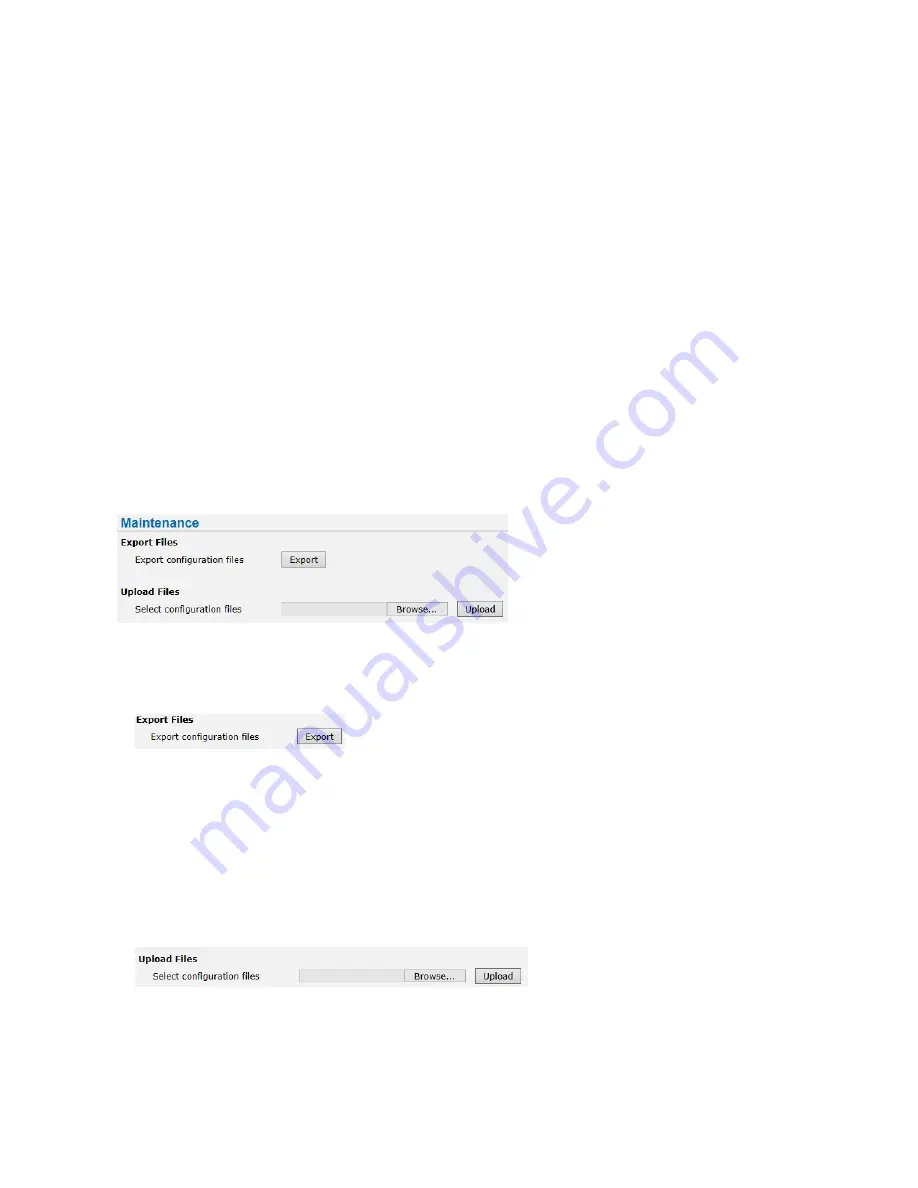
ME6 IR Dome Configuration Guide
41
Exporting and Importing Configuration Settings
4 Click
Browse
.
The
Open
dialog box appears.
5 Navigate to the folder where the firmware upgrade file is stored, select it, and click
Open
.
6 Select the firmware file from the drop down list.
7 Click
Upgrade
.
Note:
You must not turn off the unit or unplug the power cable during the software
upgrade.
After a few minutes, the ME6 IR Dome firmware is upgraded.
Exporting and Importing Configuration Settings
The
Maintenance
sub-menu allows you to export and import configuration settings from
and to other ME6 IR Dome cameras. You can also create a backup copy of the camera’s
configurations.
WARNING:
Importing the configuration from another camera deletes the current
configuration.
To export configuration settings
1 In the
Export Files
section, click
Export
to save the current system configuration
settings in a BIN file.
The
Save
As
dialog box appears.
2 Navigate to the folder where you want to save the configuration settings, enter a
name for the configuration settings file, and then click
OK
.
A BIN file with all the configuration settings of your current system is saved in the
selected location.
To import configuration settings
1 In the
Export Files
section, click
Browse
to load the configuration
settings from
another ME6 IR Dome or from a backup copy of the camera’s configurations.
The
Open
dialog box appears.






























