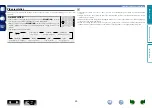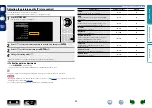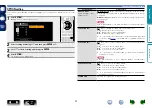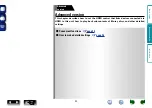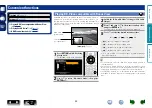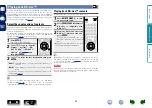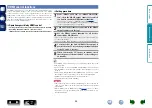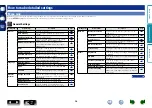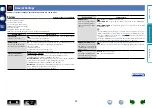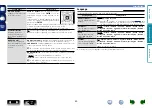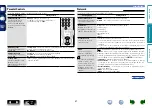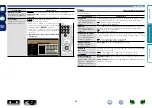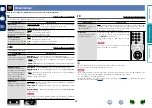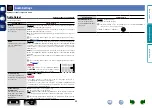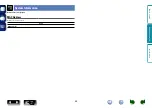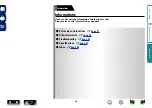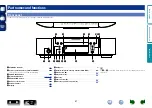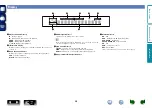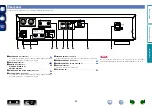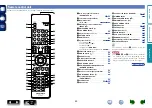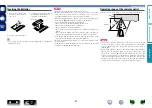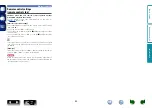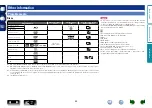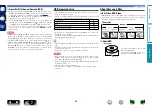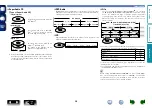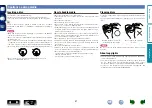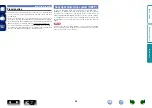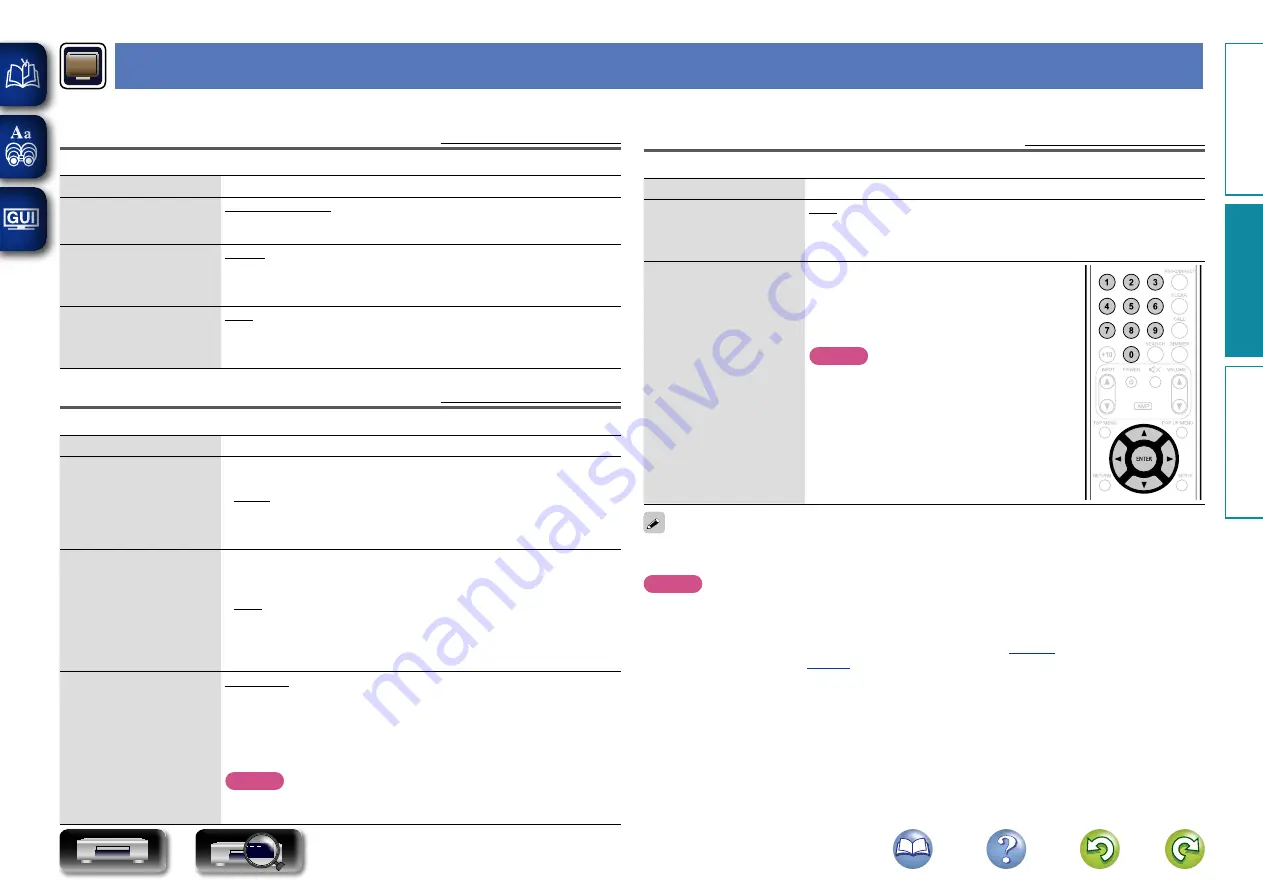
43
3D
Default settings are underlined.
Set up 3D video software playback.
Setting items
Setting details
3D Output
Sets up video outputs for
3D video playback.
Auto
: Automatically determines whether the video software is 3D or 2D
and plays it back. When you play 3D video, 3D and 2D video parts are
played back as 3D and 2D, respectively. Normally, use this setting.
Off
: Always outputs 2D video signals.
Screen Size
Sets up the screen size of
your 3D enabled TV.
Use
uio
p
or
0
–
9
to enter three digits for the
screen size of your TV in the setting screen, and
press
ENTER
for confirmation.
• The default setting is “046” (46” TV screen
size).
NOTE
Set up the correct size, otherwise you may not be
able to view 3D video properly.
3D video playback operations may differ according to the disc to be used.
Refer to the instruction manual supplied with your disc.
NOTE
• When passing 3D video signals output from this device through an AV receiver to a 3D enabled TV, the
AV receiver must also be compatible with inputting / outputting 3D video signals.
• To view 3D video, use a 3D enabled TV.
• During 3D playback, you cannot adjust “Video resolution” (
Video Settings
Sets up TV connection, HDMI connection, and 3D video software playback.
TV
Default settings are underlined.
Set the video output signal according to the connected TV.
Setting items
Setting details
Aspect Ratio
Set the screen type and
display mode of the TV.
16:9 Squeeze Auto
: Outputs to a wide screen TV. For 4:3 video, displays
in the center of the screen without changing the aspect ratio.
WIDE (16:9)
: Outputs to a wide-screen TV.
Wallpaper
Setting for displaying the
background when playback
is stopped.
Picture
: Displays the marantz logo.
Black
: Sets the background to black.
Gray
: Sets the background to gray.
Blue
: Sets the background to blue.
Progressive Mode
Sets an appropriate
progressive conversion mode
for the source video material.
Auto
: Detects the type of video material and automatically switches the
mode. Normally, this setting is used.
Video
: Suitable for playing video material discs.
Film
: Suitable for playing film material discs.
HDMI
Default settings are underlined.
Set the HDMI output signal.
Setting items
Setting details
Color Space
Sets the video signal system
to be output from HDMI.
HDMI AMP
:
Sets the Color Space for the HDMI AMP output.
HDMI MONITOR
:
Sets the Color Space for the HDMI MONITOR output.
•
YCbCr
: Outputs using the color difference video system (16 (black) to
235 (white)).
•
RGB Normal
: Outputs using the RGB video system (16 (black) to 235 (white)).
•
RGB Enhanced
: Outputs using the RGB video system (0 (black) to 255 (white)).
HDMI Deep Color
Sets the HDMI terminal to
output Deep Color. Expands
the color depth (number of
used colors) of the HDMI
video signal, enabling
playback with more natural
colors and free of streaking.
HDMI AMP
:
Sets the HDMI Deep Color for the HDMI AMP output.
HDMI MONITOR
:
Sets the HDMI Deep Color for the HDMI MONITOR
output.
•
Auto
: Deep Color is automatically output when the connected HDMI
device supports Deep Color.
•
Off
: No Deep Color output.
HDMI Output
Makes the output setting for
the HDMI output terminal.
HDMI Dual
:
Outputs digital signals from both HDMI AMP and HDMI
MONITOR output connectors.
HDMI AMP
:
Outputs digital signals only from the HDMI AMP output
connector.
HDMI MONITOR
:
Outputs digital signals only from the HDMI MONITOR
output connector.
NOTE
After making the selection, a Pop Up window for confirmation is displayed.
Select OK to validate the change or Cancel to abandon the change.
Basic v
ersion
A
dv
anced v
ersion
Inf
or
mation
A
dv
anced v
ersion
DVD
Содержание UD5007
Страница 81: ...D M Holdings Inc 3520 10150 00AM V00 ...