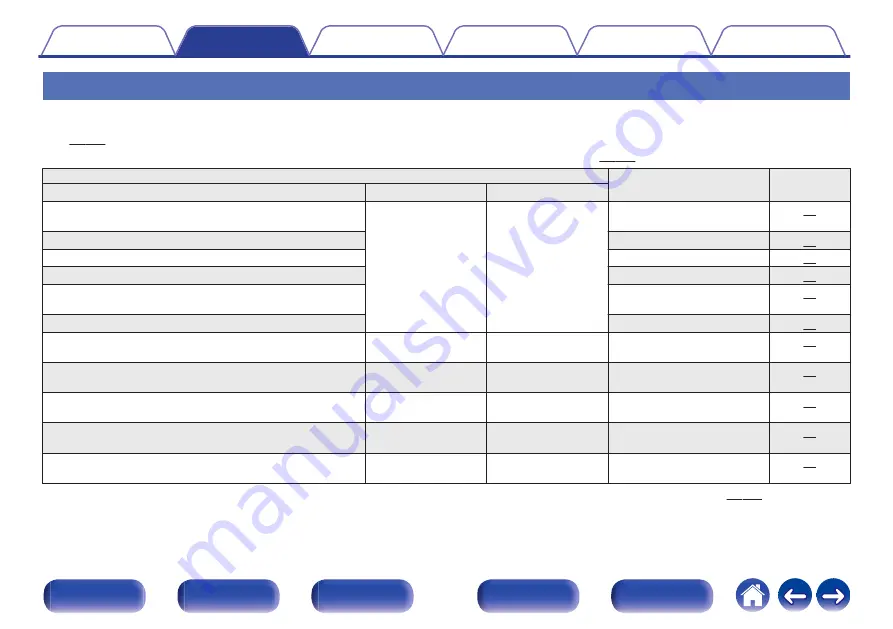
Speaker configuration and “Amp Assign” settings
This unit has a built-in 9-channel power amplifier. In addition to the basic 5.1-channel system, a variety of speaker systems can be configured by changing
the “Amp Assign” settings to suit the application, such as 7.1-channel systems, bi-amp connections and 2-channel systems for multi-zone playback.
Perform “Amp Assign” settings to suit the number of rooms and speaker configuration to be installed. (
Playback speaker in each zone
“Amp Assign” settings
Connection
page
MAIN ZONE
ZONE2
ZONE3
5.1-channel playback
2-channel (Pre-out) 2-channel (Pre-out)
Can be set in all “Amp
Assign” modes.
7.1-channel playback
7.1ch + ZONE2 (Default)
9.1-channel playback
9.1ch
11.1-channel playback
11.1ch
7.1-channel playback (bi-amp connection of front
speakers)
7.1ch (Bi-Amp)
Second front speakers
7.1ch + Front B
7.1-channel playback
2-channel
(Speaker out)
2-channel (Pre-out) 7.1ch + ZONE2 (Default)
7.1-channel playback
2-channel (Pre-out)
2-channel
(Speaker out)
7.1ch + ZONE3
5.1-channel playback (bi-amp connection of front
speakers)
2-channel
(Speaker out)
2-channel (Pre-out) 5.1ch (Bi-Amp) + ZONE2
5.1-channel playback
2-channel
(Speaker out)
2-channel
(Speaker out)
5.1ch + ZONE2/3
7.1-channel playback
1-channel
(Speaker out)
1-channel
(Speaker out)
7.1ch + ZONE2/3-MONO
The sound mode that can be selected varies according to the speaker configuration. See “Sound modes and channel output” (
modes that are supported.
The following pages provide basic connection examples.
47
Содержание SR7012
Страница 344: ... 3520 10527 00AM Copyright 2017 D M Holdings Inc All Rights Reserved 344 ...
Страница 359: ......
Страница 360: ......
Страница 362: ......
Страница 367: ...Fi CERTIFIED ...






























