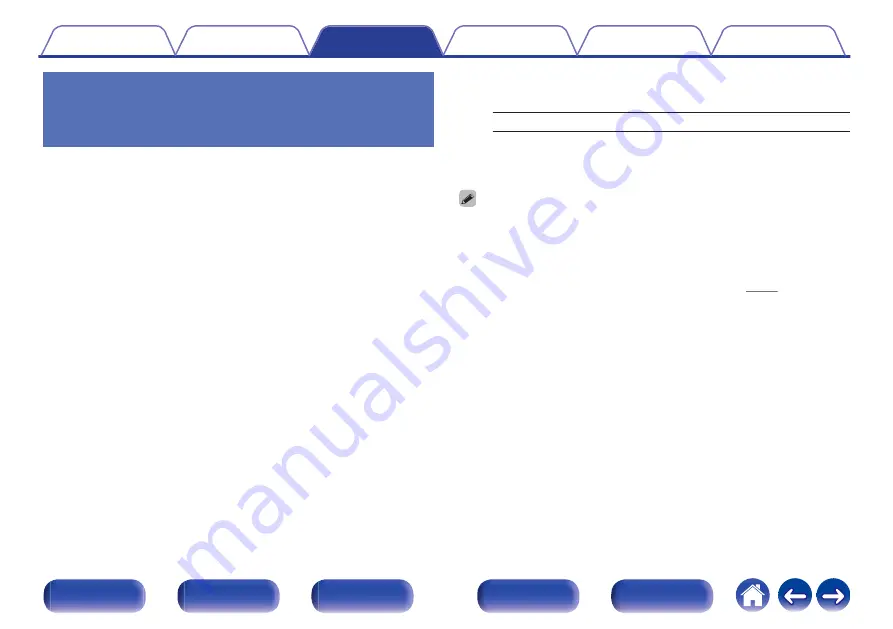
Adjusting the volume of each channel
to match the input source (Channel
Level Adjust)
The volume of each channel can be changed while listening to music. You
can set this for each input source.
1
Press OPTION.
An option menu screen is displayed.
0
When the input source is “HEOS Music”, an option menu for
online music is displayed. Select “AVR Options…”, then press
ENTER.
2
Use
ui
to select “Channel Level Adjust”, then press
ENTER.
The “Channel Level Adjust” screen is displayed.
3
Use
ui
to select the channel that you wish to adjust.
4
Use
o
p
to adjust the volume.
–12.0 dB – +12.0 dB (Default: 0.0 dB)
5
Use
uio
p
to select “Exit”, then press ENTER.
0
Select “Reset” and press ENTER if you want to restore the adjustment values of
the various channels to “0.0 dB” (Default).
0
Headphone volume can be adjusted when a headphone is connected.
0
“Channel Level Adjust” settings are stored for each input source.
0
You can only set this for speakers that output audio. In addition, you cannot set
this when in the menu “HDMI Audio Out” is set to “TV”. (
135
Содержание SR7012
Страница 344: ... 3520 10527 00AM Copyright 2017 D M Holdings Inc All Rights Reserved 344 ...
Страница 359: ......
Страница 360: ......
Страница 362: ......
Страница 367: ...Fi CERTIFIED ...






























