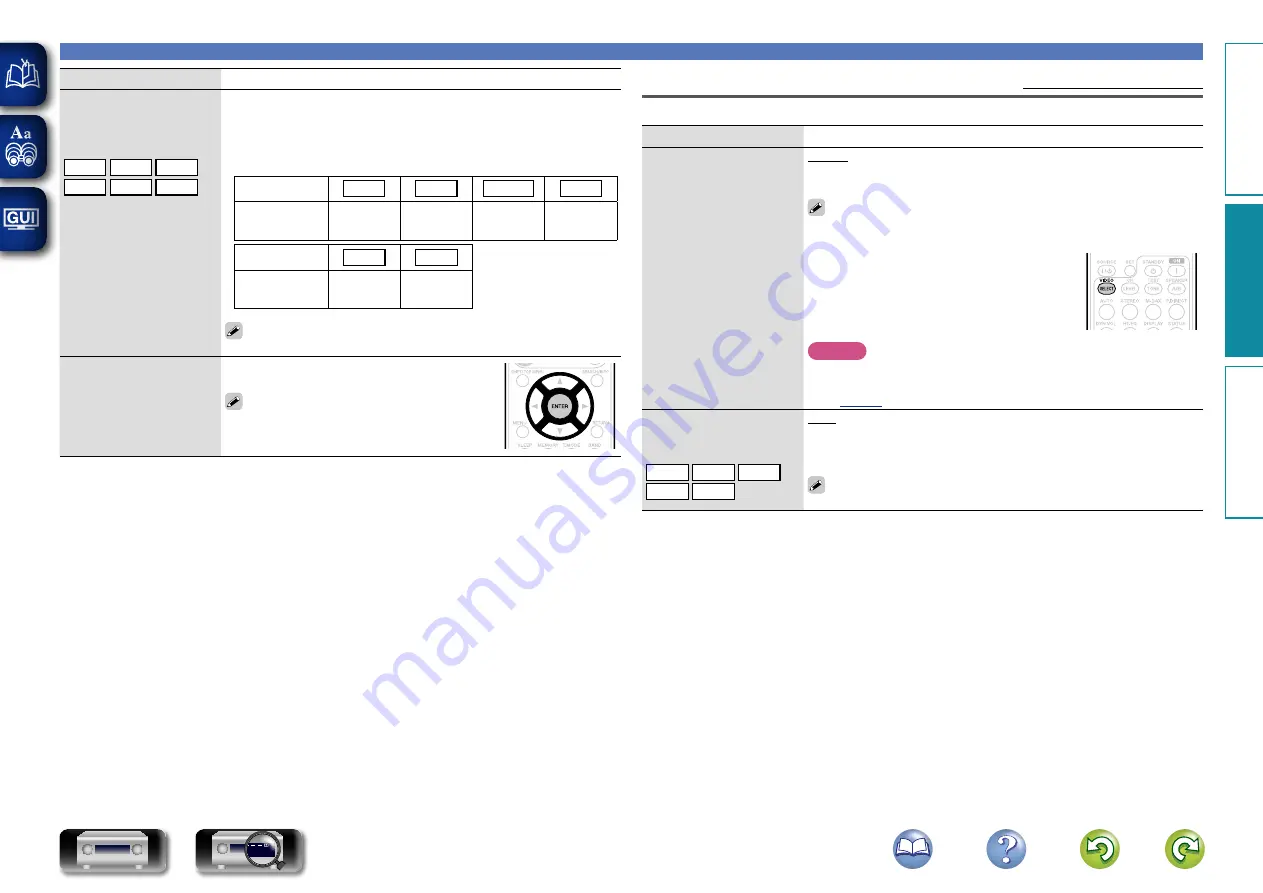
65
Input Setup
Video
Default settings are underlined.
Set the source video.
Setting items
Setting details
Video Select
Video of another input
source is played back
combined with the playing
audio.
Source
: Play the picture and sound of the input source.
BD
/
DVD
/
SAT
/
GAME
/
AUX
/
TV
: Select video input source to view.
This can be set for individual input sources.
• “GAME”, “AUX” and “TV” can be selected only when a component
video connector is assigned as an input source.
• Buttons on the remote control unit can be used
for operations.
• Press
VIDEO SELECT
until the desired picture
appears.
• To cancel, press
VIDEO SELECT
to select
“Source”.
NOTE
• It is not possible to select HDMI input signals.
• Input sources for which “Delete” is selected at “Source Delete”
(
) cannot be selected.
Video Mode
Make settings for video
processing.
BD
DVD
GAME
AUX
TV
Auto
: Process video automatically based on the HDMI content
information.
Game
: Always process video appropriate for game content.
Movie
: Process video normally.
If “Video Mode” is set to “Auto”, the mode is switched according to
the input contents.
Setting items
Setting details
COMPONENT
Set this to change the digital
input connectors assigned
to the input sources.
BD
DVD
SAT
GAME
AUX
TV
1-RCA
/
2-RCA
None
: Do not assign a component video input connector to the selected
input source.
• At time of purchase, the settings of the different input sources are as
shown below.
Input source
BD
DVD
SAT
GAME
Default
setting
1-RCA
2-RCA
None
None
Input source
AUX
TV
Default
setting
None
None
An input source to which an component video input connector cannot
be assigned is displayed as “– – –”.
Default
The “Input Assign” settings
are returned to the default
settings.
Yes
: Reset to the defaults.
No
: Do not reset to the defaults.
If you select “Default” and press
ENTER
, the
message “Return settings to the default?”
is displayed. Select “Yes” or “No”, and then
press
ENTER
.
Basic v
ersion
A
dv
anced v
ersion
Inf
or
mation
A
dv
anced v
ersion
BD






























