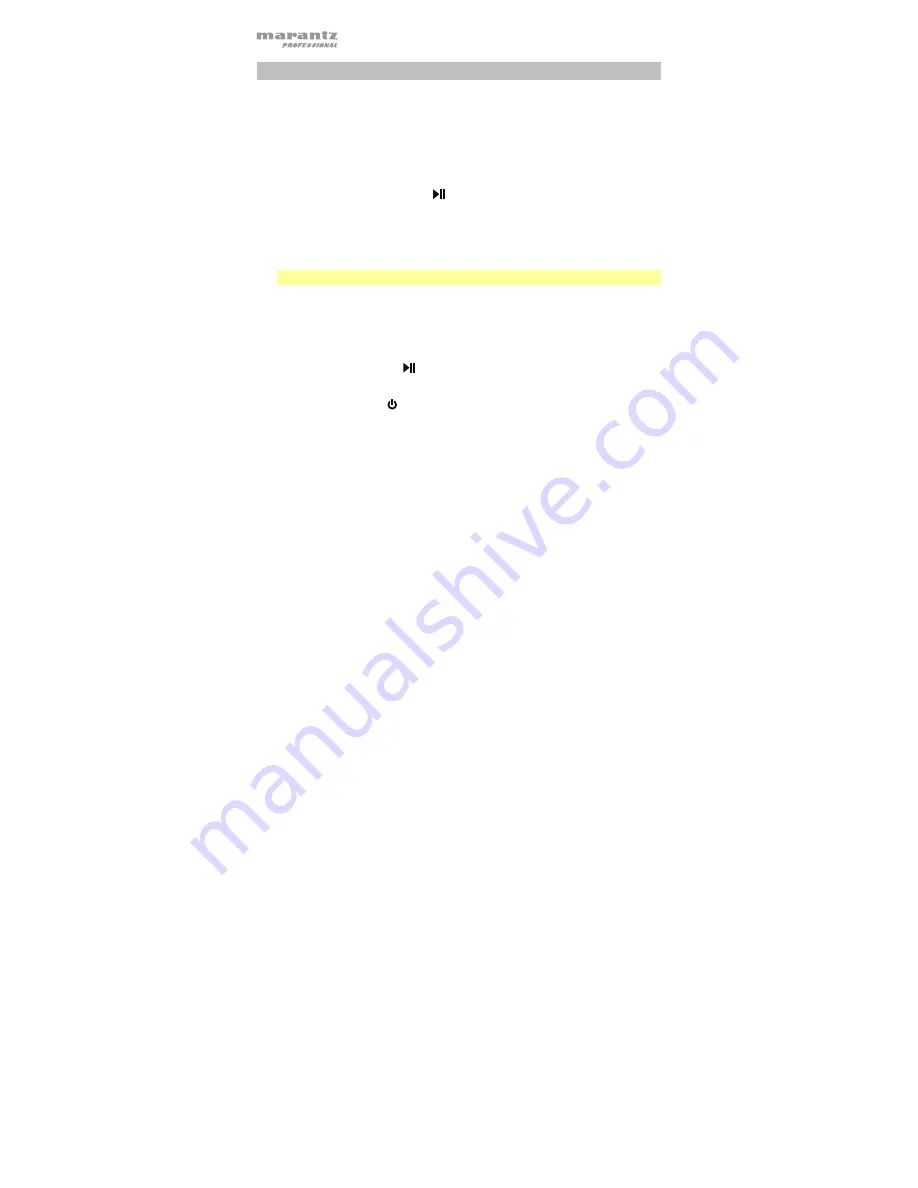
20
Settings
The
Settings
menu lets you configure many of PMD-901V’s features.
To enter the Settings menu:
1.
Press the
M
button. You will be prompted to enter a password.
2.
Enter the password by using the following commands:
•
Press the
Play
/
Pause
(
) button to change the character to the
previous letter or number.
•
Press the
M
button to change the character to the next letter or
number.
•
Press
OK
to move to the next character.
Important:
The default password is
000000
.
3.
After selecting the last character, press
OK
to enter the Settings menu.
To navigate the Settings menu:
•
Press the
M
button to select the next setting or option.
•
Press the
Play
/
Pause
(
) button to select the previous setting or option.
•
Press
OK
to move to confirm your selection or enter the submenu.
•
Press the
Power
( ) button to return to the previous menu without
changing anything.
Содержание PMD-901V
Страница 1: ...PMD 901V User Guide English...
Страница 31: ...marantzpro com Manual Version 1 1...


























