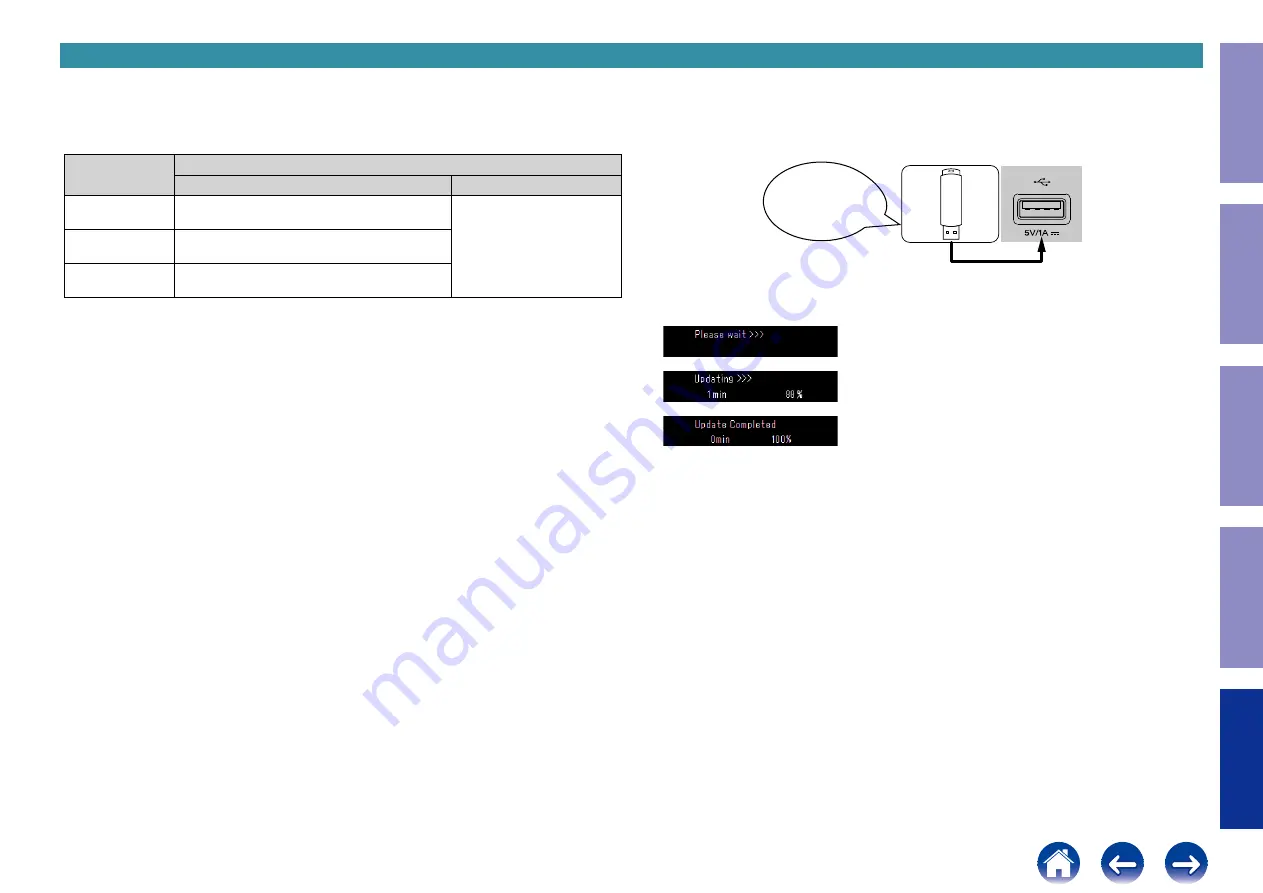
5. Normal Firmware Update Method from USB Flash Drive (NETWORK MODULE)
5.1. File structure on USB flash drive
Copy the normal update files onto the USB flash drive in the following structure.
After unzipping the HW component USB update files for the target model and Network USB update
files, store them in the root of the same USB flash drive.
Model Area
Download from SDI
For HW component
For Network component
North America (U)
DPMS_PM7000NALL_LEGO_xxx.zip
Product ID : 100200140100
heos_40.prod_x.xxx.xx.zip
Europe (N)
DPMS_PM7000NALL_LEGO_xxx.zip
Product ID : 100200140200
Japan (F)
DPMS_PM7000NALL_LEGO_xxx.zip
Product ID : 100200140400
USB flash drive root
+PM7000Nxx_xxxx.update.forced
+FirmInfo.xml
+heos_40.prod.update.x-xxx-xx
5.2. Start normal update
NOTE :
• Remove the LAN cable from this unit when updating.
(Do not connect to a wired or wireless network.)
• Do not remove the USB flash drive until updating is completed.
• Do not turn off the power until updating is completed.
• It takes a maximum of approximately 10 minutes for update to complete.
Once an update is started, normal operations cannot be performed until it is completed.
The menu settings and image adjustment settings of this unit may be initialized.
Note down the settings before updating, and set them again after updating.
(1) Press the power operation button to turn off the power, and remove the AC plug from the socket.
(2) Insert the AC plug while pressing buttons "
SOURCE DIRECT
" and "
ENTER
" together, and wait for
more than 3 seconds.
(3) "
All Device USB Update
" is displayed.
•It takes approximately 90 seconds to start up the network device.
(4) Insert the USB flash drive into the USB port.
(5) USB Update starts automatically.
The Standby LED lights red.
Display during USB update
↓
↓
It takes a maximum of approximately 11 minutes for update to complete.
(6) The unit restarts when update is complete.
(7) After updating the firmware, check the version.
See "
Download firmware
in USB flash drive.
Before Servicing
This Unit
Electrical
Mechanical
Repair Information
Updating
61


















