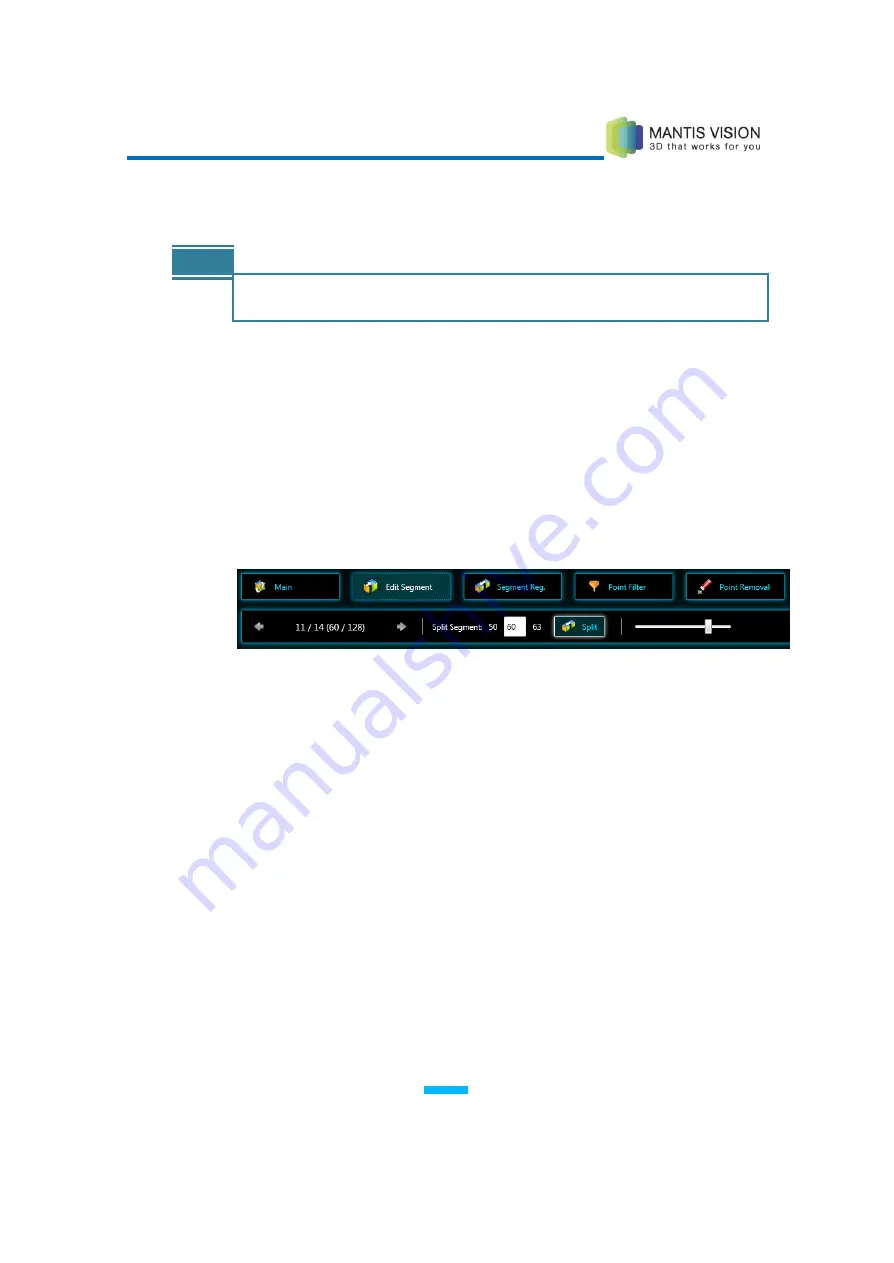
F5 3D Imaging System User Manual
57
Complete registration: Activate all of the registration as the above, and also
removing particular segments.
NOTE
The removed segment are segments which contain less than 3% from the
entire scene
Delete Segment: Deletes segments that contain fewer frames than the
specified number. This option cannot be undone. Click the Delete button to
delete the segments.
Clear Transformations: clear all transformation made on the scene (including
sequential registration).
Edit Segment Tab
The Edit Segment tab is used to view/toggle between frames in the scene, to split
segments and to re-register frames within a segment.
Figure 33: Stitching Window − Edit Segment Tab
The Edit Segment tab provides the following options:
Frame Counter: Use the arrows to move through the scene or selected
segment, frame by frame.
Split Segment: Enables you to split a segment manually (for example, where
frames are misaligned).
Frame Selection Slider: Enables you to easily browse through the frames in
the scene.
Segment Registration Tab
The Segment Registration tab enables you to align two segments for registration.
For more details about Segment Registration, you may refer to the Segment
Registration section on page 63.
Содержание F5-B
Страница 71: ...F5 3D Imaging System User Manual 71 Figure 58 Stitching Window and Side Panel Segment Tab ...
Страница 116: ...F5 3D Imaging System User Manual 116 Figure 109 KaplaVision Desktop Icon ...
Страница 119: ...F5 3D Imaging System User Manual 119 Figure 112 Calibration Camera Calibration Wall EPI Calibration page 123 ...
Страница 120: ...F5 3D Imaging System User Manual 120 Figure 113 Calibration EPI Calibration RIG Calibration page 123 ...
Страница 125: ...F5 3D Imaging System User Manual 125 Blank page for double sided printing ...
















































