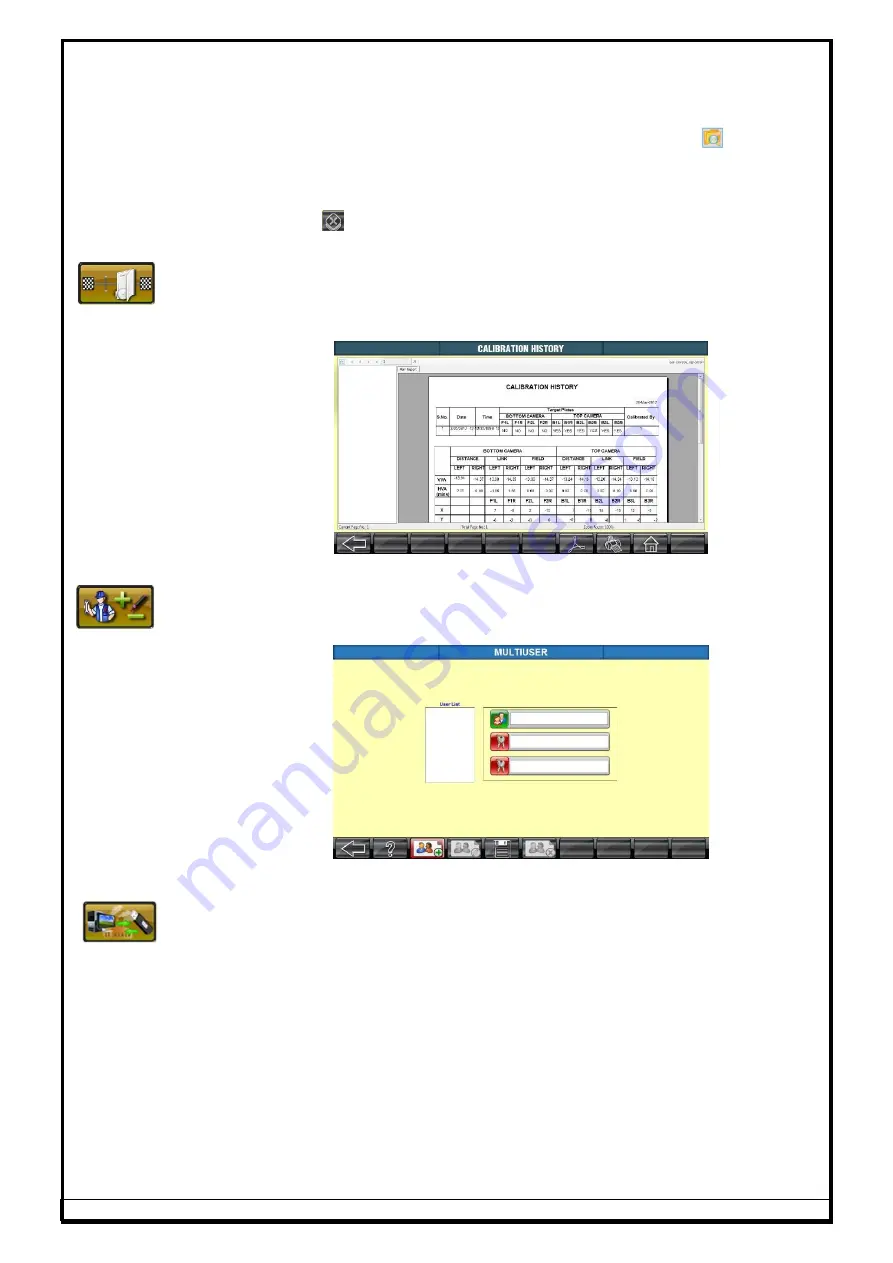
Ref.: MEL-WA(3D HCV) - OM Ver.1.7
119
Now choose “Save as” from the
File
menu and provide a relevant name and
then select “JPEG” as file type.
Adding Logo
After providing the Workshop information, click on the Logo box
provided
at the bottom. System will prompt to choose the Logo file from the PC. Choose
the relevant JPEG file and press
SAVE
button in the screen to include the
Work shop Information & Logo in Result printout.
Choose the
option to delete the Logo provided already.
7.6.5.
CALIBRATION HISTORY
The details of Target plate calibration done so far can be viewed in Calibration
history. To take a printout, press
button or to save it in the system,
press
SAVE TO PDF
icon in the screen.
Fig. 209
7.6.6.
MULTI-USER
This option is used to create User accounts to operate the system. In this we
can also edit or delete the existing accounts.
Fig. 210
7.6.7.
BACKUP & RESTORE FACTORY CALIBRATION
This option is provided to backup/restore the Calibration & User defined
vehicle data between alignment units, if the existing files are modified or
corrupted or during re-installation.
Содержание JUMBO HCV
Страница 1: ...3D WHEEL ALIGNER HCV model OPERATING MANUAL Ver 1 7...
Страница 14: ...Ref MEL WA 3D HCV OM Ver 1 7 9...
Страница 15: ...Ref MEL WA 3D HCV OM Ver 1 7 10 Drive Through model...




























