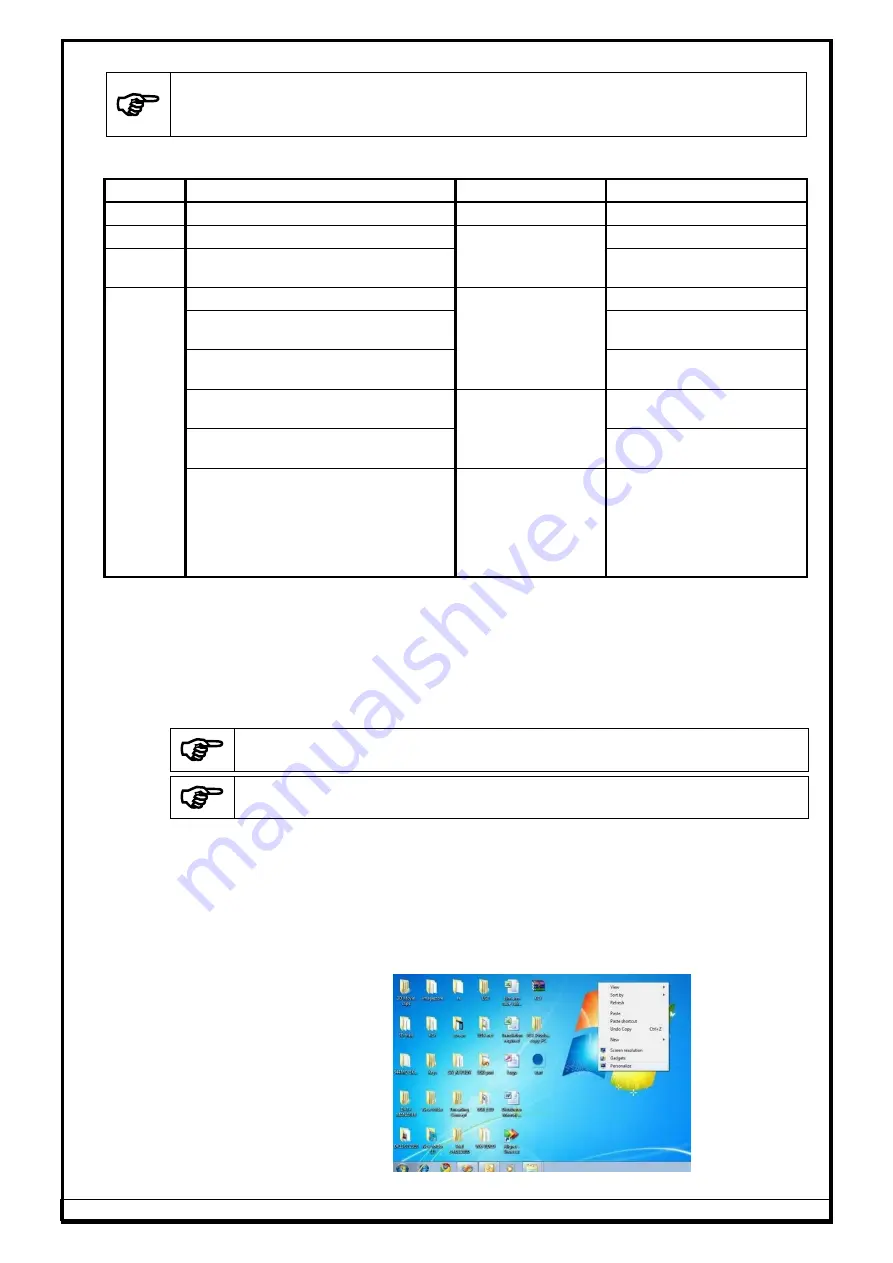
Ref.: 3DWA - SM Ver.1.8
43
6. SOFTWARE INSTALLATION
Alignment software is pre-loaded in the Desktop computer if supplied with aligner.
Software should be installed by authorised Service personnel only in case of re-
installation or upgradation at customer premises
Following are the software files which need to be installed / restored in the below mentioned
sequence, in case of re-installation:
Sequence
File description
File location in HDD
File name
1
Windows 10 IOT
c:
-
2
Alignment PC software
c:\wheel aligner\
WA32Axxx.EXE
3
International vehicle data (Autodata)
(Refer scope of supply)
Autodata_XXXX_XX_D1.exe
(*)
Data Manager
c:\wheel aligner\data\
Datamanager_3D.mdb
Workshop information
(Address, Password & Logo)
Align_3D.mdb
Distance Calibration data
Calib_3D_L.mdb
Calib_3D_R.mdb
Camera Calibration data
c:\wheel aligner\
Camdata_L.dat
Camdata_R.dat
Target plate Calibration data
Calib_FL.dat, Calib_FR.dat
Calib_RL.dat, Calib_RR.dat
Vehicle data:
US vehicle.data
European vehicle data
Brazilian vehicle data
Indian vehicles data
User vehicle data
c:\wheel aligner\data\
vehicledata
usdata.mdb
Vehicledata.mdb
brazildata.mdb
indian.mdb
userdata.mdb
NOTE: (*)
The indicated files will be restored/backed-up automatically via Restore calibration
data options as explained in Chapter 7.7.8 of Operating manual. Also these files
should be restored only after installation of Alignment PC software. Hence data
backup should be taken prior to any software upgradation to facilitate restoration at
later stage of installation.
6.1.
ALIGNMENT PC SOFTWARE
Pre-requisites:
Before installation, make sure the following are performed:
PC should have “d:” partition with a minimum free space of 10GB, apart from
“c:” partition
DO NOT plug the USB cable from the Horizontal beam to the PC
Select
Regional & Language setting
in
Control panel
and change the decimal
symbol to dot
“.” & digit grouping as “,”.
6.1.1.
STEP-1 : Windows OS installation
For Windows7
a)
Windows 7 OS is installed with proper Mother board drivers and Sound
card driver.
b)
Set
Theme to “Windows 7 Basic” or “Windows Classic” in
Themes
menu
by selecting
“
Personalize
” in
Right click
option at Desktop as below:
Fig. 46
Содержание Fox 3D Smart Mobile PT
Страница 9: ...Ref 3DWA SM Ver 1 8 6 PIT DIMENSIONS Max Wheel base 3 2 4metre For VH model Fig 3...
Страница 16: ...Ref 3DWA SM Ver 1 8 13 FOUR POST LIFT DIMENSIONS Max Wheel base 4 metre For VH model Fig 10...
Страница 19: ...Ref 3DWA SM Ver 1 8 16 FOUR POST LIFT DIMENSIONS Max Wheel base 4metre For In Lift Fig 13...
Страница 25: ...Ref 3DWA SM Ver 1 8 22 VH model 12 3 7 8 9 4 5 2 1 10 11 11 13 14 Fig 15...
Страница 26: ...Ref 3DWA SM Ver 1 8 23 AVH model 12 3 7 8 9 4 5 2 1 11 13 14 6 Fig 16...
Страница 69: ...Ref 3DWA SM Ver 1 8 66 For Drive Through model Fig 118...
Страница 70: ...Ref 3DWA SM Ver 1 8 67 Fig 119...
Страница 72: ...Ref 3DWA SM Ver 1 8 69 For Drive Through model Fig 121...
Страница 73: ...Ref 3DWA SM Ver 1 8 70 For In Lift model 865 865 Fig 122...
Страница 92: ...Ref 3DWA SM Ver 1 8 89 10 DIAGRAMS 10 1 BLOCK DIAGRAM Fig 154...
Страница 93: ...Ref 3DWA SM Ver 1 8 90 10 2 WIRING DIAGRAM 10 2 1 PT VH MODEL Fig 155...
Страница 94: ...Ref 3DWA SM Ver 1 8 91 Fig 156...
Страница 95: ...Ref 3DWA SM Ver 1 8 92 10 2 2 AVH MODEL Fig 157...
Страница 96: ...Ref 3DWA SM Ver 1 8 93 Fig 158...
Страница 97: ...Ref 3DWA SM Ver 1 8 94 10 2 3 IN LIFT MODEL Fig 159...
Страница 98: ...Ref 3DWA SM Ver 1 8 95 Fig 160...

































