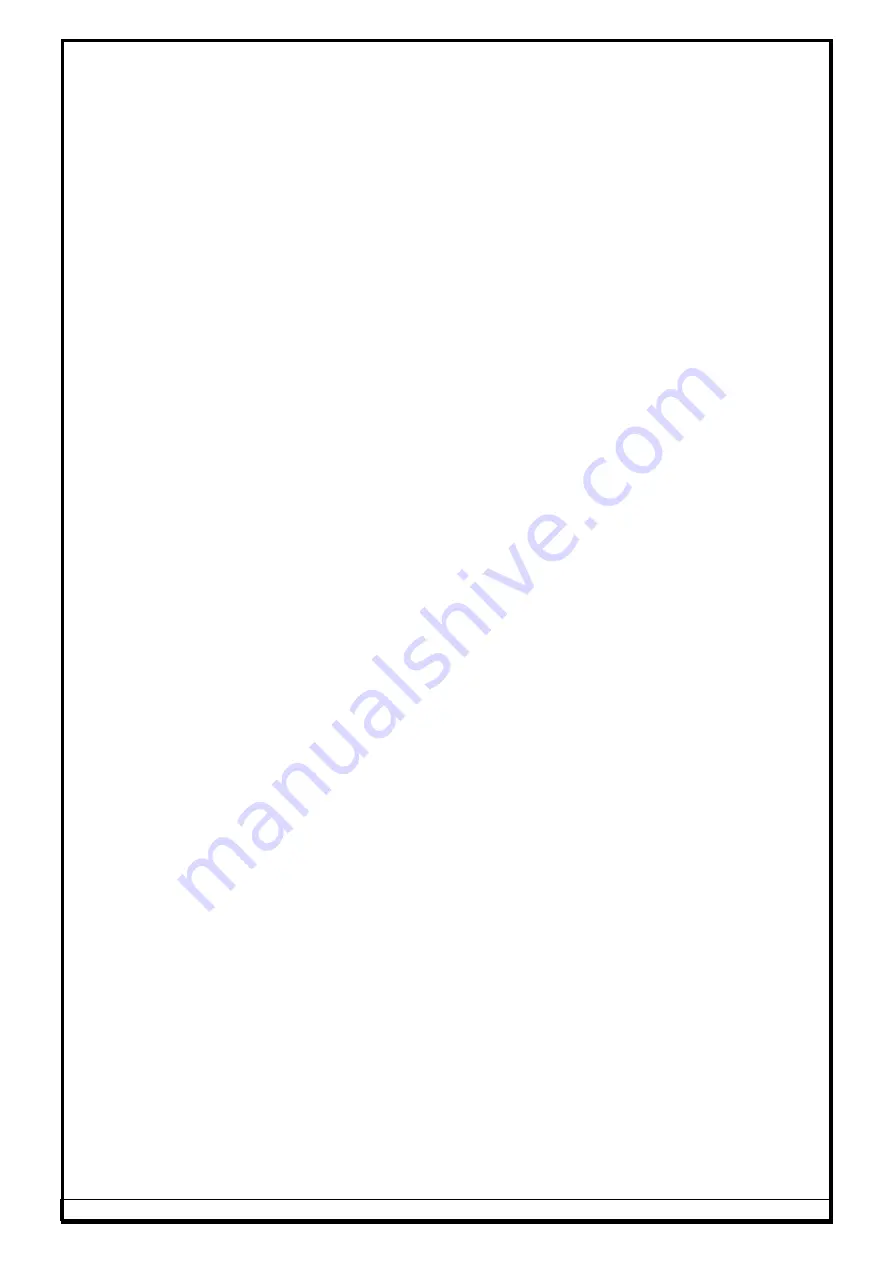
Ref.: 3DWA - SM Ver.1.8
29
4.3.
COMPUTER & PERIPHERALS INTEGRATION
4.3.1.
PT / VH / AVH MODEL
1.
Place the Desktop PC in the CPU tray.
2.
Place the Keyboard and the Mouse on the Keyboard tray. Feed the
cables through the hole in the tray.
3.
Place the Printer on the Printer tray (Optional). Ensure Toner cartridges
and papers are loaded.
4.
Place the Speakers over the tray (Optional).
5.
Fix the Monitor with Monitor fixing support plate.
6.
Route the cables from each of the above peripherals to the rear of the
PC through the routing hole provided in the Vertical column.
7.
Route the Camera USB cable to PC & IR LED power cable to Interface
box.
4.3.2.
VH / AVH MODEL WITH MAIN CABINET
1.
Fix the Monitor column at the rear side of Main cabinet.
2.
Fix the Monitor with Support plate in Monitor column.
3.
Place the Printer (refer scope of supply) inside the Middle tray.
4.
Place PC inside the Bottom compartment of Main cabinet.
5.
Place the Keyboard, Mouse & Multimedia speakers (Optional) over the
respective cavities in Main cabinet top cover.
6.
Route the cables from each of the above peripherals to the rear of the
PC through the routing hole provided in the Top cover.
7.
In case of AVH, remove the Distribution panel safety cover from the rear
side of Main cabinet.
8.
Route the Camera USB cable to PC & IR LED power cable to Interface
box/Distribution panel.
4.3.3.
DRIVE THROUGH MODEL
1.
Fix the Monitor with Support plate (8) in Monitor column.
2.
Place the Desktop PC on the CPU tray.
3.
Place the Keyboard and the Mouse on the tray and feed the cables
through the respective hole (9&10) in the Top cover.
4.
Place the Printer (Optional) over the Printer tray. Ensure Toner
cartridges and papers are loaded.
5.
Route the cables from each of the above peripherals through the hole in
Vertical column (11) to the rear of the PC and connect it.
6.
Connect the PC & peripherals power cable with Interface box.
4.3.4.
IN-LIFT MODEL
1.
Fix the Monitor (6) in Monitor stand.
2.
Place the Desktop PC (7) on the CPU tray.
3.
Place the Keyboard (8) and the Mouse (9) on the Keyboard tray and
feed the cables through the respective hole in the tray.
4.
Place the Printer (10) (Optional) over the Printer tray. Ensure Toner
cartridges and papers are loaded.
5.
Route the cables from each of the above peripherals through the hole in
Vertical column to the rear of the PC and connect it.
6.
Connect the PC & peripherals power & signal cables with Interface box
as per the Routing diagram.
Содержание Fox 3D Smart Mobile PT
Страница 9: ...Ref 3DWA SM Ver 1 8 6 PIT DIMENSIONS Max Wheel base 3 2 4metre For VH model Fig 3...
Страница 16: ...Ref 3DWA SM Ver 1 8 13 FOUR POST LIFT DIMENSIONS Max Wheel base 4 metre For VH model Fig 10...
Страница 19: ...Ref 3DWA SM Ver 1 8 16 FOUR POST LIFT DIMENSIONS Max Wheel base 4metre For In Lift Fig 13...
Страница 25: ...Ref 3DWA SM Ver 1 8 22 VH model 12 3 7 8 9 4 5 2 1 10 11 11 13 14 Fig 15...
Страница 26: ...Ref 3DWA SM Ver 1 8 23 AVH model 12 3 7 8 9 4 5 2 1 11 13 14 6 Fig 16...
Страница 69: ...Ref 3DWA SM Ver 1 8 66 For Drive Through model Fig 118...
Страница 70: ...Ref 3DWA SM Ver 1 8 67 Fig 119...
Страница 72: ...Ref 3DWA SM Ver 1 8 69 For Drive Through model Fig 121...
Страница 73: ...Ref 3DWA SM Ver 1 8 70 For In Lift model 865 865 Fig 122...
Страница 92: ...Ref 3DWA SM Ver 1 8 89 10 DIAGRAMS 10 1 BLOCK DIAGRAM Fig 154...
Страница 93: ...Ref 3DWA SM Ver 1 8 90 10 2 WIRING DIAGRAM 10 2 1 PT VH MODEL Fig 155...
Страница 94: ...Ref 3DWA SM Ver 1 8 91 Fig 156...
Страница 95: ...Ref 3DWA SM Ver 1 8 92 10 2 2 AVH MODEL Fig 157...
Страница 96: ...Ref 3DWA SM Ver 1 8 93 Fig 158...
Страница 97: ...Ref 3DWA SM Ver 1 8 94 10 2 3 IN LIFT MODEL Fig 159...
Страница 98: ...Ref 3DWA SM Ver 1 8 95 Fig 160...

































