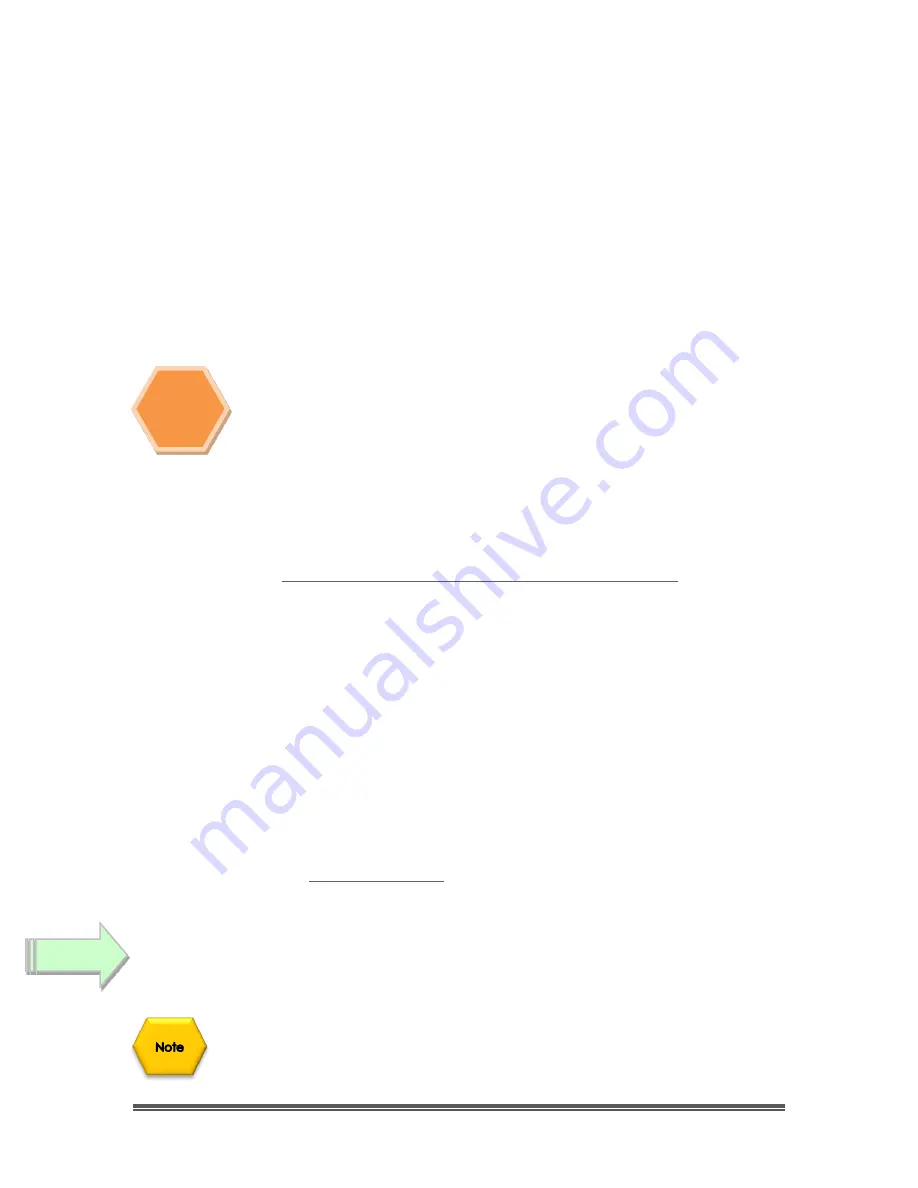
SkyRaider DS287 User Manual
August 19, 2018
SkyRaider DS287 User Manual
Page 191
Setting up to Broadcast on Night Skies Network
Introduction
I found that when I first started connecting tonight Skies Network (NSN), things started
happening too fast for me to keep track of everything at once. So, pre-planning was the most
the most crucial step for me. I found that by doing test runs in the comfort of my house allowed
me to develop my techniques that work for the equipment and software that I use. Below are
the results and steps that I use to broadcast on NSN, feel free to follow them and/or made
modification as you deem as necessary.
Computer real-estate will be your nemesis. So, depending upon the size of the
monitor (laptop), then number of screens that you are using, then number of
software programs that using are simultaneously are using, will dictate how you
will manage your windows. I will describe how I have organized my windows
under a variety of situations (1 computer, 1 computer with 2 monitors, which
software packages am I using, and what am I trying to do this session).
Remember, it’s all about having fun, and
time
and
patience
are your best friends
(not to mention all the guys and gals, and the Yahoo
–
MallinCam site:
http://tech.groups.yahoo.com/group/mallincam/messages
One of the most important decisions you will need to make with broadcasting the image of the
SKYRAIDER is what Video capture software are you going to use. Some simple suggestions:
Currently MallincamSky is not capable of modifying the Video Image and having that Video
Image be directly captured by NSN Flash. So, if you want to use all the features of the
MallincamSky software and broadcast those results, as well as save screen shots and videos of
your images, then we need another program to capture MallincamSky’s output and have the
output from that program linked to NSN’s Flash grab
ber.
You currently have many choices for that screen capture program: KVYcam, Splitcam, Manycam,
WebcamMax. All have about the same features, some of these have versions that will cost you,
but all have a version that is free (reduced functions, advertisements, etc.). My current program
of choice is KVYcam (Visit
software downloads for website address). You
will then use KVYcam/Splitcam/Webcam Max along with MallincamSky Software to broadcast
the images on NSN.
Plug in the SKYRAIDER camera into an USB port on your computer.
Always use the same port for your connected devices. I even mark on my laptop
which USB port is for which device.
Note
Step
1













































