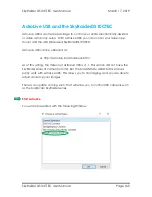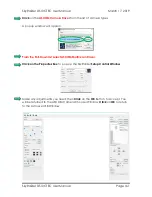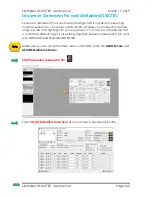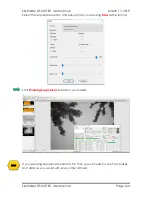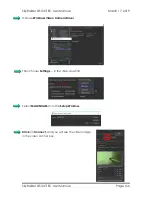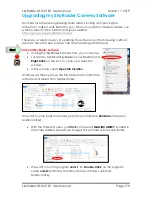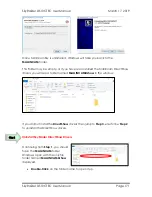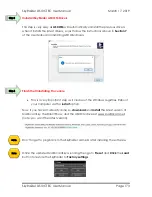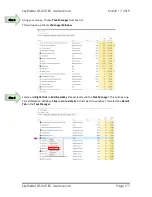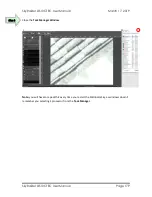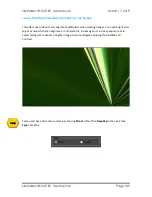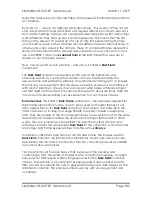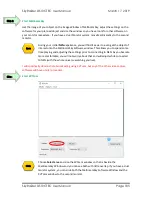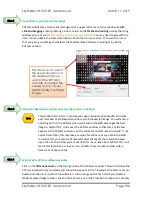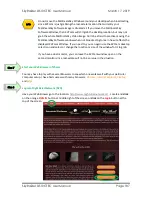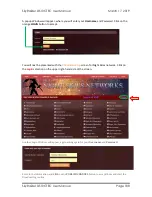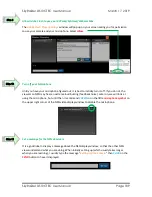SkyRaider DS10CTEC User Manual
March 17, 2019
SkyRaider DS10CTEC User Manual
Page 174
First Aid for the SkyRaider Series
When I click on the SkyRaider camera from the Camera list, a message pops up
saying Failed to Start: SkyRaider
There is an issue establishing fulltime communications with the camera. This can
occur for a variety of reasons but the mist common one is the cable is too long
for the USB port on that specific computer to establish the correct timing
protocol. This is more so with USB 3.0 devices.
Recommended solution:
if you need to use a longer length of USB 3.0 cable for
the DS10CTEC, then there are two options:
➢
Connect a
powered USB 3.0 hub
to the computer and connect the USB
cable between the hub and the SkyRaider camera.
➢
Connect an active (not passive) USB 3.0 extension cable between the
camera and the included USB 3.0 cable. Something along the lines of the
Tripp-Lite USB 3.0 superSpeed Active Extension Repeater Cable
When I try to connect I receiver message
“Catastrophic failure (Exception from
HRESULT:0x8000FFF(E_UNEXPECTED))”
This message indicates that something has blocked or over written the driver.
Installing another driver or even a major Windows update has played havoc with
the original SkyRaider Drivers.
Recommended Solution:
Uninstall the current driver through the
Control Panel
(or
if you cannot find it in the
Control Panel
check out the
c:/PROGRAM
FILES/MALLINCAM/MALLINCAMSKY
folder, there is a program called
uninst
.
Double-Click
on
uninst
to uninstall MallincamSky and its drivers).
Once uninstalled, reboot your computer, then reinstall MallincamSky again. This
should fix the issue.
All I see is a White image
Recommended Solution:
Move Gain to the extreme Left (1). Ensure automatic
exposure is off. Make sure you are in Video Mode. Move exposure to minimal
value say 10ms. Now slowly cover telescope to see if image darkens up to black
as you completely cover up the telescope. If this occurs, then SkyRaider is
working properly so you need to check your telescope and focus setup.