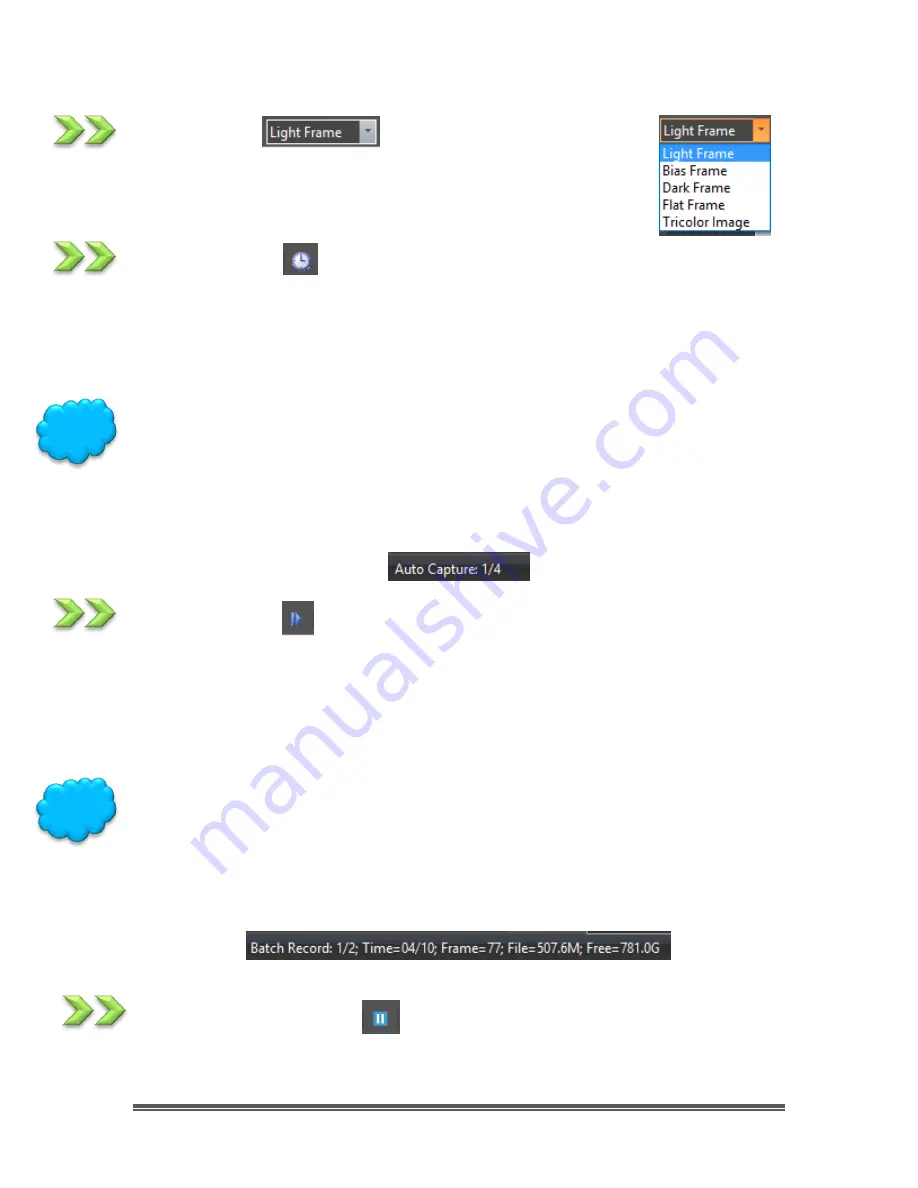
SkyRaider DS10 User Manual
July 14, 2018
SkyRaider DS10 User Manual
Page 100
Image Type
This icon allows you to designate the type of image you are
saving. This is only for your reference. Just select an image type
from the drop-down list.
Auto Capture
This icon activates the
Auto Capture
routine in MallincamSky.
You must have previously chosen the
File location
,
File Type
, /
Number
of
required images, and the
Time Interval
between each captured image from the
Options-
>Preferences…
-> Auto Capture
Tab (see
Options
for more information).
The
Auto Capture
Icon will remain highlighted until the capture process is
completed. You can
Abort
the capture process at any time by again
Clicking
on the
Auto Capture
icon.
MallincamSky will indicate the status of the Auto
Capture
process on the lower
left of the MallincamSky window.
Batch Record
This icon activates the
Batch Record
routine in MallincamSky.
You must have previously chosen the
File location
,
File Type
, /
Number
of
required Videos, and the
Time Interval
between each captured video from the
Options-
>Preferences…
-> Batch Record
Tab (see
Options
for more information).
The
Batch Record
Icon will remain highlighted until the capture process is
completed. You can
Abort
the capture process at any time by again
Clicking
on the
Batch Record
icon.
MallincamSky will indicate the status of the
Batch Record
process on the lower
left of the MallincamSky window.
Pause Video Capture
This icon Pauses the
Batch Record
routine in MallincamSky. If will highlight when
you are able to pause a video capture.
Hint
Hint






























