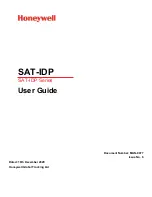Version
:
V1.0
(
2022.10
)
Copyright © 2022 Mainlink All Rights Reserved
2
Disclaimer
Please read the user's manual carefully before use. Be sure to pay attention to the
warnings and understand all points completely.
Please strictly abide by the local radio frequency management regulations.
Please follow the installation steps in the manual to use this product. Our company
and agent will not take legal responsibility for the damage of equipment or personnel
caused by the installation and modification of users.
This copyright of this manual belongs to Great Mainlink Tech Co., LTD. No one may
make copies without written consent.
Caution
Attention to installation
1. Before power on, make sure the antenna connection is reliably . Otherwise, it will cause
damage to the device.
2. Make sure that the voltage is within the range of use.
3. Please pay attention to the EMC of all the electronic equipment on your drone.
4. It is recommended that the antenna should be installed downward and keep the antenna
away from the metal on the drone.
5. Make sure to use the matching antenna.
Before use
1. Make sure that all cables are connected correctly and firmly.
2. No foreign objects (e.g. liquids, sand, etc.) can be entered inside the device.