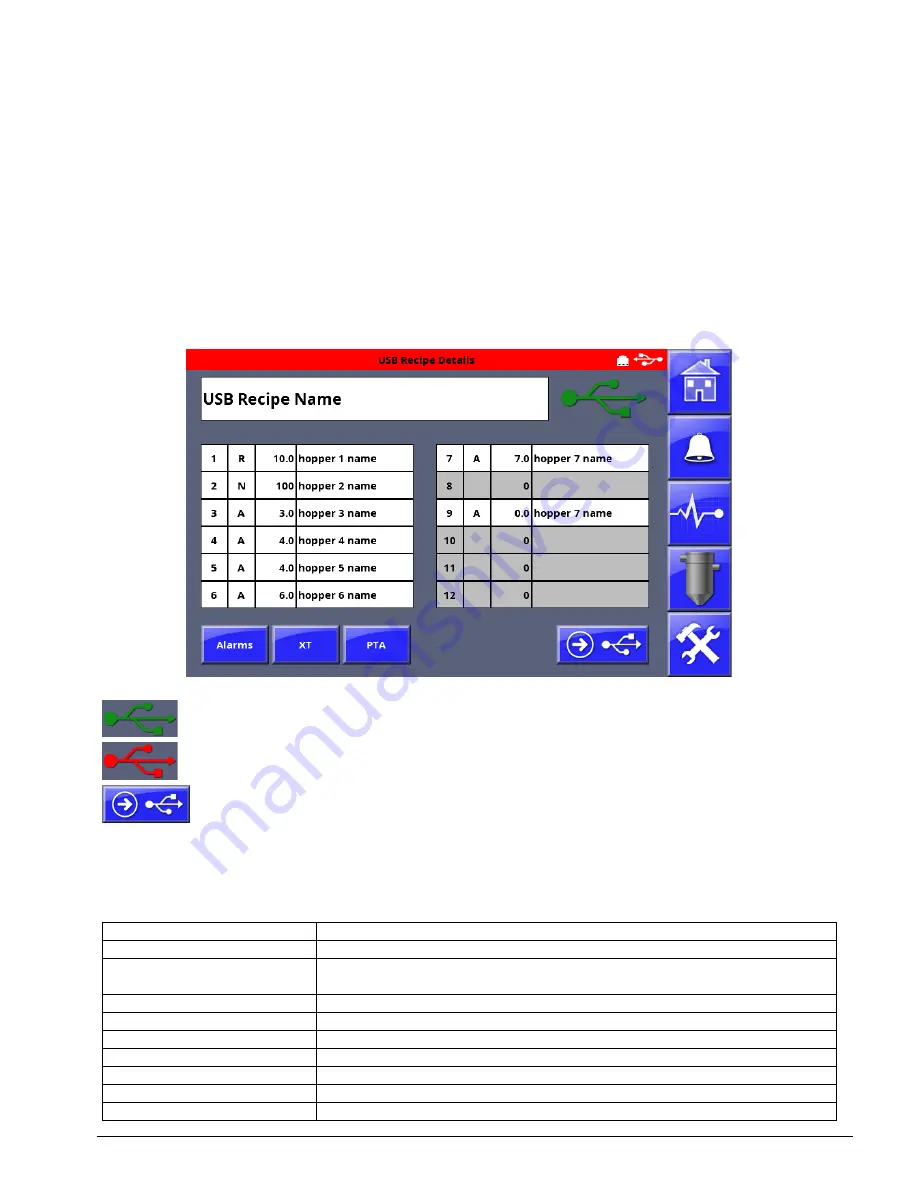
48
USB Recipe
USB Recipe is used for loading a recipe from a USB flash drive plugged into the USB controller.
When enabled a button labeled USB RECIPE will display on the home screen. This option allows
operators to create, store, edit and run a detailed recipe from a USB flash drive. At the beginning of
each cycle, the blender controller will read the USB flash drive for the recipe file RECP_CMD.TXT.
If the recipe file exists, the recipe will be read and loaded. If the recipe file does not exist or the
flash drive is not present, the blender will stop and alarm. To enable the USB Recipe option, enter
Setup, Blender Configuration, Specialized Operations, turn ON USB Recipe. On the home screen
press the USB Recipe button to enter the USB Recipe screen. The Recipe screen displays the
Recipe Name, component numbers, material types, settings and material names for up to 12
components. Alarms (AL), XT (decimal format), and PTA parameters for the recipe are also on this
screen. To create a new recipe file from the current recipe in the blender, see below.
USB Recipe file found on USB flash drive. Blender will read the file
RECP_CMD.TXT and run the recipe found in this file.
USB Recipe file NOT found on USB flash drive. Blender will stop and alarm and
display the error message: USB Recipe Alarm.
Saves the current recipe shown on the USB Recipe screen to the USB flash drive.
If a recipe file does not exist on the USB flash drive, the current recipe on the
home screen, also shown on the USB Recipe screen, will be saved to USB.
To edit the current recipe, tap on any field to edit the recipe. Editable fields include recipe name,
material types, component settings, component names. Also Alarms, XT and PTA may be edited. The
USB Recipe file can be edited with a plain text editor. Do not use quotes or colons in name fields.
T:
Recipe Name. 20-character name. Quotes are required.
S1:1:100:000:00004:"name":
Component:Type:Setting:XT:AL
””Name”
S1-SC: Component number
– S1 through S9 and SA=10, SB-11, SC=12.
Each component is on a new line and each line ends with a colon.
Type
– 1=Regrind, 2=Natural, 3=Additive.
Setting
– 3-digit or 4-digit. Decimal depends on XT setting.
XT
– Location of decimal. 00001=tenths, 00010=hundredths.
AL
– AL Alarm parameter. See AL parameter for more info.
Name
– 20-character name. Quotes are required.
"PTA":00000
PTA parameter. See PTA parameter for more info.
E
End of recipe
Содержание Weigh Scale Blender 4088
Страница 6: ...6 EC Declaration of Conformity ...
Страница 10: ...10 Blender Parts Key ...
Страница 13: ...13 ...
Страница 104: ...104 Technical Drawings ...
Страница 105: ...105 ...
Страница 106: ...106 ...
Страница 107: ...107 ...
Страница 108: ...108 ...
Страница 109: ...109 ...
Страница 110: ...110 ...
Страница 111: ...111 ...
Страница 112: ...112 ...
Страница 113: ...113 ...
Страница 114: ...114 ...
Страница 115: ...115 ...
Страница 116: ...116 FCA INSTALLATION DIAGRAM ...
Страница 117: ...117 WSB 4088 IO wiring diagram 120V ...
Страница 118: ...118 D WSB E0001 Electrical Diagram WSB Export Single Phase ...
Страница 119: ...119 D WSB E0002 Electrical Diagram WSB Export 3 Phase ...
Страница 120: ...120 D WSB E0003 Electrical Diagram WSB Export 1800 3 Phase ...
Страница 121: ...121 D WSB E0004 Electrical Diagram WSB Export Maxibatch ...
Страница 122: ...122 WSB Single Phase Motor Safety Circuit WSB 3 Phase Motor Safety Circuit WSB 18 3 Phase Motor Safety Circuit ...
Страница 123: ...123 D WSB P0001 Pneumatic Diagram WSB with Non Removable Hoppers ...
Страница 124: ...124 D WSB P0002 Pneumatic Diagram WSB with Removable Hoppers ...
Страница 125: ...125 ...
Страница 143: ...143 Flexbus Lite Wiring Diagrams ...
Страница 144: ...144 ...
Страница 145: ...145 ...
Страница 146: ...146 Flexbus Lite Component Map ...






























