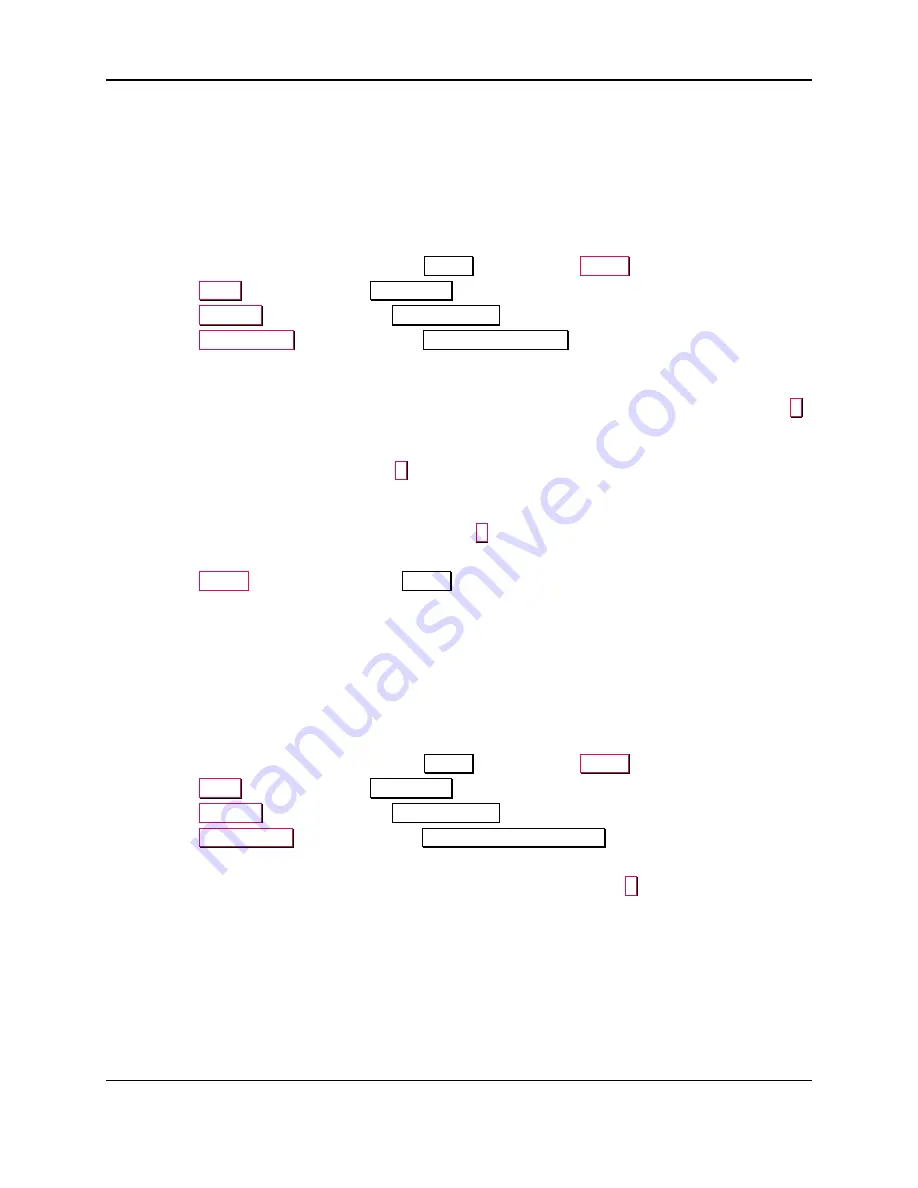
8 - Configuration
ExpressCard 2000| Instant Issuance Card Personalization System | User Installation and Operation Manual
Page 66
8.4.2
How to Change / Reset Passwords
To
reset
the EC2000’s passwords to factory defaults (
if you do not have the Administrator password
),
follow these steps:
1)
Determine the EC2000’s serial number (see section
2)
Contact MagTek Support Services (see section 9
To change any of the EC2000’s passwords
if you have the Administrator password
, follow these steps:
1)
If the EC2000 is not already displaying the
Status
page, press the
Status
button.
2)
Press the
Menu
button to open the
Main Menu
page.
3)
Press the
Settings
button to open the
Settings Menu
page.
4)
Press the
Change Pwd
button to open the
Change Passwords
page.
5)
Open the
Select a Password
drop-down menu and select the password you wish to change. The
EC2000 will prompt with “Enter current password X and press ‘E’ key.”
6)
Use the on-screen keypad to enter the
existing password
you are changing. When done, press the
E
button to confirm. The EC2000 will prompt with “Enter new password X and press ‘E’.”
7)
Use the on-screen keypad to enter the
new password
. The new password must be between 7 and 16
characters long. When done, press the
E
button to confirm. The EC2000 will report prompt with
“Enter password X again and press ‘E.’”
8)
Use the on-screen keypad to enter the
new password
again. This is to make sure the password will
be set to what you intended. When done, press the
E
button to confirm.
9)
The EC2000 will report “Password is changed successfully.”
10)
Press the
Status
button to return to the
Status
page.
8.5
Changing Computer Name
Note: Changing the computer name will invalidate the SSL certificate, and, as a result, the
device’s internal web page may no longer function. Changing the computer name can also
introduce complications receiving technical support for the device.
By default, the EC2000 computer name is based upon the device’s serial number (EC-XXXXXXX). To
change the EC2000 computer name, follow these steps:
1)
If the EC2000 is not already displaying the
Status
page, press the
Status
button.
2)
Press the
Menu
button to open the
Main Menu
page.
3)
Press the
Settings
button to open the
Settings Menu
page.
4)
Press the
Cmptr Name
button to open the
Change Computer Name
page.
5)
Enter the required passwords.
6)
Enter the new computer name using the onscreen keyboard, and press the
E
button when done.
8.6
Card Processing Setup
8.6.1
About Card Processing
The EC2000 can be set up to process personalized cards from a variety of sources:
Users can use a local card issuance and personalization client, which sends transactions to the
EC2000 via SSL on the Local Area Network (LAN).






























