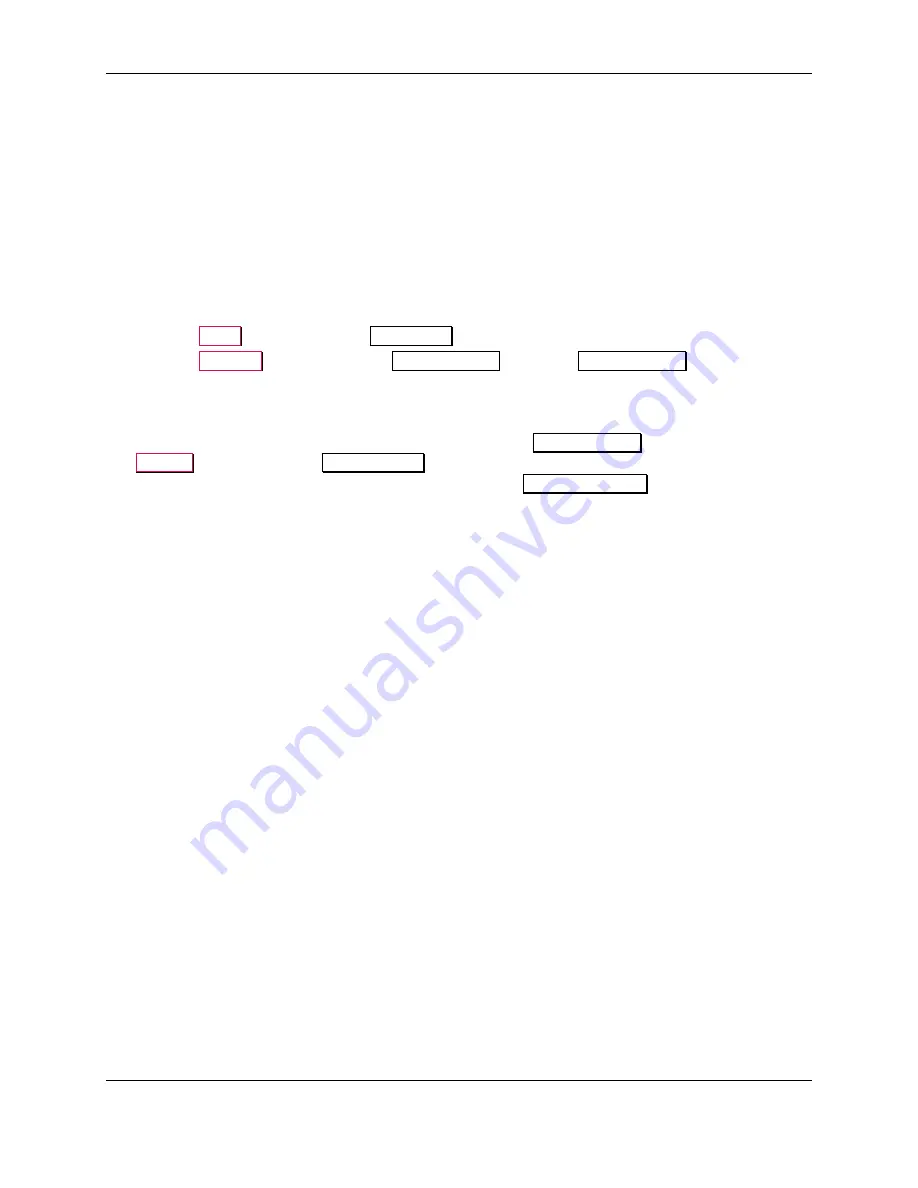
2 - Introduction
ExpressCard 2000 / ExpressCard 3000| Instant Issuance Card Personalization System | Hardware Service Manual
Page 24 of 356 (
D99875607-91
)
2.9
How to Use Maintenance Functions On the Touchscreen
This section explains how to use the maintenance functions on the ExpressCard’s touchscreen. Most of
the functions let you isolate the various subsystems during troubleshooting to determine the failure point,
and to verify repairs have corrected the problem.
To visually inspect the device while it is running, open the top access door and block the sensor mounted
to the rear left of the top access door track. For convenience,
33011008 ASSEMBLY, FIELD
SERVICE TOOL KIT, EC2000, EC3000
provides heat shrink tubing that fits snugly over the top
access door sensor. Be sure to put it back in your toolkit before closing the top access door.
To access most maintenance functions of the device using the touchscreen, do the following:
1)
Press the
Menu
button to open the
Main Menu
page.
2)
Press the
Settings
button to open the
Settings Menu
page. The
Settings Menu
page provides
access to user and service functions of the device, some of which require a password. If customers
have changed the passwords, request the new passwords from them. Otherwise the passwords will be
the factory defaults provided in the sections below.
3)
Additional maintenance functions can be accessed from the
Settings Menu
page by pressing the
Service
button to open the
Service Menu
page. For example, you can use the Sensor Utility page
to view the status of the ExpressCard’s sensors, or use the
MCP Commands
page to move the
various parts of the device individually rather than as part of a standard sequence.






























