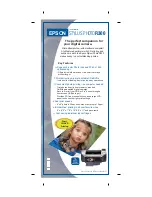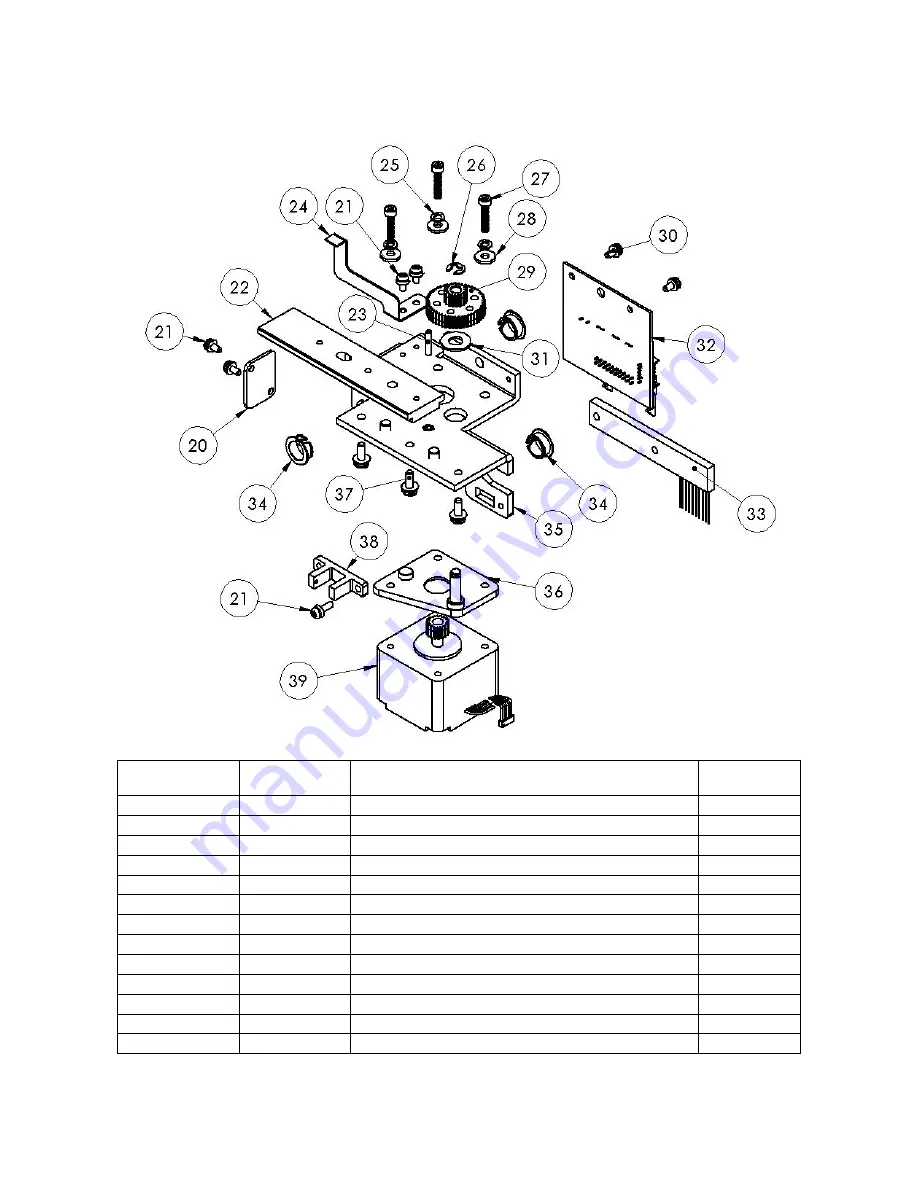
ExpressCard 1000 Service Manual
110
XY Carriage
Assembly
Index Part
Number
Description
Quantity
33070277
CARRIAGE,X-Y
AXIS
4-20
33070107
LOCK, Y-AXIS BELT CLAMP
1
4-21
46500027
SCREW SEMS CONE WASH 4-40 X 1/4
6
4-22 33070175
BEARING, X AXIS LINEAR
1
4-23
46404001
SOCKET SET SCREW 4-40 X 5/8
1
4-24
33070253
FLAG,X- AXIS OPTO
1
4-25
48306000
WASHER LOCK #6 (SPLIT)
4
4-26 85800002
RETAINING RING, E TYPE 3/16 SHAFT
1
4-27
46500150
SCREW-METRIC M3 X .5 X 14 SOCKET HEX
4
4-28
48104000
WASHER FLAT #4
4
4-29
33070414
PM X-AXIS COMPOUND GEAR
1
4-30
46500027
SCREW SEMS CONE WASH 4-40 X 1/4
2
4-31 88600024
WASHER,BRASS
.26
ID X .56 OD X .04 THK
1
Содержание EXPRESSCARD 1000
Страница 2: ......
Страница 9: ...ExpressCard 1000 Hardware Service Manual 2...
Страница 13: ...ExpressCard 1000 Hardware Service Manual 6...
Страница 22: ...Section 2 Installation Operation 15 3 Next select the Properties button 4 Select Printing Preferences...
Страница 23: ...ExpressCard 1000 Service Manual 16 5 Then select the Calibrate tab 6 Now select Sensors...
Страница 27: ...ExpressCard 1000 Service Manual 20 Main Menu screen Password screen...
Страница 63: ...ExpressCard 1000 Service Manual 56...
Страница 87: ...ExpressCard 1000 Service Manual 80...
Страница 93: ...ExpressCard 1000 Service Manual 86...
Страница 95: ...ExpressCard 1000 Service Manual 88 5 1 Covers Assembly...
Страница 103: ...ExpressCard 1000 Service Manual 96 5 2 Chassis Assembly...
Страница 114: ...Section 5 Parts Catalog 107 5 4 X Y Transport Assembly...
Страница 121: ...ExpressCard 1000 Service Manual 114 5 5 Exit Transport Assembly...
Страница 131: ...ExpressCard 1000 Service Manual 124...
Страница 135: ...ExpressCard 1000 Hardware Service Manual 128...
Страница 136: ...Section 6 Cabling Diagram Index 129...
Страница 137: ...ExpressCard 1000 Hardware Service Manual 130...
Страница 138: ...Section 6 Cabling Diagram Index 131...
Страница 139: ...ExpressCard 1000 Hardware Service Manual 132...
Страница 140: ...Section 6 Cabling Diagram Index 133...
Страница 141: ...ExpressCard 1000 Hardware Service Manual 134...
Страница 142: ...Section 6 Cabling Diagram Index 135...
Страница 143: ...ExpressCard 1000 Hardware Service Manual 136...
Страница 144: ...Section 6 Cabling Diagram Index 137...
Страница 145: ...ExpressCard 1000 Hardware Service Manual 138...
Страница 146: ...Section 6 Cabling Diagram Index 139...
Страница 147: ...ExpressCard 1000 Hardware Service Manual 140...
Страница 148: ...Section 6 Cabling Diagram Index 141...
Страница 149: ...ExpressCard 1000 Hardware Service Manual 142...
Страница 150: ...Section 6 Cabling Diagram Index 143...
Страница 151: ...ExpressCard 1000 Hardware Service Manual 144...
Страница 152: ...Section 6 Cabling Diagram Index 145...
Страница 153: ...ExpressCard 1000 Hardware Service Manual 146...
Страница 154: ...Section 6 Cabling Diagram Index 147...
Страница 155: ...ExpressCard 1000 Hardware Service Manual 148...
Страница 156: ...Section 6 Cabling Diagram Index 149...
Страница 157: ...ExpressCard 1000 Hardware Service Manual 150...
Страница 158: ...Section 6 Cabling Diagram Index 151...
Страница 159: ...ExpressCard 1000 Hardware Service Manual 152...
Страница 160: ...Section 6 Cabling Diagram Index 153...
Страница 161: ...ExpressCard 1000 Hardware Service Manual 154...
Страница 162: ...Section 6 Cabling Diagram Index 155...
Страница 163: ...ExpressCard 1000 Hardware Service Manual 156...
Страница 164: ...Section 6 Cabling Diagram Index 157...
Страница 165: ...ExpressCard 1000 Hardware Service Manual 158...
Страница 166: ...Section 6 Cabling Diagram Index 159...
Страница 167: ...ExpressCard 1000 Hardware Service Manual 160...
Страница 168: ...Section 6 Cabling Diagram Index 161...
Страница 169: ...ExpressCard 1000 Hardware Service Manual 162...
Страница 170: ...Section 6 Cabling Diagram Index 163...
Страница 171: ...ExpressCard 1000 Hardware Service Manual 164...
Страница 172: ...Section 6 Cabling Diagram Index 165...
Страница 173: ...ExpressCard 1000 Hardware Service Manual 166...
Страница 174: ...Section 6 Cabling Diagram Index 167...
Страница 175: ...ExpressCard 1000 Hardware Service Manual 168...
Страница 176: ...Section 6 Cabling Diagram Index 169...
Страница 177: ...ExpressCard 1000 Hardware Service Manual 170...
Страница 178: ...Section 6 Cabling Diagram Index 171...
Страница 179: ...ExpressCard 1000 Hardware Service Manual 172...
Страница 180: ...Section 6 Cabling Diagram Index 173...
Страница 181: ...ExpressCard 1000 Hardware Service Manual 174...
Страница 182: ...Section 6 Cabling Diagram Index 175...
Страница 183: ...ExpressCard 1000 Hardware Service Manual 176...
Страница 184: ...Section 6 Cabling Diagram Index 177...
Страница 185: ...ExpressCard 1000 Hardware Service Manual 178...
Страница 186: ...Section 6 Cabling Diagram Index 179...
Страница 187: ...ExpressCard 1000 Hardware Service Manual 180...
Страница 188: ...Section 6 Cabling Diagram Index 181...
Страница 189: ...ExpressCard 1000 Hardware Service Manual 182...
Страница 190: ...Section 6 Cabling Diagram Index 183...
Страница 191: ...ExpressCard 1000 Hardware Service Manual 184...
Страница 194: ...Appendix A 187 Notes...