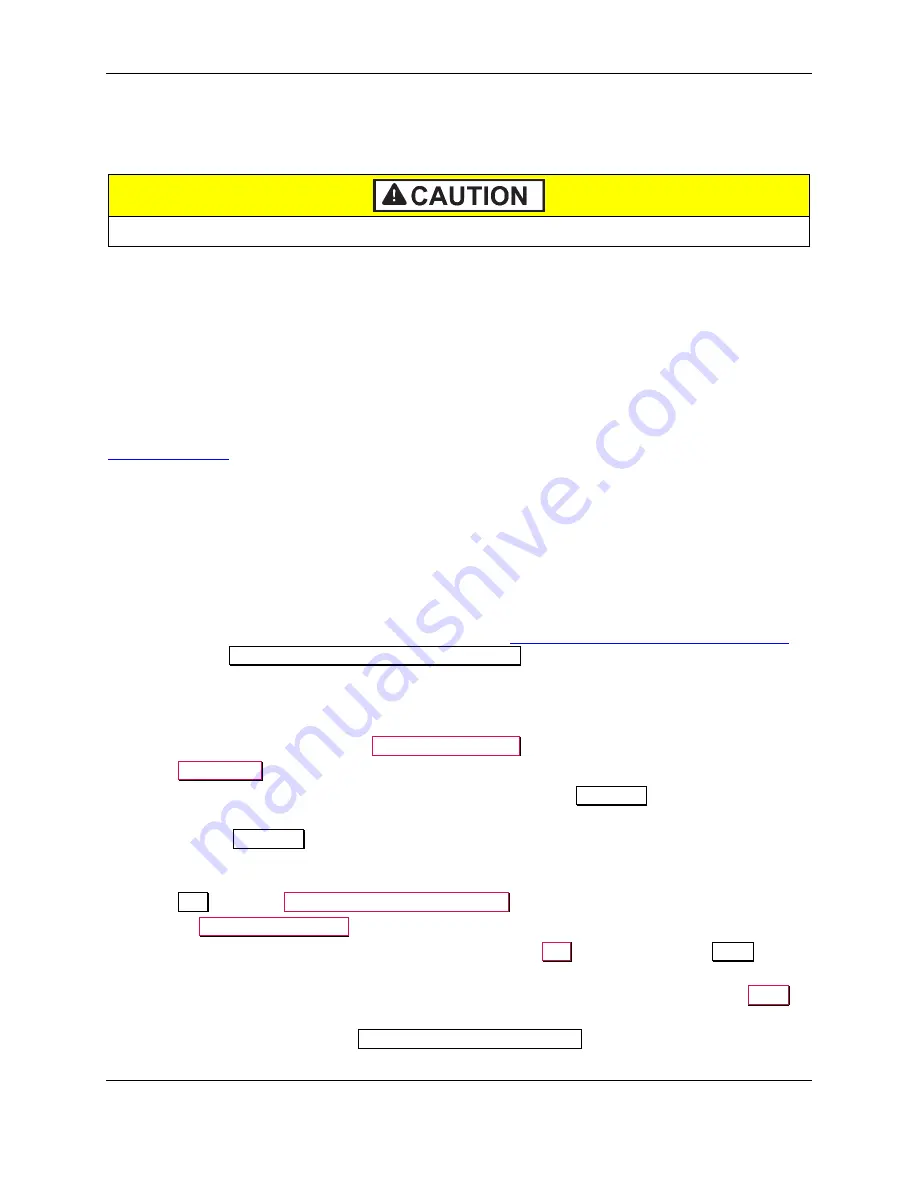
6 - Maintenance
DynaWave| OEM Contactless NFC Module | Installation and Operation Manual
Page 35 of 39 (
D998200265-10
)
6
Maintenance
6.1
Mechanical Maintenance
The device does not contain any user-serviceable parts. Do not open the enclosure.
Periodic cleaning of DynaWave’s exterior may be required. To clean the outside of the device, wipe
down the unit with a soft, damp cloth and then wipe with a dry cloth.
Solution training should direct assemblers, operators, and maintenance personnel to use a clean, dry cloth
to clean the device. Do not use chemicals or solvents.
6.2
Updates to Firmware, Documentation, Security Guidance
In addition to the security guidance in the product manuals, MagTek may provide updates to this
document, as well as supplemental security guidance or notices regarding vulnerabilities, at
. MagTek advises checking the product’s home page periodically for the most up-to-
date information.
MagTek may also contact customers when it is necessary to update firmware to address critical product
bugs or security vulnerabilities. For details about obtaining and updating the device’s firmware, contact
MagTek Support Services or your reseller. The general firmware update process is as follows:
1)
Obtain the firmware image to install (usually a
.bin
file or a
.hex
file) and make it available on the
filesystem of a Windows-based update workstation, which may simply be the solution’s primary host.
2)
Make sure the device is connected to the update workstation via USB.
3)
In a web browser on the update workstation, navigate to
https://rs.magensa.net/rs2/app/publish.htm
download the
MagTek Reader Configuration Program
.
4)
Install any necessary prerequisites.
5)
Run the application. If Windows presents security prompts, make sure the security information is
legitimate, then select the options to proceed.
6)
When prompted to log in, press the
Use Public Account
button.
7)
In the
Device List
, select the device you wish to update.
8)
Make sure the application shows device information, including its
Firmware
part number and
revision number. This indicates the application has successfully connected to the device.
9)
Make sure the
Firmware
part number for the device matches the filename you have received (for
example, if the application reports the device has firmware
1000001234A00
installed, the filename
should contain
1000001234
). If it does not, contact MagTek Support Services for assistance.
10)
In the
Key
list, select
MAGENSA PROD UIK 9014500
.
11)
Press the
Download Firmware
button.
12)
When prompted whether you are using DynaWave, press the
Yes
button to launch the
Open
window for file browsing.
13)
Browse to the new firmware image file on the update workstation’s filesystem and press the
Open
button. The application shows ongoing status reports.
14)
Wait until the application reports
Firmware loaded successfully
, the device automatically resets,
and the application reconnects and reports refreshed device information.



















